Step 1: Register HubSpot and Slack in My Apps
First, register HubSpot and Slack in My Apps to integrate them with Yoom.
1. Select "My Apps" on the left side of the Yoom management screen and click "+ New Connection".

2. On the following screen, search for HubSpot and Slack respectively and proceed to the next screen.
For HubSpot:
※ To register in My Apps, you need to add permission to connect the app in HubSpot. Details are explained here.

・Select the account you want to link on the above screen and click "Select Account". Then, check the box on the following screen and click "Connect App" to complete the registration in My Apps.

For Slack:

・Enter the workspace URL on the above screen and click "Continue", then sign in on the following screen.

・Set the channel where you want to post messages and click "Allow" to complete the registration in My Apps.

※ Detailed instructions for My Apps are also explained here.
Step 2: Copy the Template
Next, copy the template for integrating HubSpot and Slack.
1. Open the link below.






























.avif)
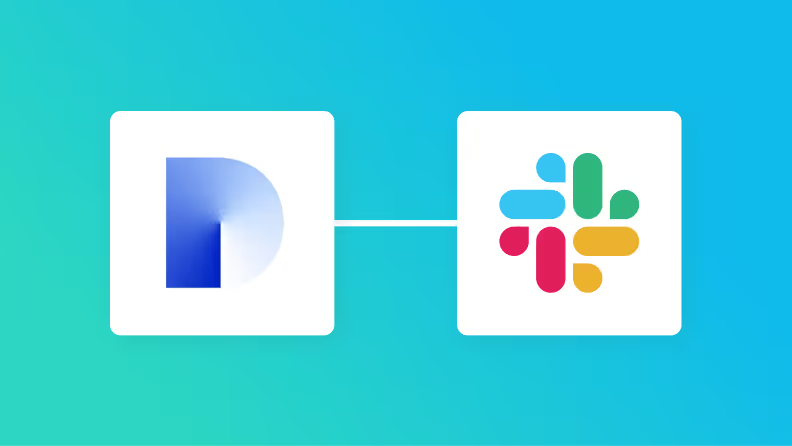
.avif)
.png)





