Step 1: Connect Trello and Slack to My Apps
After logging into Yoom, click "New Connection" from "My Apps" in the left menu.
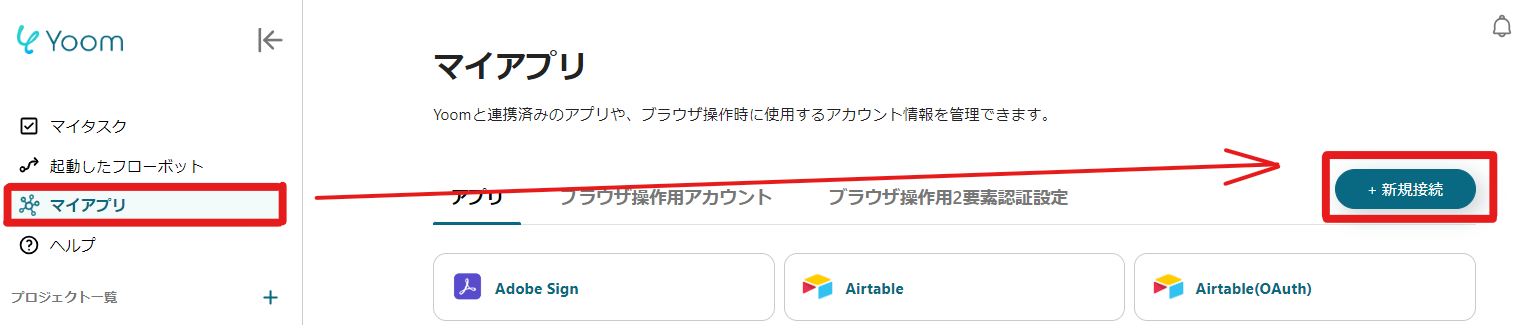
When the search window appears, enter the app name and search.
Connect Trello to My Apps
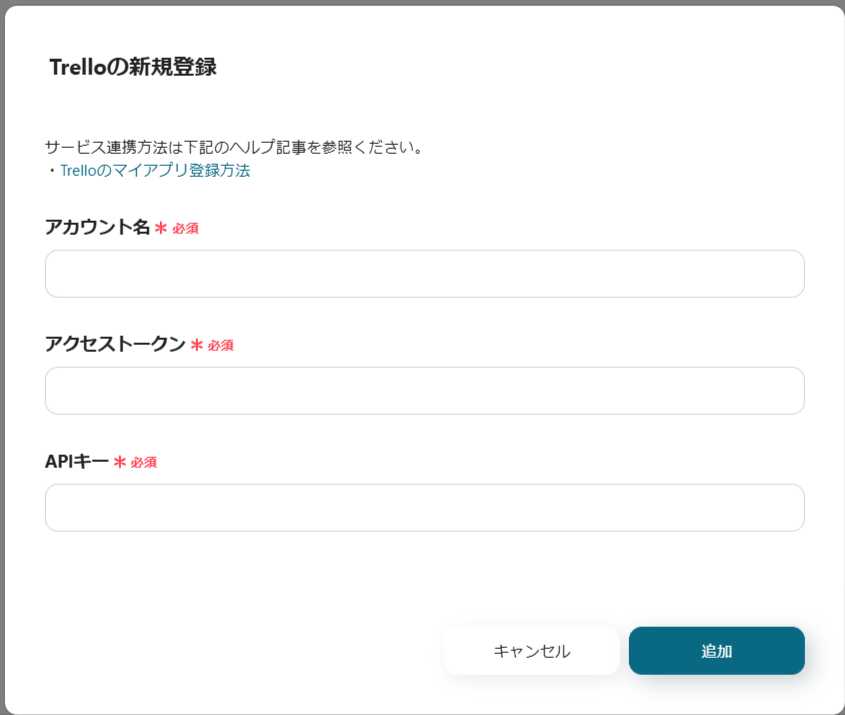
To connect Trello to My Apps, you need to obtain an access token and API key.
After logging in as usual, set up the API key from the admin portal on this page.
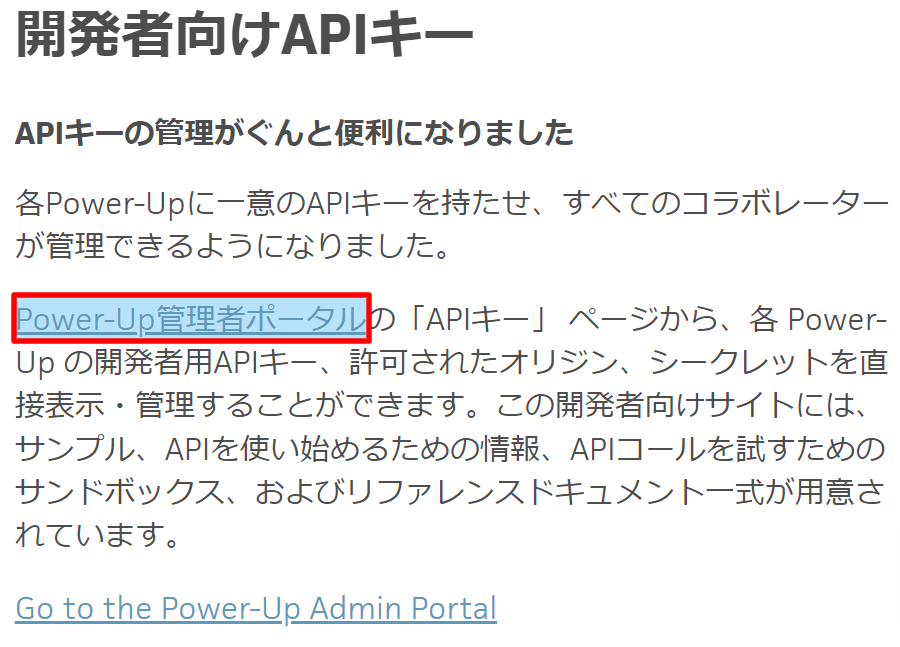
Once the admin portal is open, create a new Power-up.
After entering the required information, open the created workspace and obtain the API key from "Create API" in the left menu.
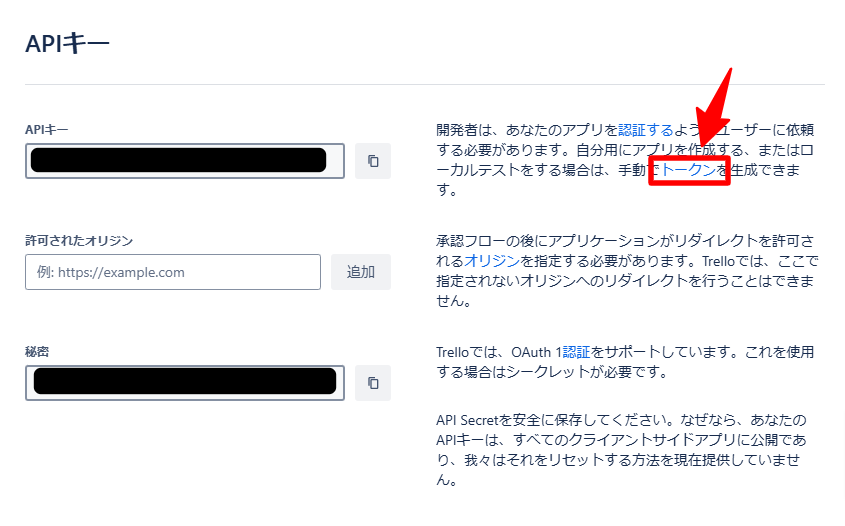
You can copy the API key and create a token on the above page.
<span class="mark-yellow">Note that the API key is also used in flow settings, so be sure to save it carefully.</span>
For more details, please refer to this help page.
Paste the obtained information into the Yoom screen, enter the account name, and the connection to My Apps is complete.
Connect Slack to My Apps
To connect Slack to My Apps, you need permission to access the workspace.

Log in and allow access to the workspace you want to connect with Yoom.
Next, add the Yoom app to the channel you want to post to.
Refer to the help page to complete the connection to My Apps in Slack once the app is added.

It has been added to the My Apps list.
Next, proceed to the detailed settings of the flow. Click "Try it" from the banner below to copy the template.














.avif)













.avif)
.avif)
.avif)
.avif)





