Step 1: Integrate Kaonavi and LINE WORKS with My Apps
(1) After logging into Yoom, select "My Apps" from the left column and click "+ New Connection".
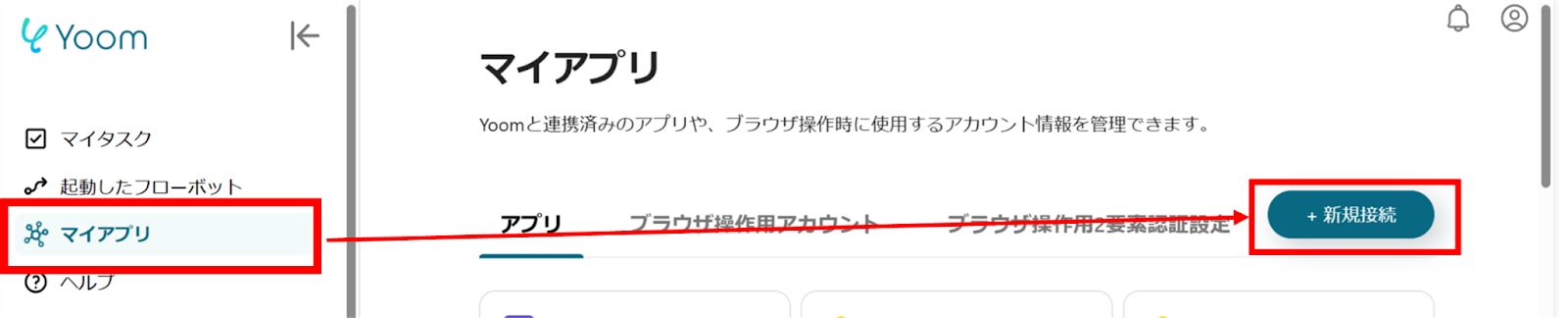
(2) From the list of new connections in My Apps, click on Kaonavi.
(3) On the "New Registration for Kaonavi" screen, enter the account name and API token after checking the red line.
For detailed registration instructions for Kaonavi, please refer to the following site.
How to Register Kaonavi with My Apps
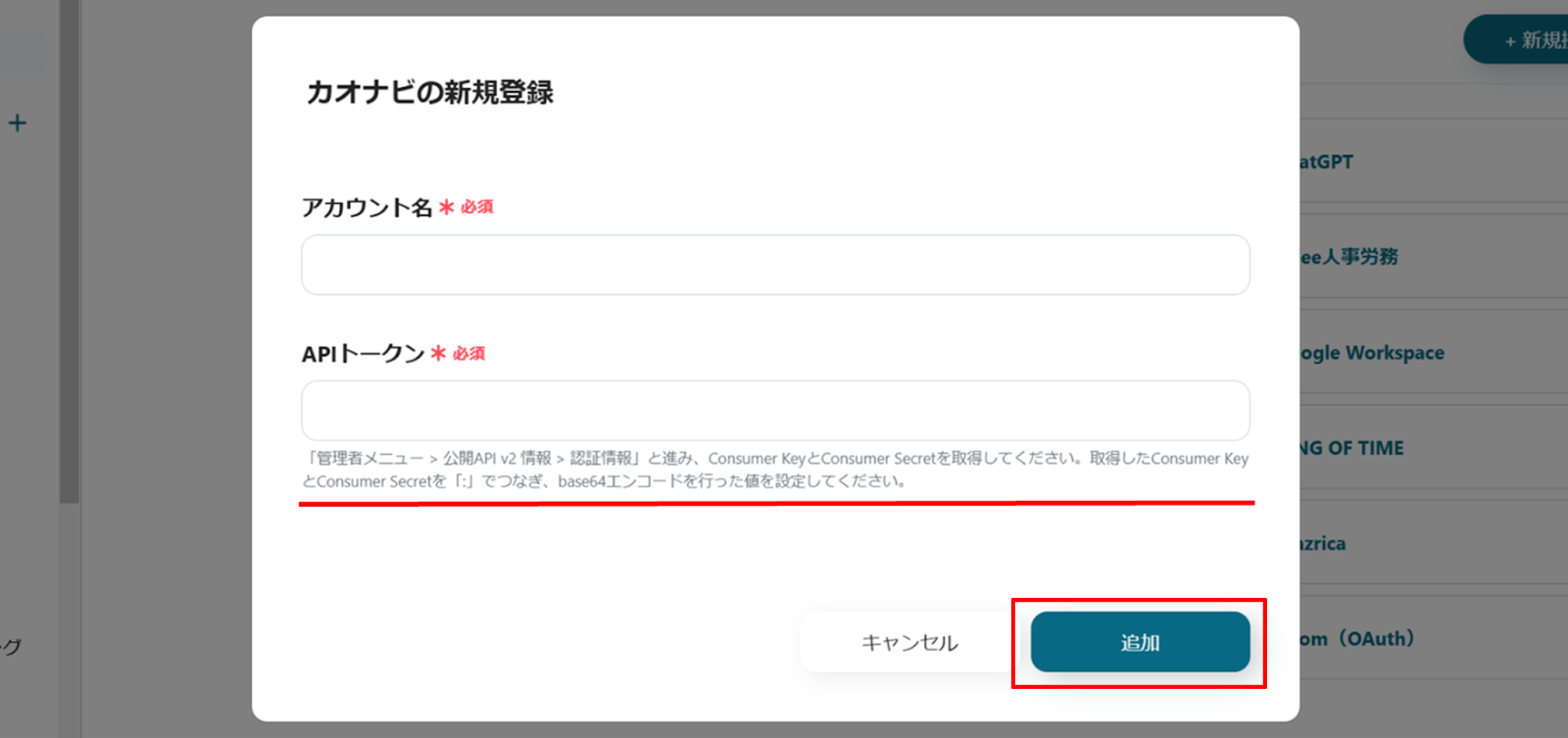
Once the input is complete, click "Add".
(4) Next, register LINE WORKS with My Apps. Similarly, click on LINE WORKS from the list of new connections in Yoom.
(5) The new registration screen for LINE WORKS will appear, so enter the client ID, client secret, and scope, then click "Add".
For instructions on how to register LINE WORKS with My Apps, please refer to the link below.
How to Register LINE WORKS (API2.0) with My Apps
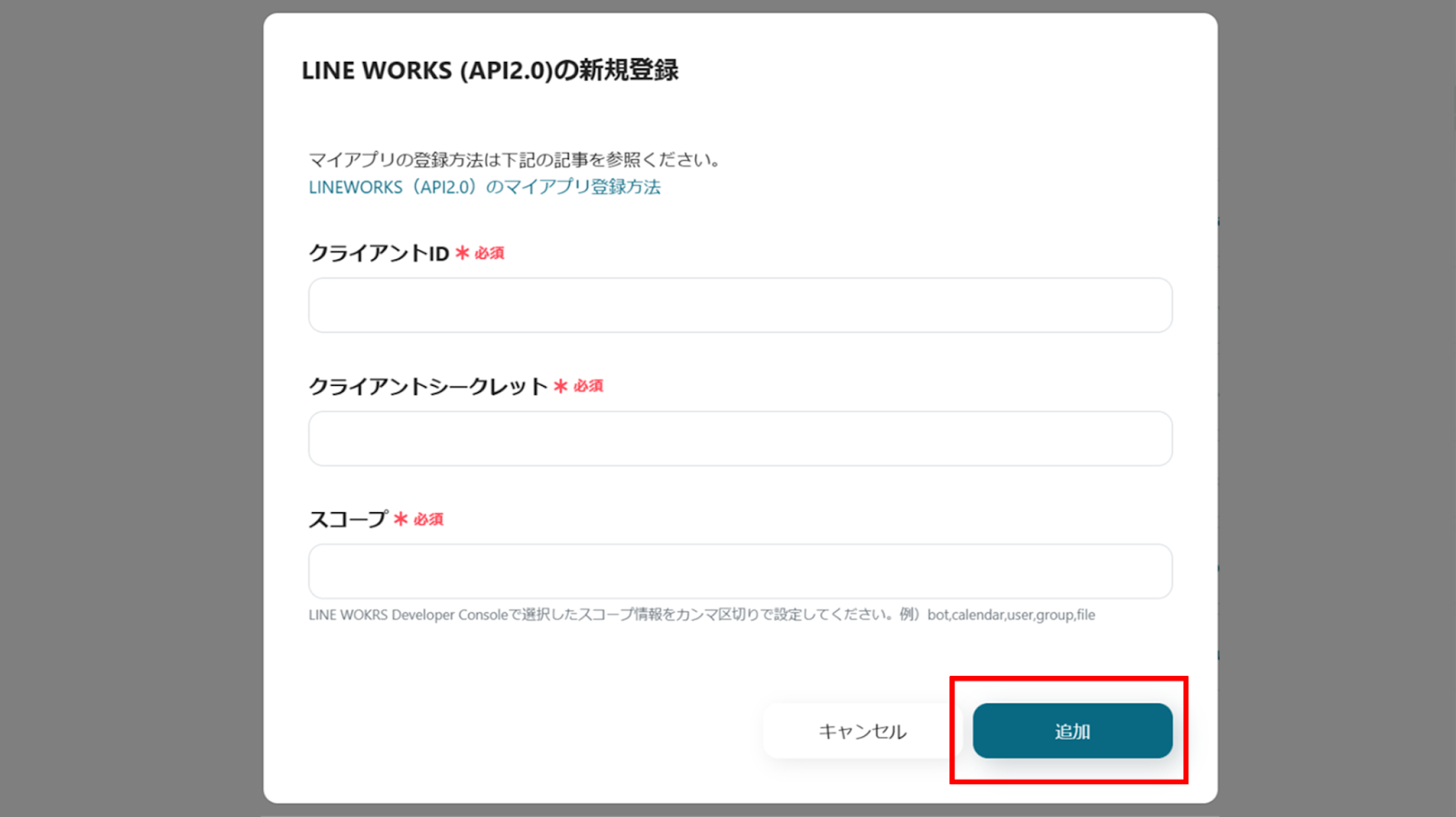
Once the integration is complete, Kaonavi and LINE WORKS will be registered in Yoom's My Apps.
This completes the My Apps registration.
Next, let's set up triggers using templates!
Step 2: Setting Up When Employee Information is Registered in Yoom's Database
(1) First, check the settings of the database to be used.
The items can be set arbitrarily, but be sure to set the "Employee Number" to be used as a unique key when integrating with Kaonavi.
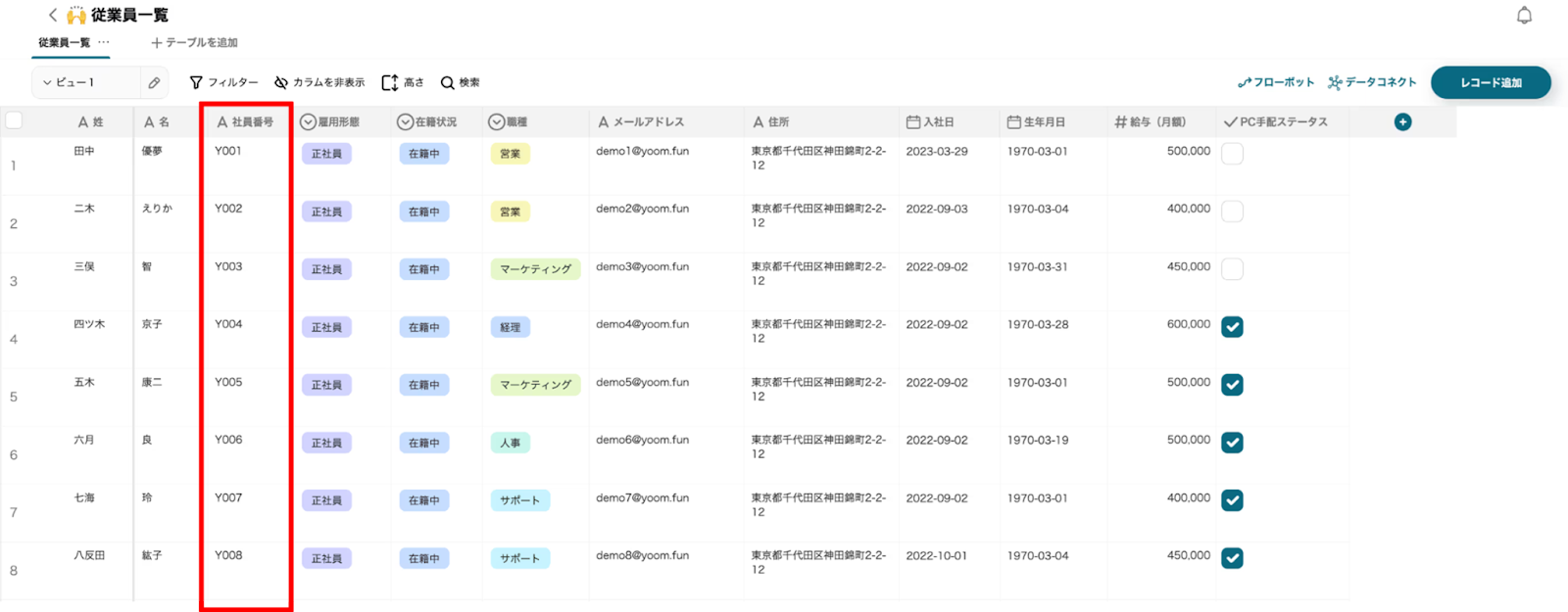
(2) Next, use the template introduced earlier. Click "Try it" on the banner below to copy it.














.avif)
















.avif)
.avif)










