The integration flow is broadly created through the following processes.
・Register kintone and KING OF TIME as My Apps
・Set up a trigger that activates when a record is edited in kintone
・Configure settings to update employee information in KING OF TIME
・Testing and verification
Step 1: My App Integration with kintone and KING OF TIME
First, log in to your Yoom account.
If you do not have an account, please create one on the Yoom account creation page.
1. Once logged in, click on My Apps and then click on New Connection.
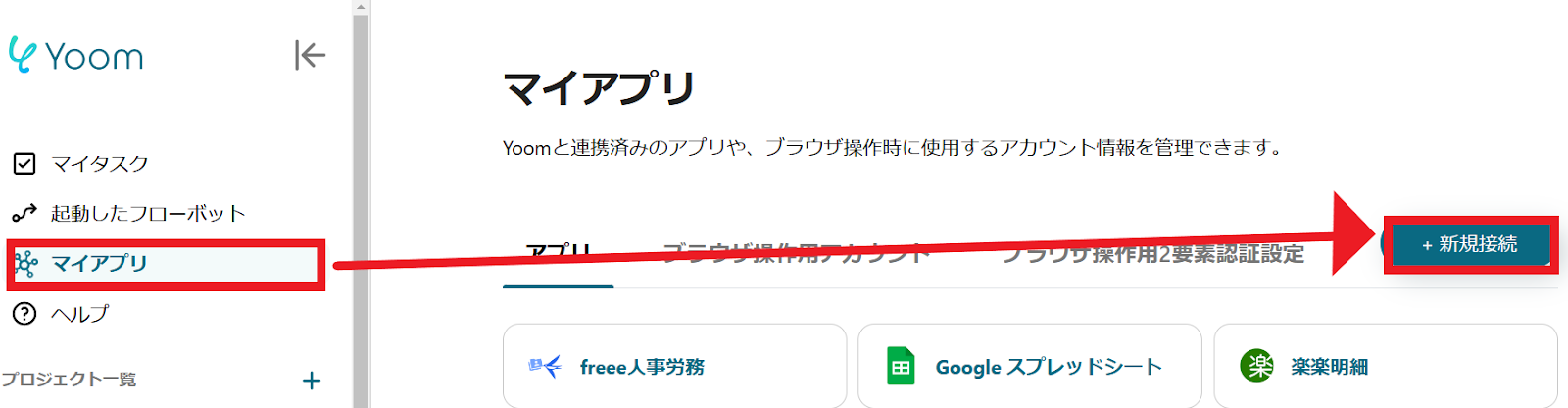
2. You can search by app name from the red frame.
In this case, please search and register kintone and KING OF TIME respectively.

3. Once registration is complete, a message saying "My App has been registered" will appear.
The icons for kintone and KING OF TIME will be displayed, so please check them.

For detailed instructions on registering kintone and KING OF TIME as My Apps, please refer to the following links.
How to register kintone as a My App
How to register KING OF TIME as a My App
For more detailed information about Yoom, please check the Yoom Help Center.
Selecting a Template and Preparing the Storage Location
Please click "Try it" from the link below.




















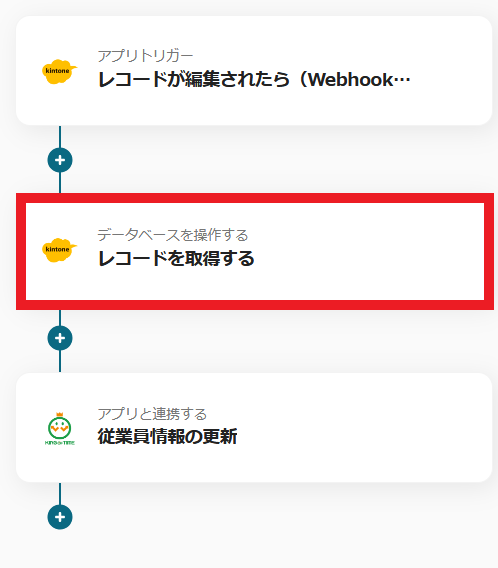









.avif)
.avif)
.avif)
.avif)





