Preparation
■Log in to Yoom
If you do not have a Yoom account, please create one from the Yoom registration page. You can register in 30 seconds!
After registration, log in to Yoom.
■Create a kintone app and register records
This flowbot is triggered by registering a record in kintone, so create an app for registration.
1. Log in to kintone.
2. From the "+" button in the "Apps" section on the home screen, select "Create from scratch".
3. Enter a title of your choice, drag and drop "Text (single-line)" into the space on the right, and change the item name (field name).
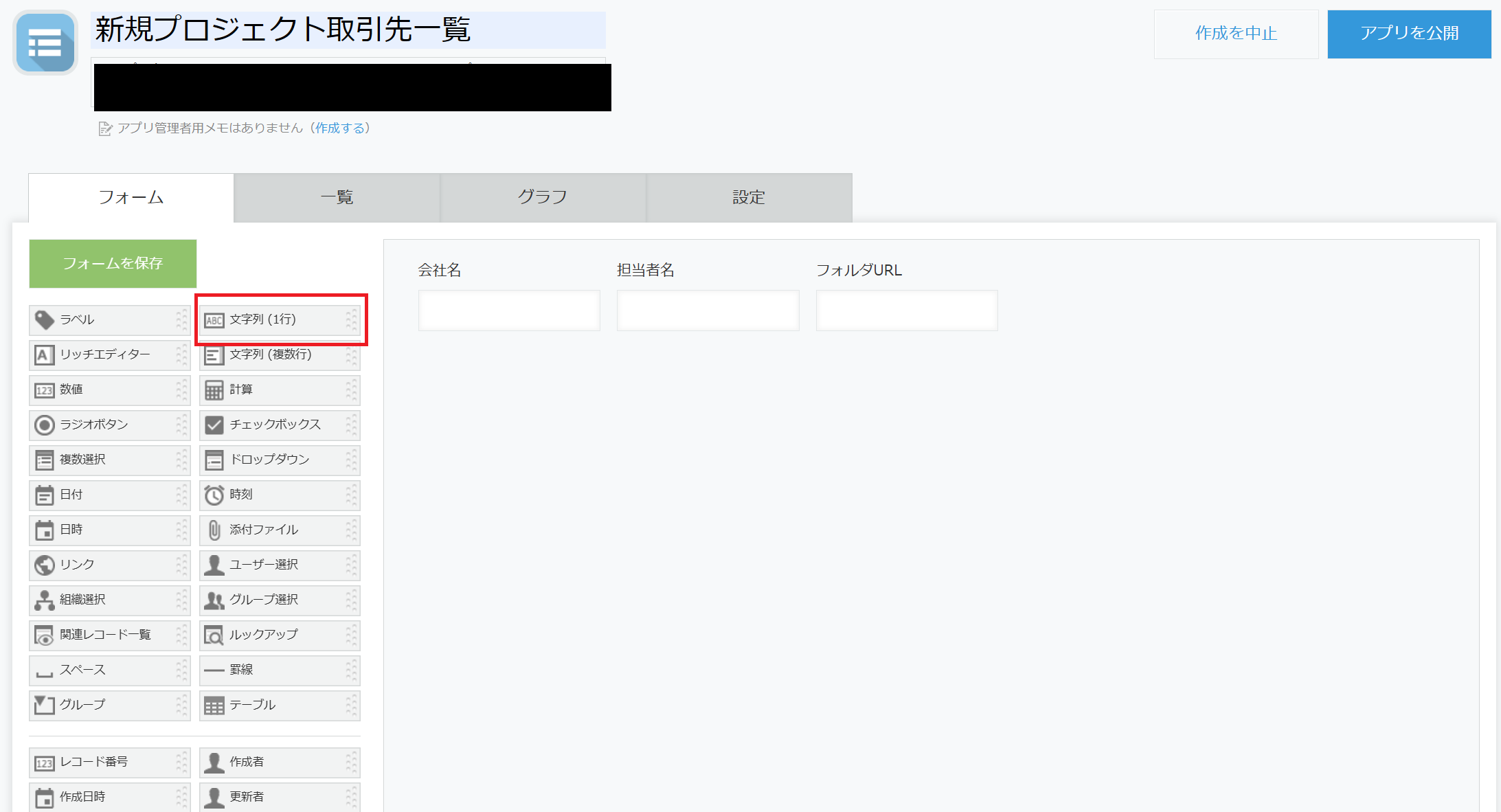
4. Click "Publish App" to complete the app creation!
5. Open the created app and register a record from the "+" button. Please enter the company name and person in charge in advance.
In this example, the company name is "Test Corporation" and the person in charge is "Yumu Tanaka".
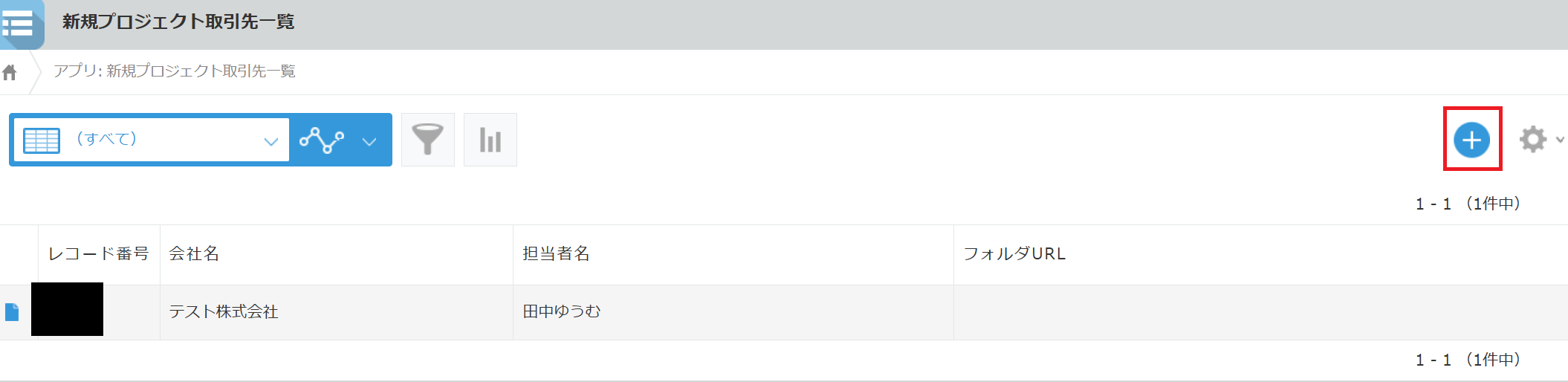
■Create a OneDrive folder
Create a folder (parent folder) to save the folders automatically created by the flowbot.
1. Log in to OneDrive.
2. After logging in, click "Folder" from "+Add new" on the left side of the screen.
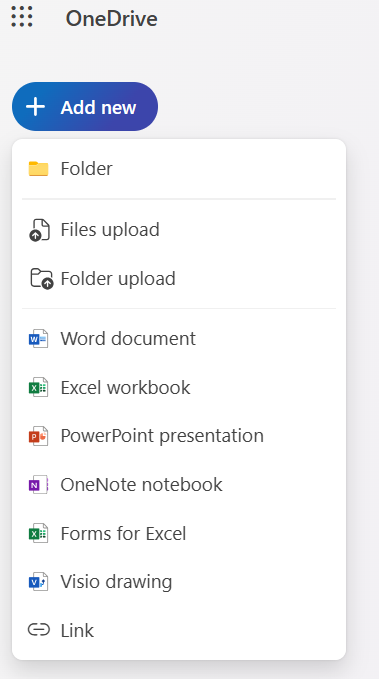
3. Enter a folder name and color of your choice, and click "Create" to complete the folder creation!
In this example, the folder name is "test_0709".
Flowbot Creation Procedure
■App Integration
1. Integrate kintone and OneDrive apps. Select the app from "New Connection" in My Apps.
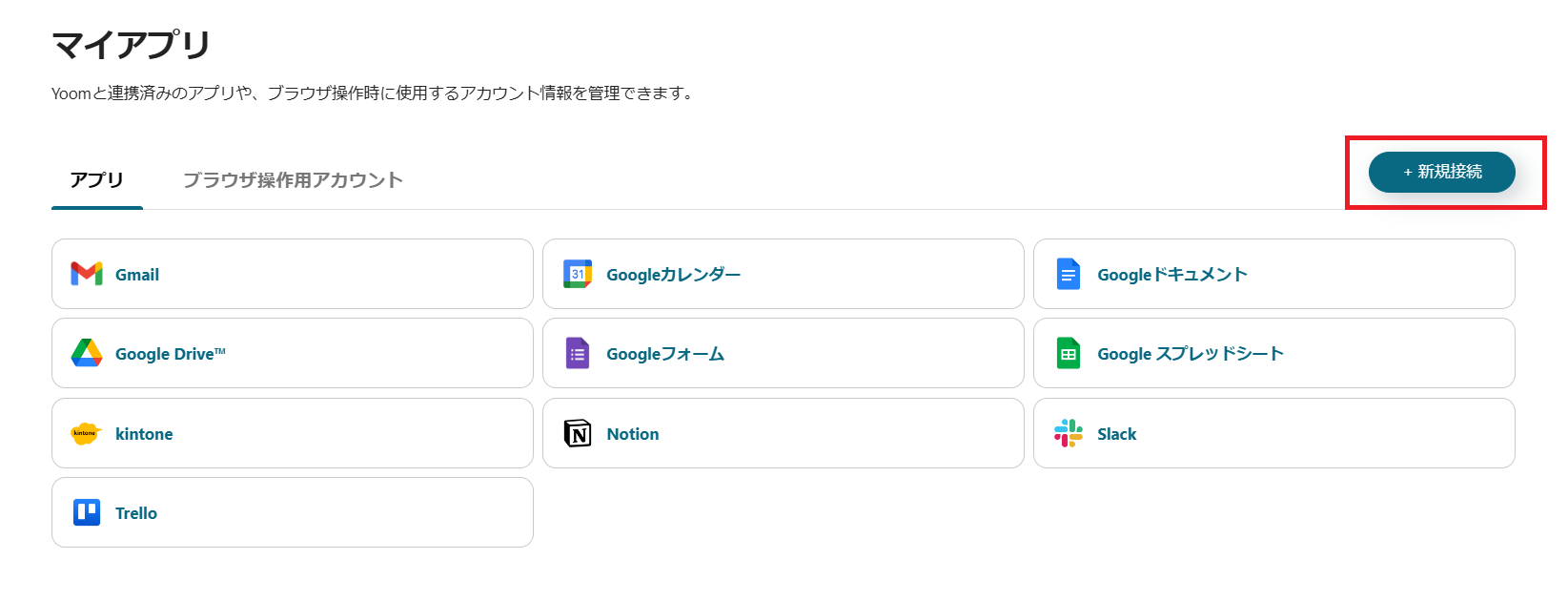
2. Log in with the account you will use.
・For kintone, the registration screen below will be displayed, so please refer to the kintone My App Registration Page for input.
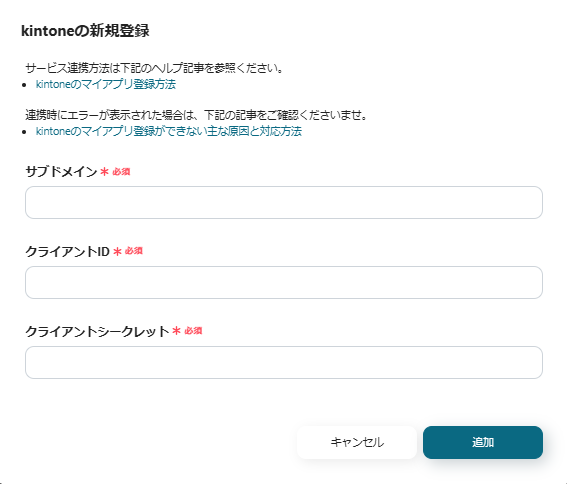
・For OneDrive, the login screen below will be displayed, so please log in with the account you will use.
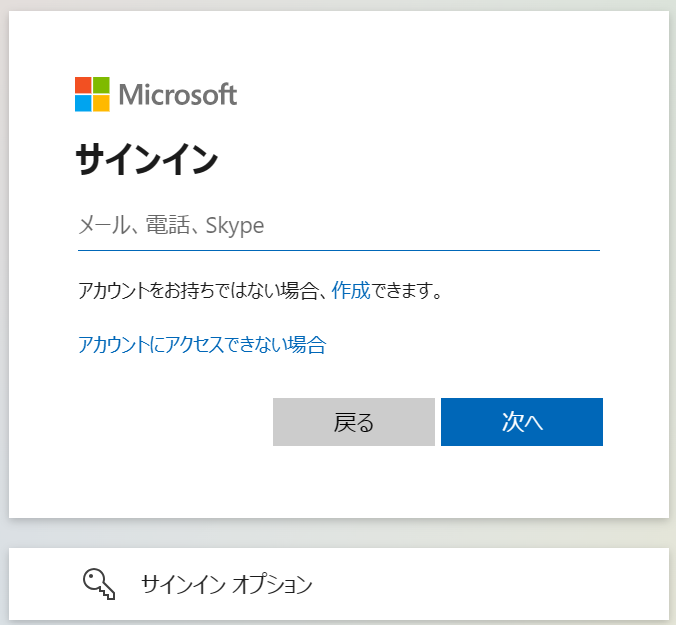
3. Once registered, an icon will be displayed in My Apps.
■Create a New Project and Flowbot
1. You can create a new project from the "+" button in the project list. Enter a project name of your choice and save it.
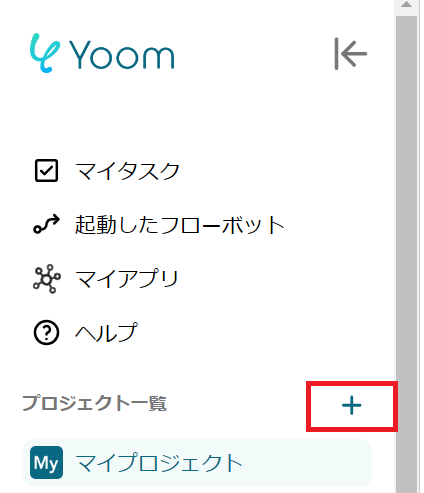
2. Click "+Create New" in "Flowbot" and choose either "Create from scratch" or "Create from template gallery".
In this example, "Create from scratch" was selected.
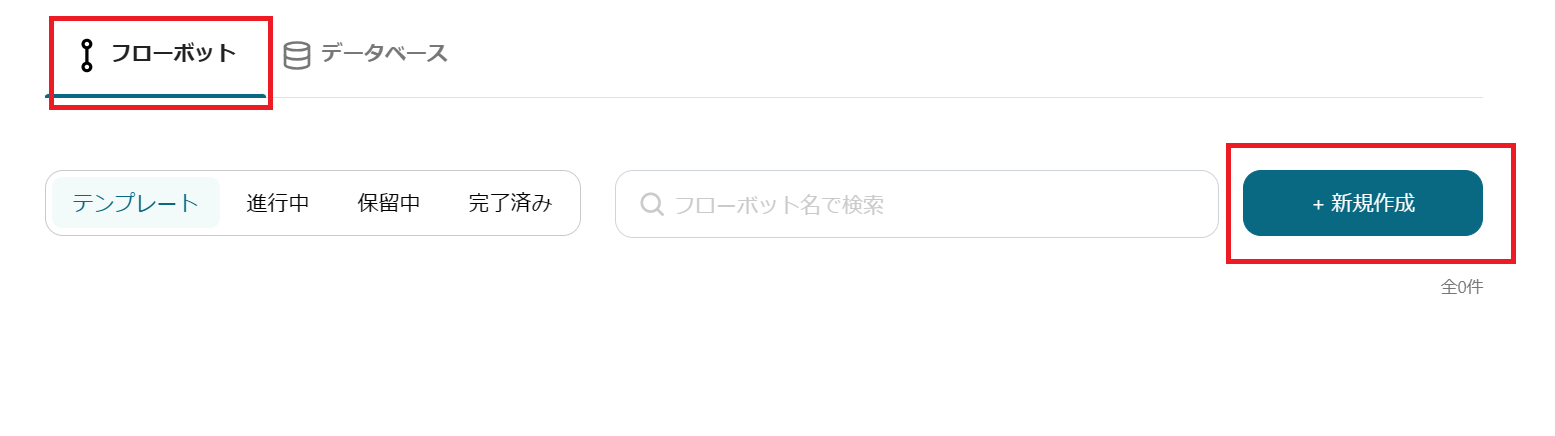
The creation of a new flowbot is complete!
Now, let's start setting up the contents of the flowbot.














.avif)















.avif)
.png)
.png)






