In improving business efficiency, the speed and accuracy of information sharing are extremely important. By integrating kintone with Slack and implementing a system that sends notifications to Slack when mentioned in kintone comments, it is possible to share information in real-time and prevent oversights. This article clearly explains the benefits of this API integration and specific use cases. If you want to further enhance the efficiency of information transmission and task management in your daily work, please read to the end.
Recommended for
- Those who are considering using kintone and Slack in their daily work to improve the efficiency of information sharing
- Those who are managing multiple projects simultaneously and want to prevent task oversights and omissions
- Project managers working in environments where inter-departmental information sharing and quick responses are required
- Team leaders or members who want to ensure they catch important mentions in a remote work environment
- IT personnel at companies who want to integrate kintone notifications with Slack to efficiently manage tasks in real-time
Benefits and Examples of Integrating kintone and Slack
Benefit 1: Real-time notifications enable quick responses
When you are mentioned in kintone comments, notifications are sent to Slack, allowing for real-time information sharing and quick responses. For example, even if a task progress check or an urgent question is posted in kintone comments, you can immediately confirm it through Slack notifications. This greatly reduces the risk of members missing mentions, ensuring smooth project progress and improving response capabilities in emergencies.
Benefit 2: Prevent task oversights and reduce work omissions
With Slack notifications, you can reliably grasp mentions directed at you, preventing task oversights and work omissions. For instance, even when managing multiple projects simultaneously, Slack notifications based on kintone comments create an environment where you can focus on priority tasks. This ensures more reliable task management, leading to overall business efficiency improvement.
Benefit 3: Strengthen inter-departmental collaboration and streamline operations
The integration of kintone and Slack facilitates smooth collaboration between different departments and streamlines business operations. For example, when the sales department shares customer response progress using mentions in kintone comments to communicate with the technical or support departments, quick responses are possible through Slack notifications. This system is particularly effective in projects involving multiple departments, enhancing overall cooperation.
Now, let's explain how to use the no-code tool Yoom to notify Slack when you are mentioned in kintone comments.
[What is Yoom]
How to Notify Slack of Mentions Directed at You in kintone
It is possible to achieve this by receiving records registered in the kintone database using kintone's API and notifying the specified Slack channel of the registered record data using Slack's API. Generally, programming knowledge is required to achieve this, but it can be easily accomplished without programming knowledge by using the no-code tool Yoom.
This flow will proceed in four main steps.
・Register kintone and Slack as my apps
・Copy the template
・Set up the kintone trigger as the starting point and the subsequent Slack notification
・Turn on the trigger
If you are not using Yoom, please register for free from here.
If you are already using Yoom, please log in.
Here is the template we will use this time.


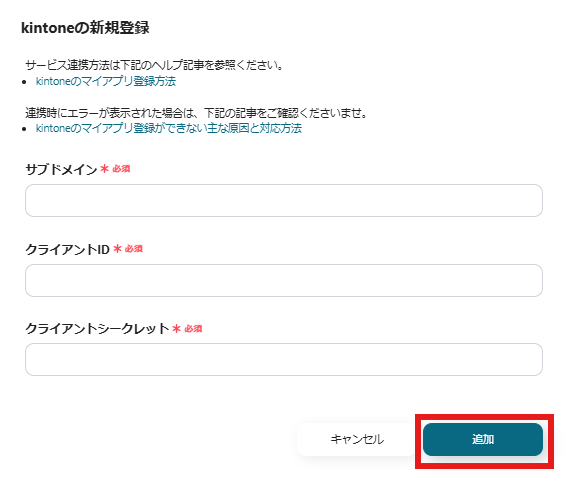

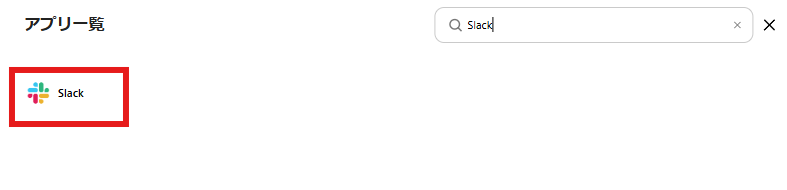
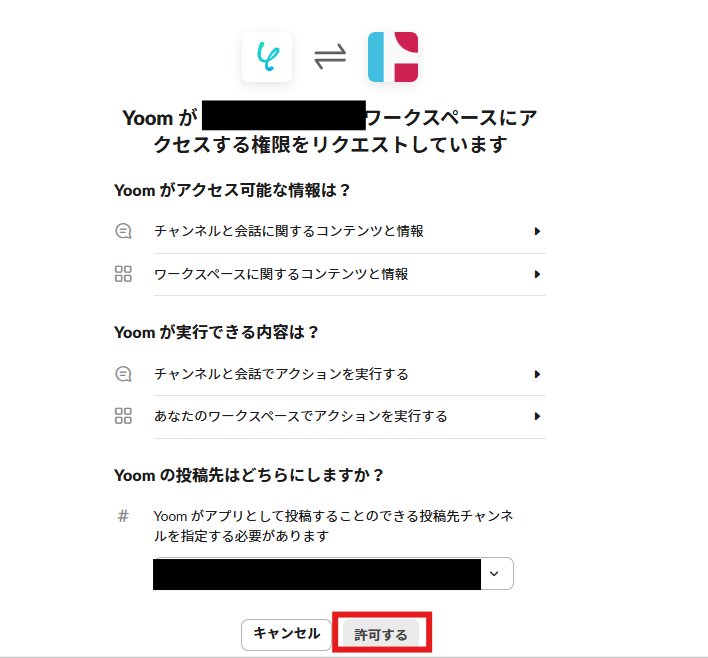














.avif)












.avif)
.avif)

.avif)








