Before Getting Started
The integration flow is broadly divided into the following processes.
・Register LINE WORKS and GitHub as My Apps
・Set up for when a message is posted on LINE WORKS
・Use AI features to extract data from text
・Create an Issue by integrating with GitHub
If you do not have a Yoom account, please issue an account from the "Yoom Account Issuance Page" below.
For basic operations of Yoom, please check "First Time with Yoom".
Now, let's get started together!
※Notes
・AI operations are only available with the Team Plan and Success Plan. For Free Plan and Mini Plan, the operation of the flow bot set will result in an error, so please be careful.
・Paid plans such as Team Plan and Success Plan can have a 2-week free trial. During the free trial, you can use restricted apps and AI features (operations).
Step 1: Integrate LINE WORKS and GitHub as My Apps
(1) After logging into Yoom, select "My Apps" in the left column and click "+ New Connection".
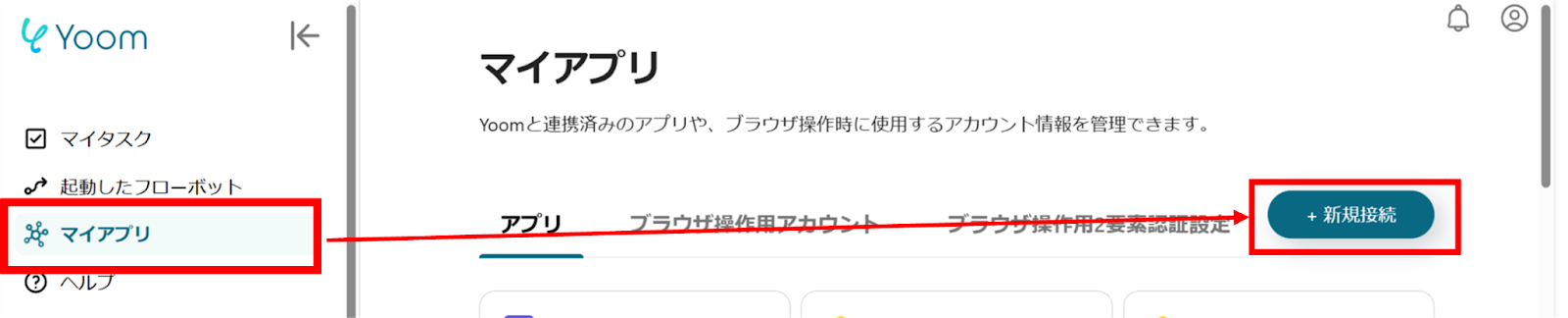
(2) From the list of new connections in My Apps, click LINE WORKS.
(3) The new registration screen for LINE WORKS will appear, enter the Client ID, Client Secret, and Scope, then click "Add".
For the method of registering LINE WORKS as My App, please refer to the link below.
How to Register LINE WORKS (API2.0) as My App

(4) Next, integrate with GitHub. Similarly, click GitHub from the list of new connections in Yoom.
(5) From the GitHub sign-in screen, sign in with your account.

Once the integration is complete, GitHub and LINE WORKS will be registered in Yoom's My Apps.
This completes the My App registration.
Next, let's set up triggers using templates!
Step 2: Set Up for When a Message is Posted on LINE WORKS
(1) We will use the template introduced earlier. Click "Try it" on the banner below to copy it.































.avif)
.avif)







