The process consists of only 4 steps, so it can be set up in 10-15 minutes.
- Register Mazrica and kintone as My Apps
- Set a trigger to activate when a new case action is registered in Mazrica
- Set an action to add a record in kintone
- Verify the automation between Mazrica and kintone
If you are not using Yoom, please register for free from here.
If you are already using Yoom, please log in.
Step 1: Register Mazrica and kintone as My Apps
Please register Mazrica and kintone as My Apps to link them with Yoom.
By registering as My Apps first, you can easily set up automation.
First, let's register Mazrica as My App.
Click "My Apps" → "New Connection" on the left side of the Yoom screen.
Search for Mazrica from "Search by App Name" or find it from the app list.
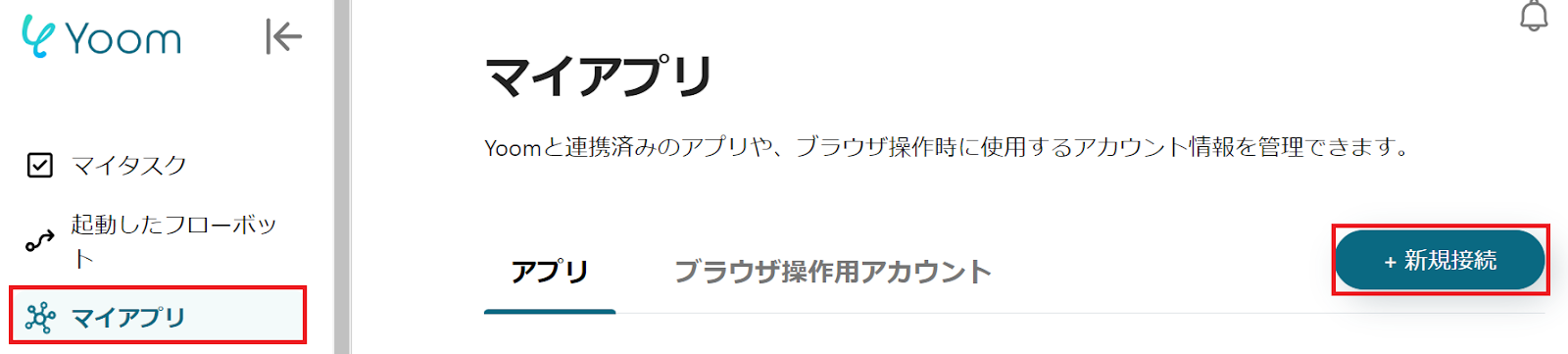
The following screen will be displayed, so check the explanation and set the "Account Name".

Move to the Mazrica management screen and check the API key under "Administrator Settings" → "API Usage".
Return to the Yoom screen and enter the API key in the "Access Token".

Next, please register kintone as My App.
Refer to the Yoom Help Page for registration instructions.
Once the registration of Mazrica and kintone as My Apps is complete, each will be displayed in My Apps.
Step 2: Set a trigger to activate when a new case action is registered in Mazrica
To set up automation, click "Try it" on the banner below.




























.avif)
.png)
.avif)
.avif)





