Mazrica and Wrike My App Integration
After copying the template, register Mazrica and Wrike in Yoom's My Apps as a preliminary step.
※ If you have already registered, please proceed to "Step 1. Set Up App Trigger".
<Procedure>
1. After logging into Yoom, click "My Apps" → "+ New Connection" in order
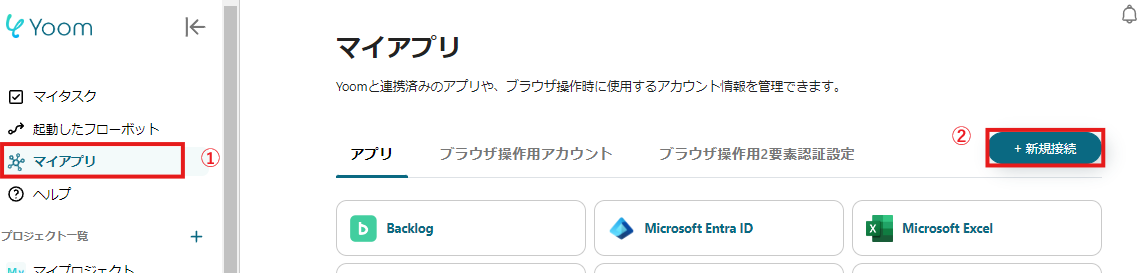
2. Search for the app name and enter the required information
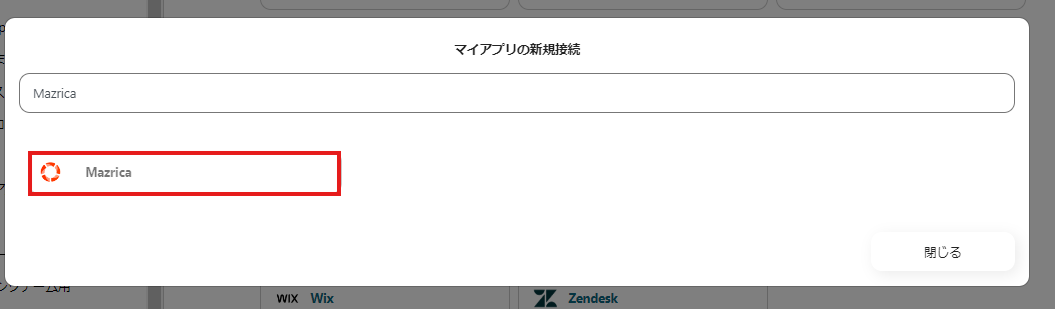
If Mazrica and Wrike are displayed in the My Apps list, preparation is complete!
Let's proceed to the detailed settings right away!
Step 1. Set Up App Trigger
First, open the flow you just copied from "My Projects" in the sidebar.
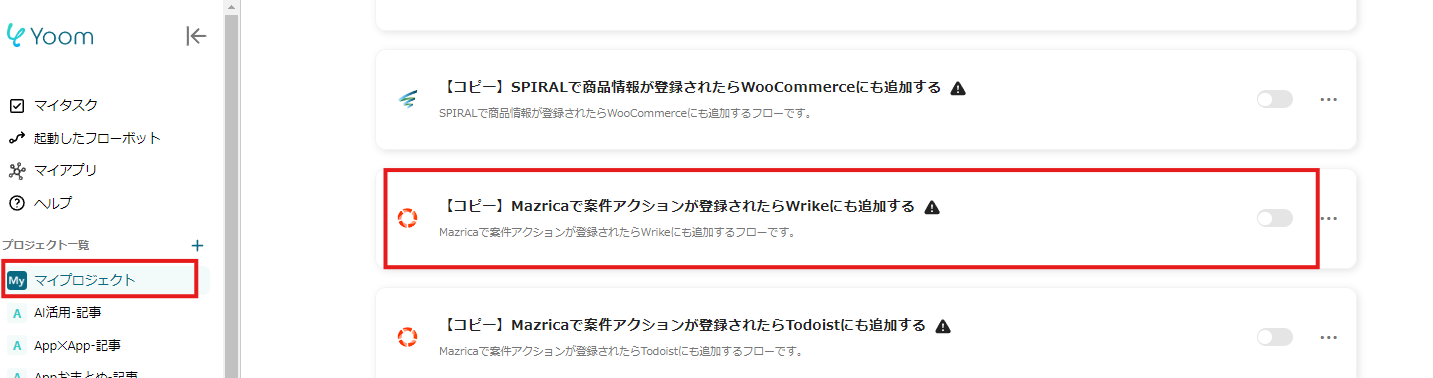
Next, click on the app trigger "When a project action is newly registered".
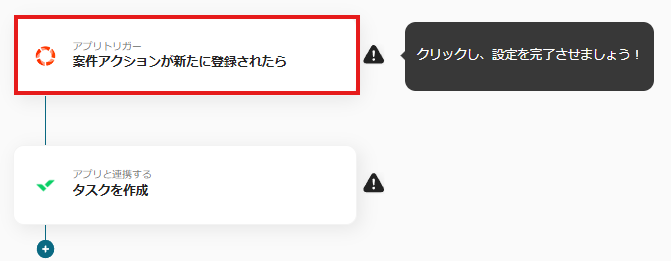
On the first page, the account information linked in advance will be displayed, so please check it.
If there are no issues, click "Next".
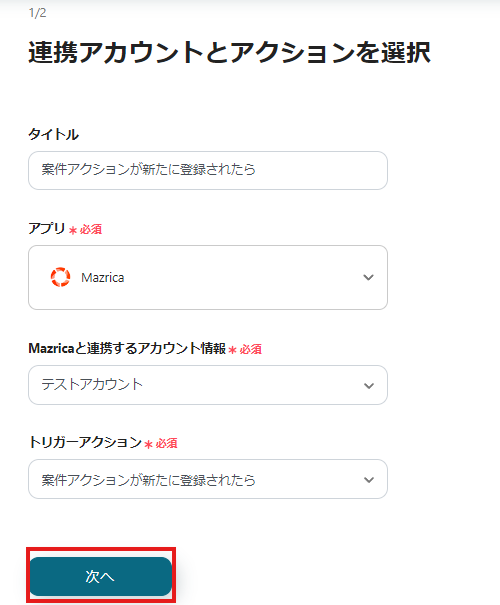
On the next page, set up the API connection.
Specify "Project Type" and "Action Purpose", and click Test.
※ Please note that the "Trigger Activation Interval" varies depending on your plan. For details, please see here.
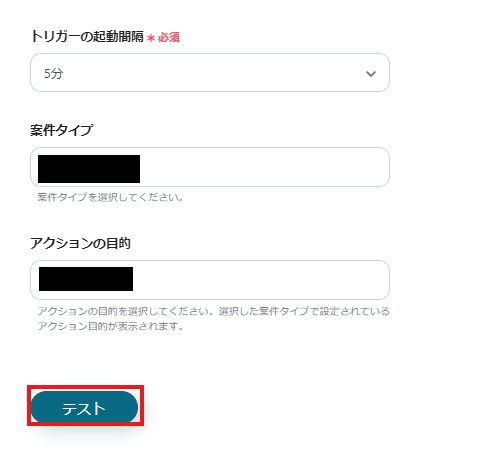
If there are no issues up to this point, click "Save" to complete the trigger setup.
Step 2. Create a Task
Next, click "Create Task".
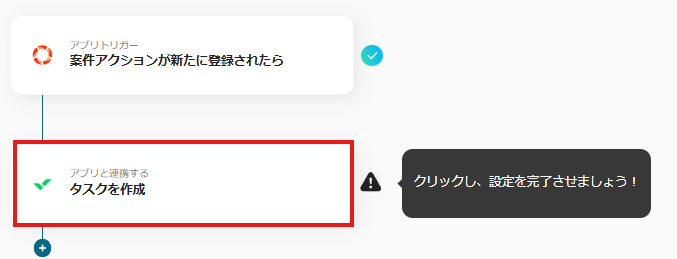
On the first page, similar to Step 1, account information will be displayed, so if there are no issues, click "Next".
On the second page, set up the task creation.
"Title" and "Folder ID" are required fields.
Use the information output from Mazrica to input the "Title".
Other fields are optional, so fill them in as needed.
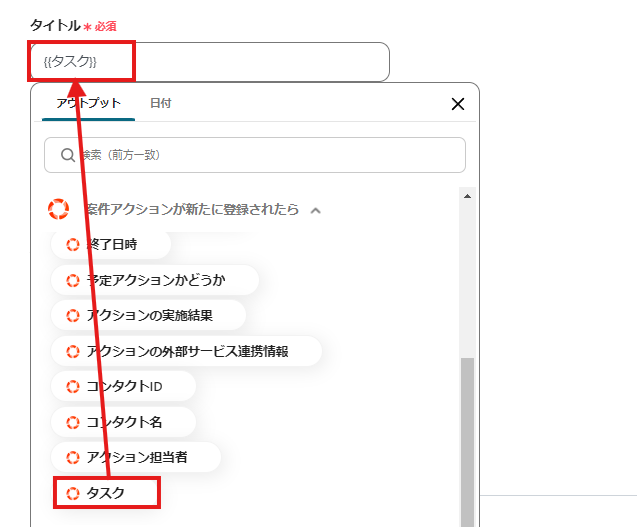
Click "Test" and if no errors occur, click "Save".
If a popup like the one below appears, all settings are complete.
When you turn on the trigger, the flow will be executed.

Other Automation Examples Using Mazrica and Wrike
Yoom offers many automation examples using Mazrica and Wrike.
It is possible to integrate with various apps, so please refer to the following representative examples.
1. Add to Google Sheets when a project action is registered in Mazrica
In this case, the output destination was Wrike, but you can also set Google Sheets as the output destination.
This is recommended for those who want to aggregate and analyze data in Google Sheets based on Mazrica's project information.



















.avif)
.avif)
.avif)






