[About Yoom]
How to Create a Folder for Each Account in Google Drive When an Account is Registered in Microsoft Dynamics 365 Sales
When an account is registered in Microsoft Dynamics 365 Sales, you can receive that information using an API and automatically create a folder for each account through the Google Drive API.
By utilizing the no-code tool Yoom, you can easily achieve automation without programming knowledge.
The steps for this integration flow are broadly as follows:
- Integrate Microsoft Dynamics 365 Sales and Google Chat with My Apps
- Copy the template
- Set up triggers and actions
- Finally, verify if the trigger is activated
Preparation
1) First, access the official Yoom website and create an account.
Yoom Account Issuance Page
If you already have an account, please log in.
Step 1: Integrate Microsoft Dynamics 365 Sales and Google Chat with My Apps
1) After logging into your Yoom account, register the apps you will use next.
Click "My Apps" and select "New Connection".
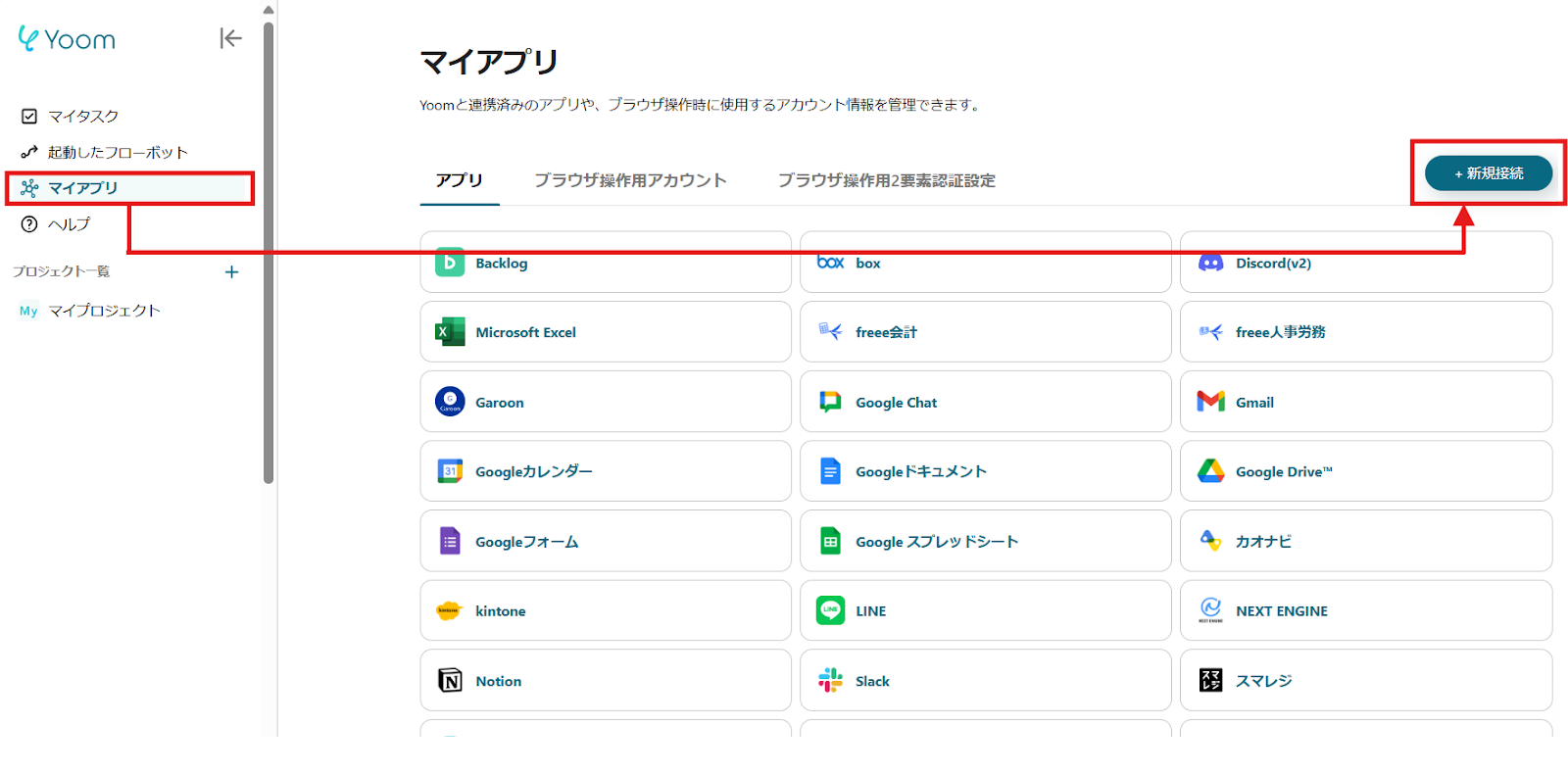
2) A list of apps that can be connected with Yoom will be displayed, and search for "Microsoft Dynamics 365 Sales" and "Google Chat" one by one from the search window.
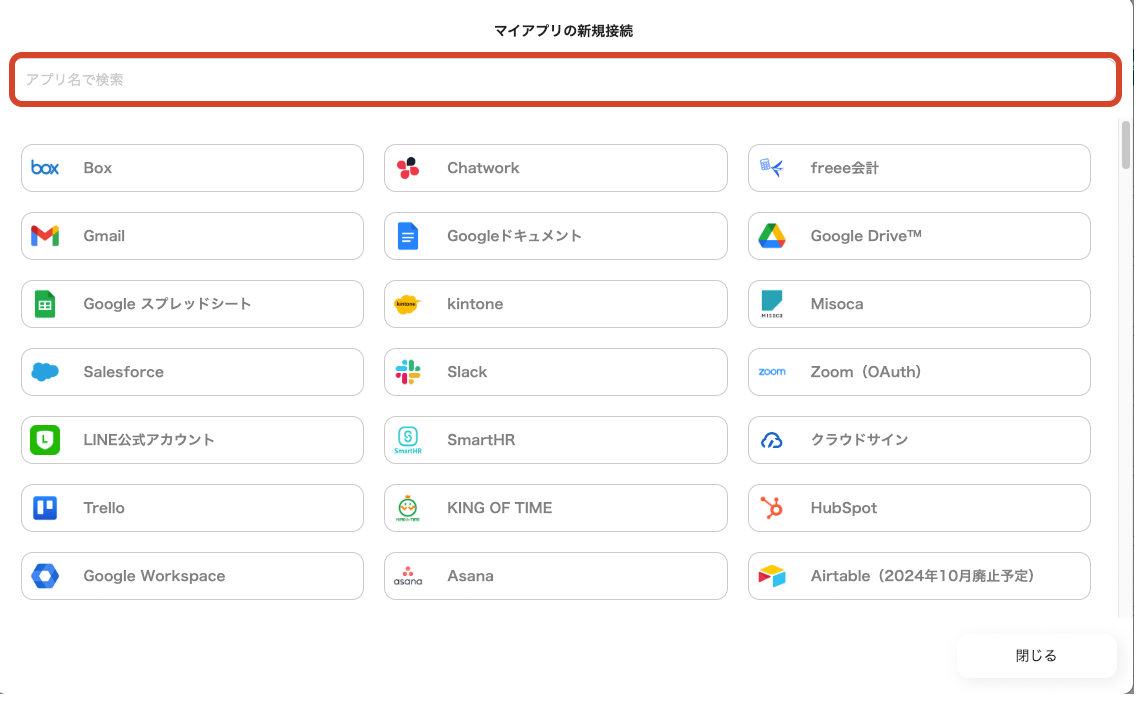
After selecting Microsoft Dynamics 365 Sales, log in with the account you will use.

For more details, please check here.
My App Registration Procedure and Precautions in Microsoft 365 Services | Yoom Help Center
Similarly, after selecting Google Chat, log in with your Google account.

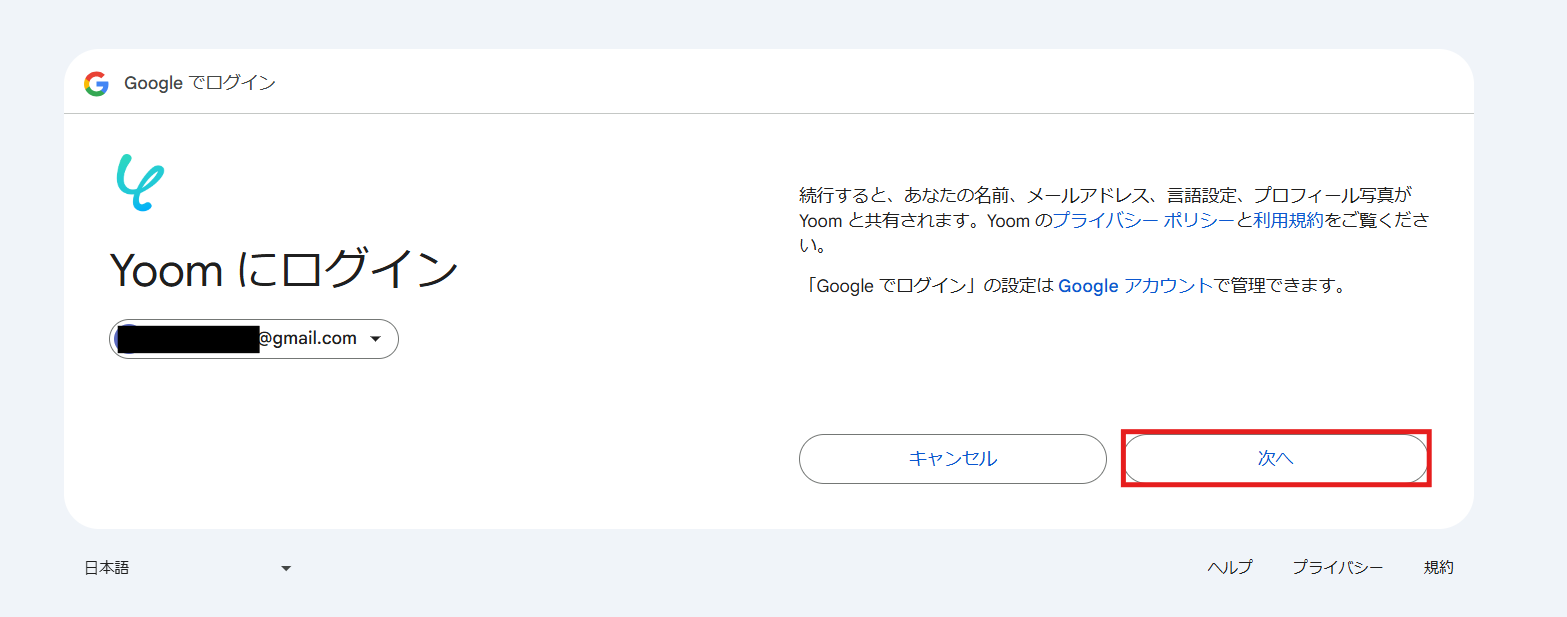

3) Once registration is complete, an icon will be displayed in My Apps.
Check if the icon of the registered app is displayed correctly.
Step 2: Copy the Template
Click this banner.

















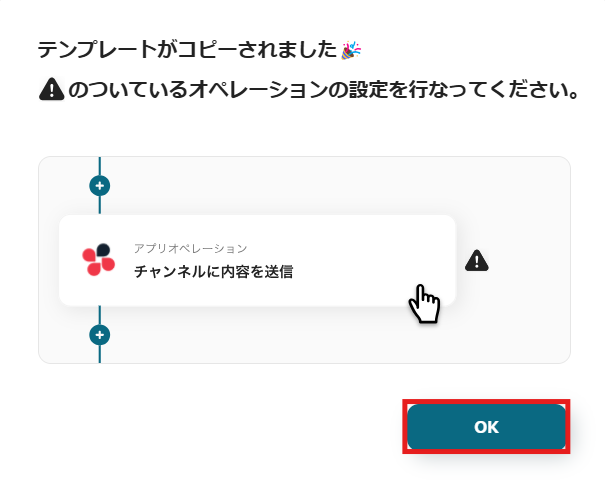













.avif)

.avif)
.avif)








