According to NTT Docomo Mobile Society Research Institute, approximately 83.7% of Japanese people use LINE. Indeed, there are fewer people who don't use it, and even my grandmother in her 80s is proficient with LINE.
There must be quite a few companies that have integrated LINE, which is so closely tied to daily life, into their business operations.
Above all, being able to communicate in real-time quickly on a smartphone is incredibly convenient! The operation itself is quite simple, and because there are no unnecessary options, it's easy to check messages.
So, what kind of synergy can be created if we could integrate LINE, which is indispensable in daily life, with kintone? Let's create a flow bot with Yoom and revolutionize tasks that prioritize speed!
Benefits of Integrating kintone and LINE
There are three main benefits of integrating LINE with kintone.
1. LINE is a lifestyle-oriented tool that allows real-time information capture, making it easy to view anytime, anywhere, and ensuring you don't miss any changes or important information on kintone!
2. You can quickly check the progress of tasks or projects on kintone, and share it with the entire team through LINE groups, improving work efficiency!
3. Utilizing the casual nature of LINE, communication within the team becomes smoother!
kintone allows you to intuitively create the apps you envision, without needing any prior knowledge.
Moreover, in terms of ease of use, LINE is not inferior.
The biggest advantage is being able to quickly check changes to the apps you created intuitively, even on the go with your smartphone.
Additionally, if you create a group on LINE, you can understand what percentage of the team has checked the information based on the read count. The compatibility between tasks that require quick responses and LINE is excellent.
Automation Expected from Integrating kintone and LINE
Next, let's introduce the content that can be automated by integrating LINE with kintone.
This can also be broadly categorized into three main points.
1. You can check changes on kintone in real-time, so you don't have to check the kintone app each time!
2. By automatically reminding you of additions or changes to kintone data and important events, you can prevent task omissions!
3. By registering inquiries or requests in kintone, you can keep logs and the entire team can immediately check them through automatic notifications!
kintone is a tool that can handle various tasks, so even if the needs differ for each task, it can cover them to a certain extent with just kintone!
By leveraging the strength of being able to create the apps you envision and integrating it with LINE, you can respond quickly to any task. The possibilities are truly endless!
And having automatic notifications is really convenient. If you don't need to check things proactively, you can focus on other tasks.
Above all, you are freed from the hassle of opening multiple tabs and cluttering your PC screen...!
Try Integrating kintone and LINE Using Yoom
This time, let's try integrating LINE and kintone using the domestic no-code tool Yoom.
Since no coding is required, you can start immediately without any prior programming knowledge.
Register for Yoom here. You can easily register in 30 seconds!
Official documentation about Yoom is here. Please take a look!
Notify LINE Account When a Record is Added to kintone
Now, let's introduce how to integrate kintone and LINE.
We provide an easy-to-understand explanation with images, so please refer to it!
This time, we will use the template "Notify LINE when a record is added to kintone."
Yoom offers many such templates, so you can quickly create the desired flow bot!
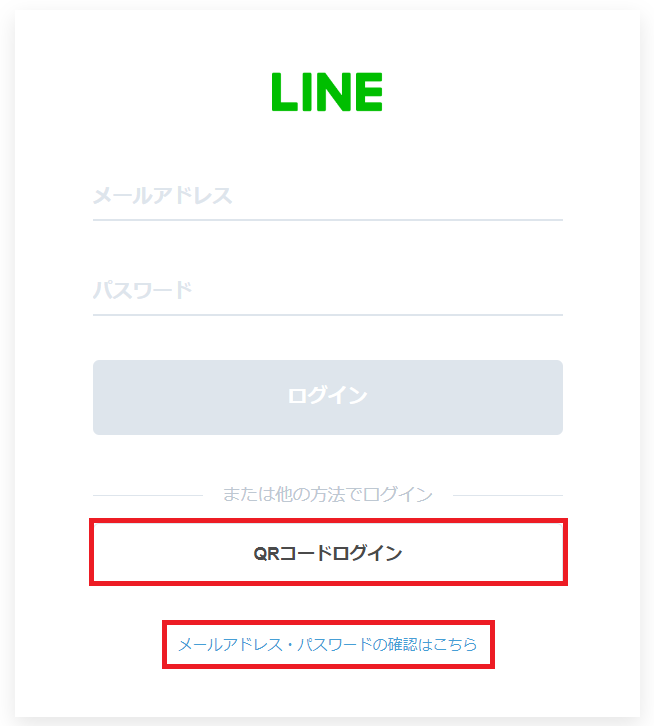




























.avif)
.avif)
.avif)
.avif)





