How to Create a Connection Flow between RakuRaku Meisai and kintone
Step 1: Connect RakuRaku Meisai with kintone My Apps
If you are using it for the first time, please check First Time Yoom.
1. Once you log in to your Yoom account, register the app you will use.
If you do not have an account, please create one on the Yoom account creation page first.
Click "My Apps" and select "New Connection".
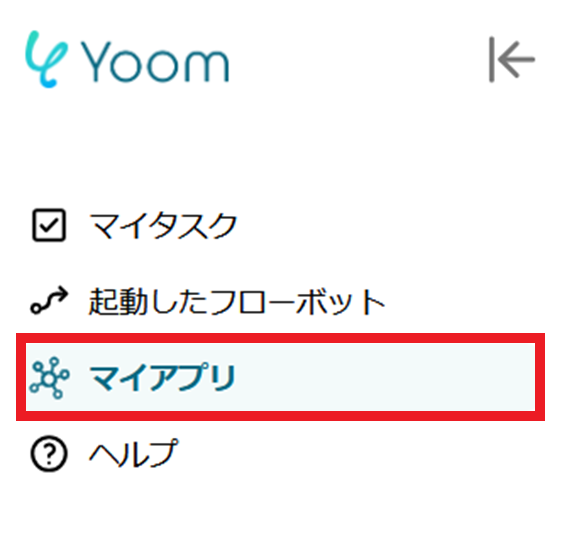
2.Select the app you want to register and log in with the account corresponding to each app.
Once the registration of the first app is complete, click the "New Connection" button again to register the next app.
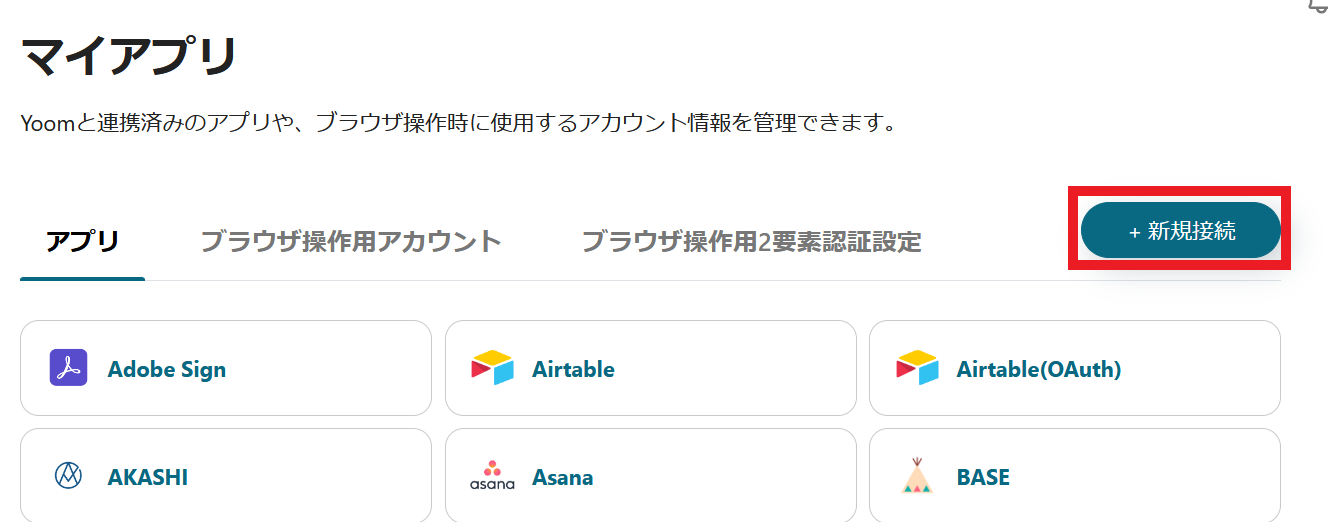
3.Once registration in My Apps is complete, the corresponding icon will be displayed.
Be sure to check that the icons for the two registered apps are displayed correctly.
For detailed registration methods for kintone, please refer to the link below.
How to Register kintone My Apps
If you have any other questions about Yoom, please check the Yoom Help Center
Step 2: Select a Template and Prepare the Storage Location
This time, we will create a flow of [Add form information to kintone when a form is issued in RakuRaku Meisai].
By utilizing this flow, information will be automatically added to kintone when a form is issued, preventing human errors from manual work.
Furthermore, by being able to share immediately, the person in charge can respond more quickly without being overwhelmed by confirmation work.
1. Click "Try it" from the link below.














.avif)













.avif)
.avif)
.avif)
.avif)





