Step 1: Integrate Salesforce and kintone with My Apps
(1) After logging into Yoom, select "My Apps" from the left column and click "+ New Connection".
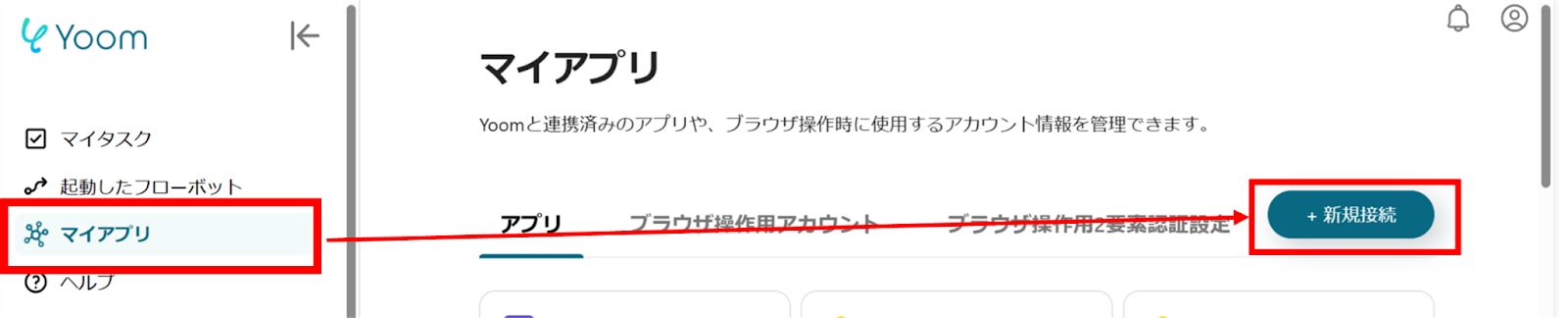
(2) From the list of new connections in My Apps, click Salesforce.
(3) On the Salesforce login screen, enter your "Username" and "Password" and click Login.
※ Salesforce and Stripe are apps available only on the Team Plan and Success Plan. If you are on the Free Plan or Mini Plan, the operations and data connections of the flowbot you have set will result in errors, so please be careful.
Paid plans such as the Team Plan and Success Plan offer a 2-week free trial. During the free trial, you can use apps that are subject to restrictions.

(4) Next, integrate kintone. Similarly, click kintone from the list of new connections in Yoom.
(5) The kintone new registration screen will appear, so enter the subdomain, client ID, and client secret in the three fields and click Add.
※ For information on how to check the subdomain, client ID, and client secret, please refer to the following site.
How to Register kintone My App
Main Reasons and Solutions for Unable to Register kintone My App
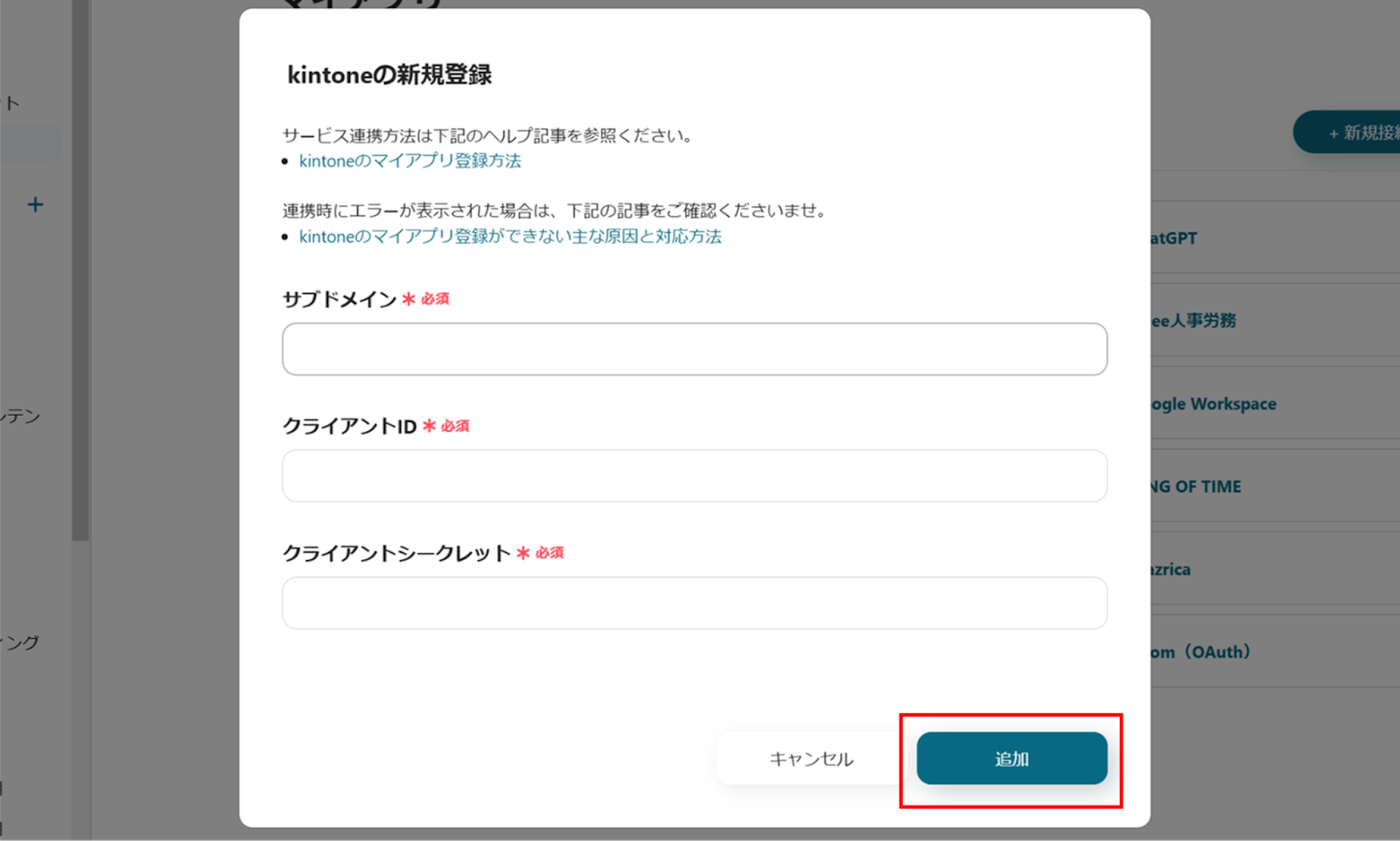
(5) The following content will appear, so check it and click Allow if there are no issues.
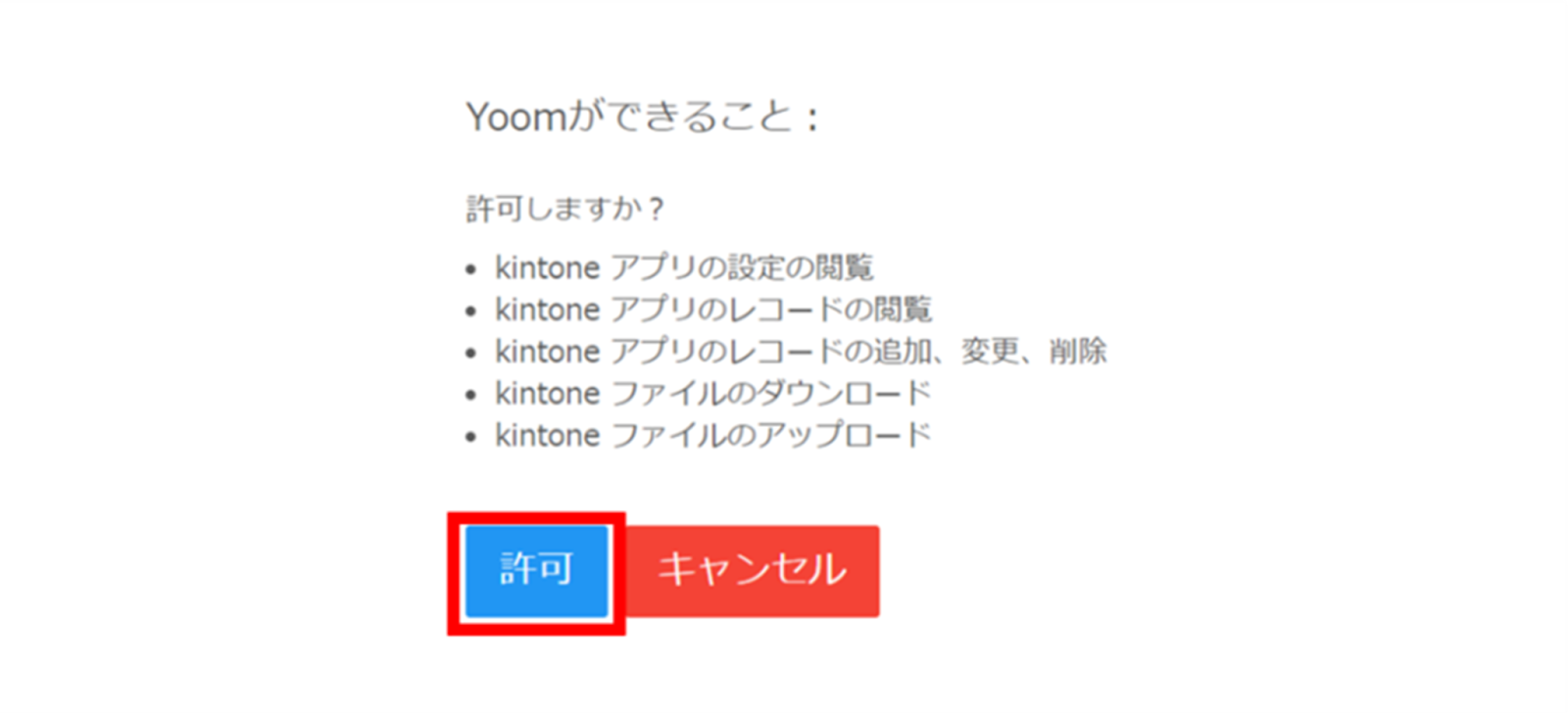
Once the integration is complete, Salesforce and kintone will be registered in Yoom's My Apps.
This completes the My Apps registration.
Next, let's set up triggers using templates!
Step 2: Integrate with Salesforce and Set Up When a Record is Registered in the ToDo Object
(1) We will use the template introduced earlier. Click "Try it" on the banner below to copy it.




























.avif)

.avif)
.avif)





