The setup can be completed in two steps, taking about 10-15 minutes.
- Setting up a flow bot that activates when order information is created
- Setting up an action to create a folder
If you are not using Yoom, please register for free here.
If you are already using Yoom, please make sure to log in.
How to Connect Shopify and Google Drive with Yoom
Register your My Apps to link Shopify and Google Drive with Yoom.
By registering My Apps first, you can smoothly set up automation.
First, register your Shopify My App.
*Shopify is an app available only on the Team Plan and Success Plan.
Please note that if you are on the Free Plan or Mini Plan, the operations and data connections of the flow bot you set up will result in errors.
Refer to the Yoom Help Page for registration.
Next, register your Google Drive My App.
Click "My Apps" → "New Connection" on the left side of the Yoom screen.
A list of apps will be displayed, so search for Google Drive from there or use "Search by App Name".
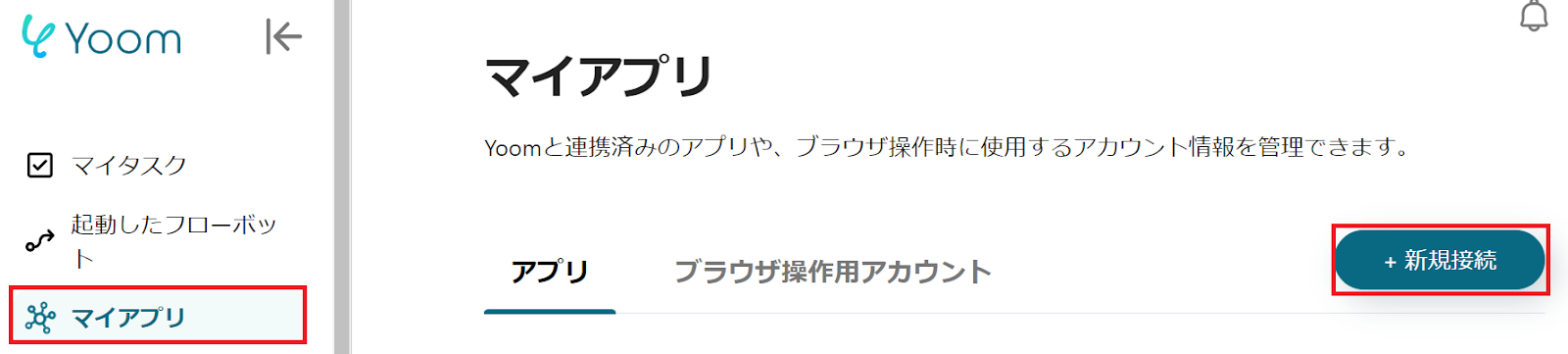
Once you transition to the following screen, please log in to Google Drive.
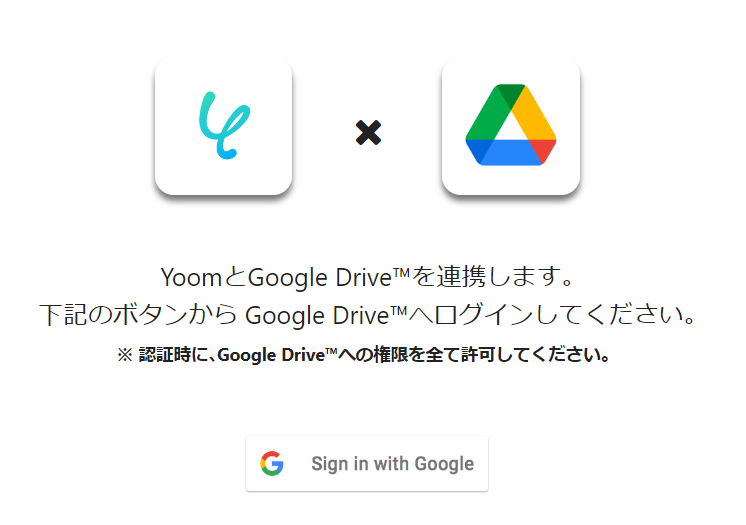
Once both My Apps are registered, Shopify and Google Drive will be displayed in your My Apps section.
How to Create a Folder in Google Drive When Order Information is Created in Shopify
To set up automation, click "Try It" on the banner below.





























.avif)

.png)
.avif)





