Copying completed!
Step 2: Setting a Trigger to Activate When a Specific Channel is Posted on Slack
Open "My Projects" from the menu on the left side of the screen.
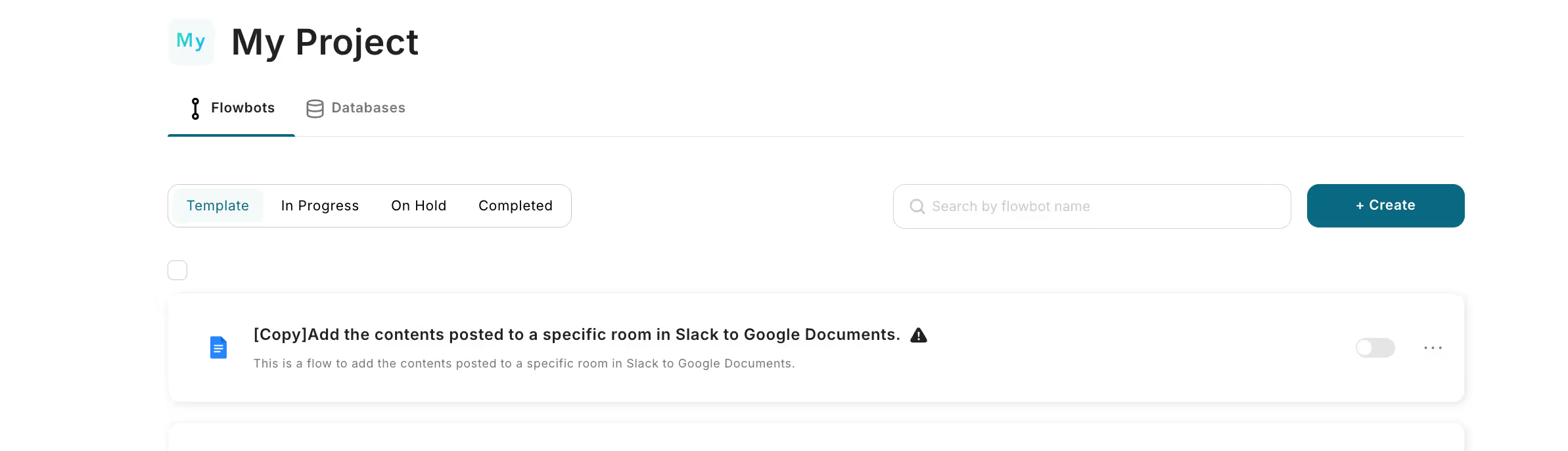
Click on "Add content posted to a specific channel on Slack to Google Docs [Copy]".
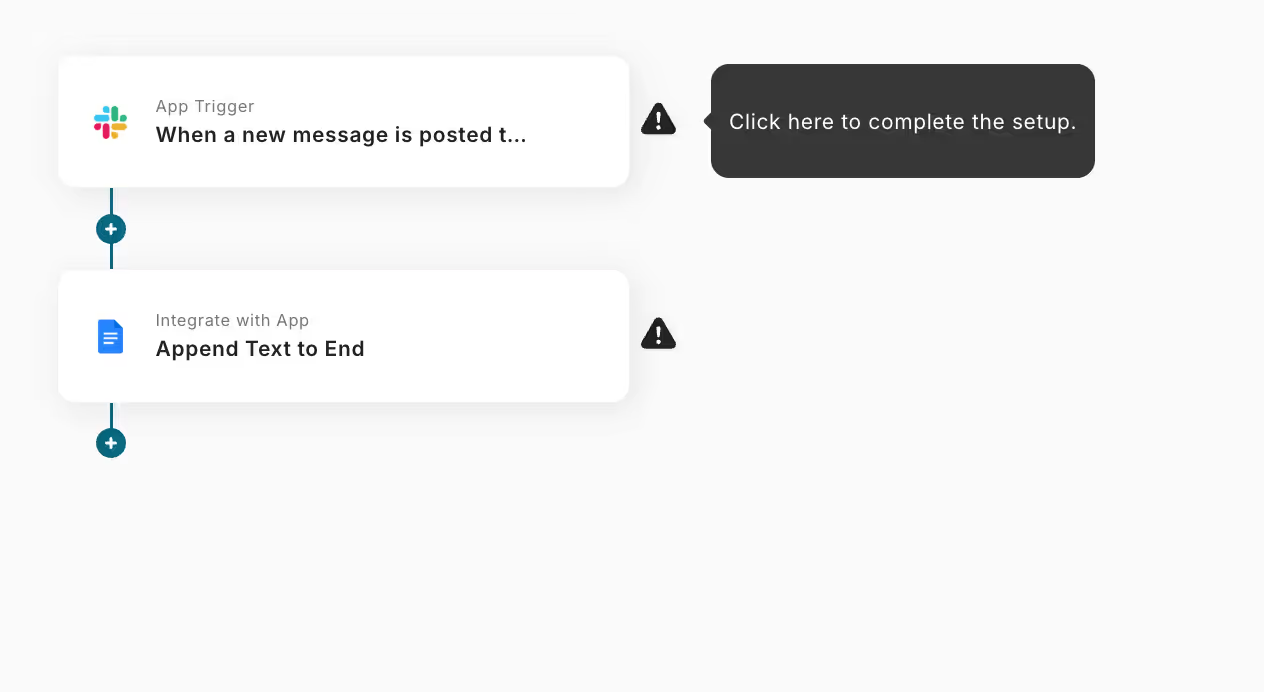
Click on the "App Trigger" icon for Slack.
Select "When a new message is posted to a channel" as the trigger action.
Once you have finished entering, click "Next".

■ Trigger Activation Interval
Set the activation interval.
You can choose the trigger activation interval from 5 minutes, 10 minutes, 15 minutes, 30 minutes, or 60 minutes.
*Please note that the shortest activation interval varies depending on the plan.
■ Channel ID
Click the box to display a list and set it from the candidates.
Once the setup is complete, press the test button.
If "Test Successful" is displayed, it is complete.
Click Save.
Step 3: Set an Action to Activate When Text is Added to Google Docs
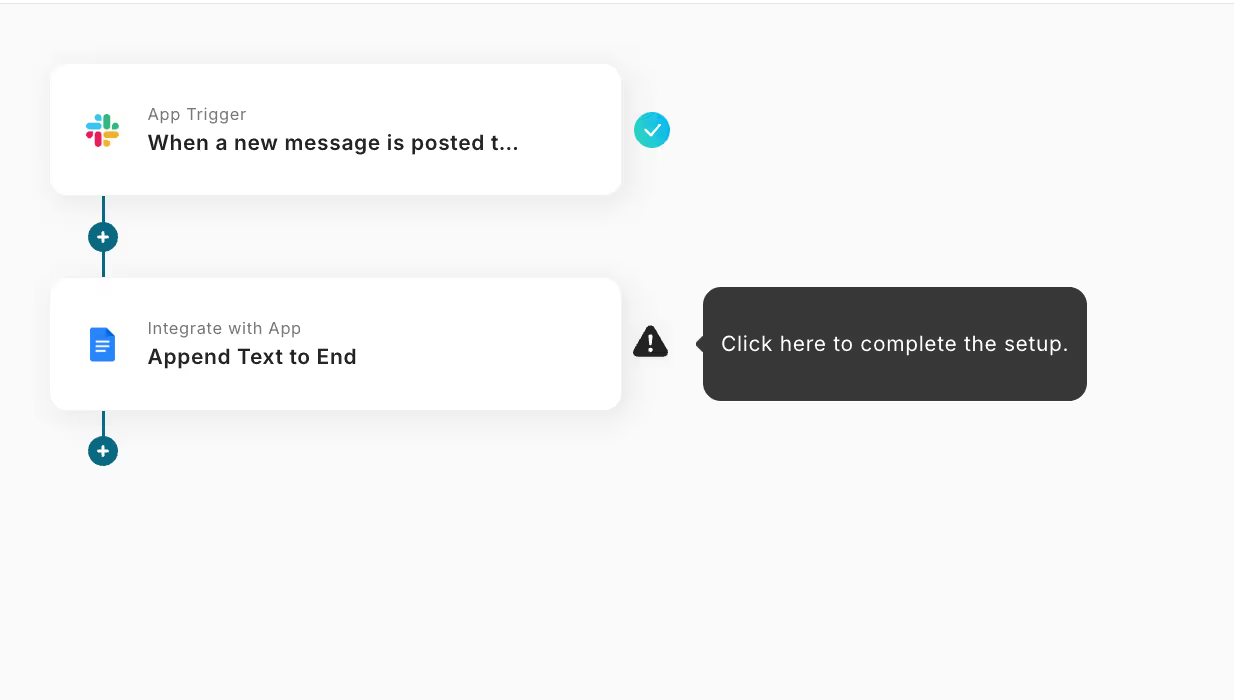
Click on the "Integrate with App" icon for Google Docs.
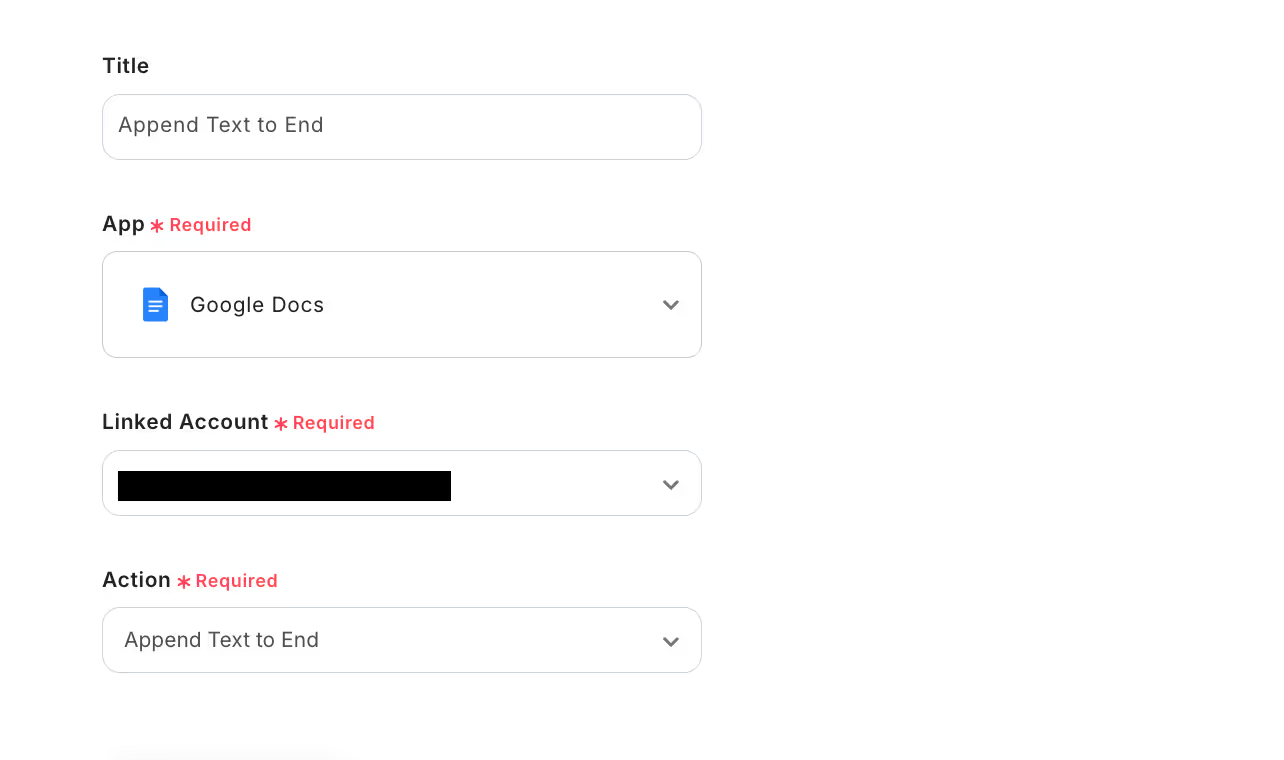
Check for any errors in the account information to be integrated, enter the necessary items, and click "Next".
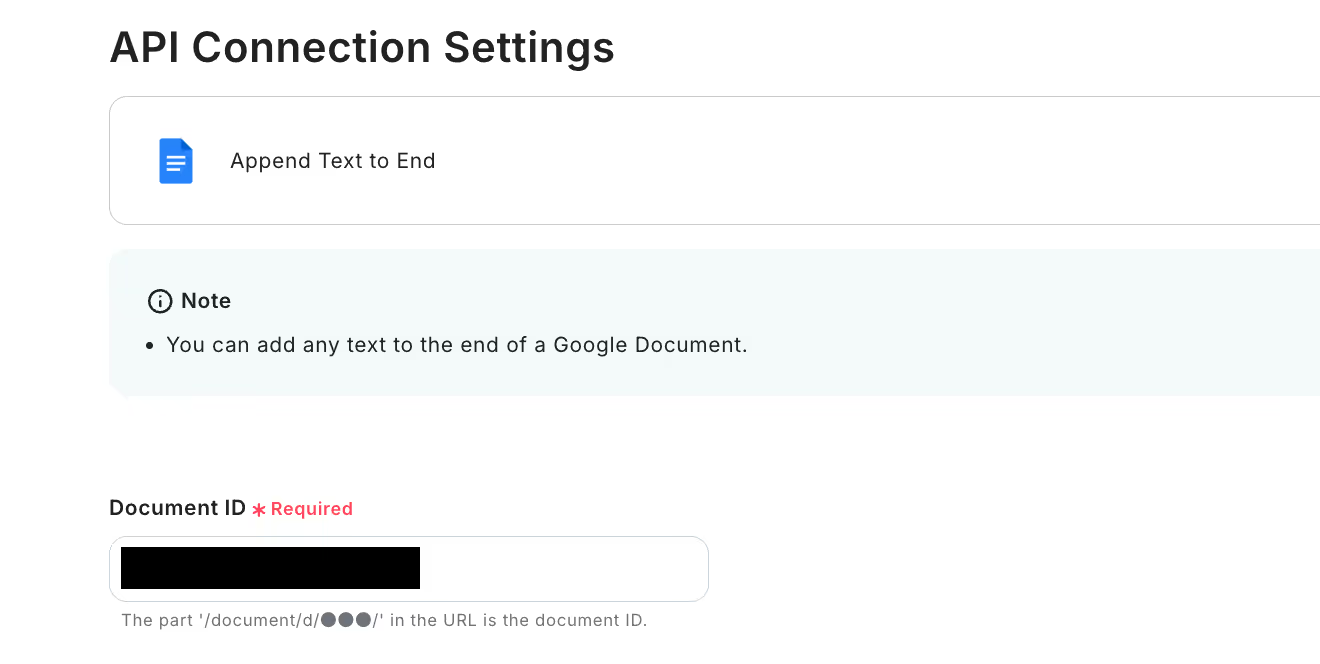
When the above screen is displayed, set the document ID.
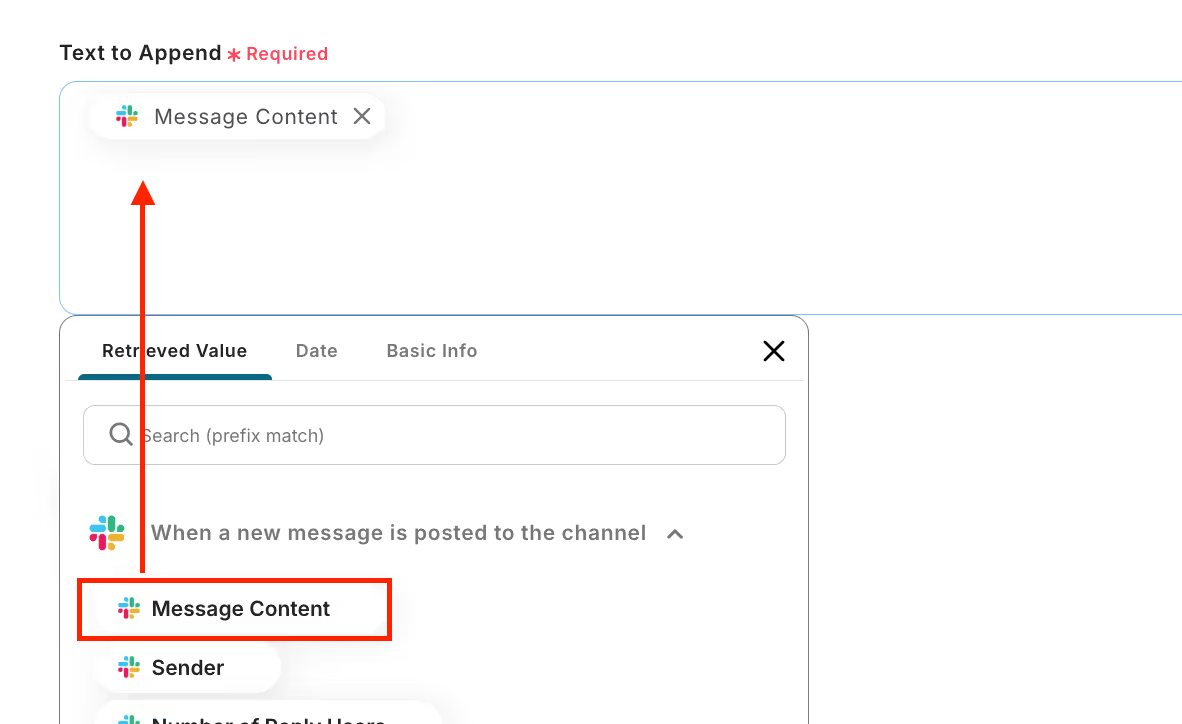
Next, set the text to be added.
The output from Slack will be displayed within the item. This time, select "Message Content".
Once the setup is complete, click "Test" → "Test Successful" → "Save".
Step 4: Turn ON the Trigger Button
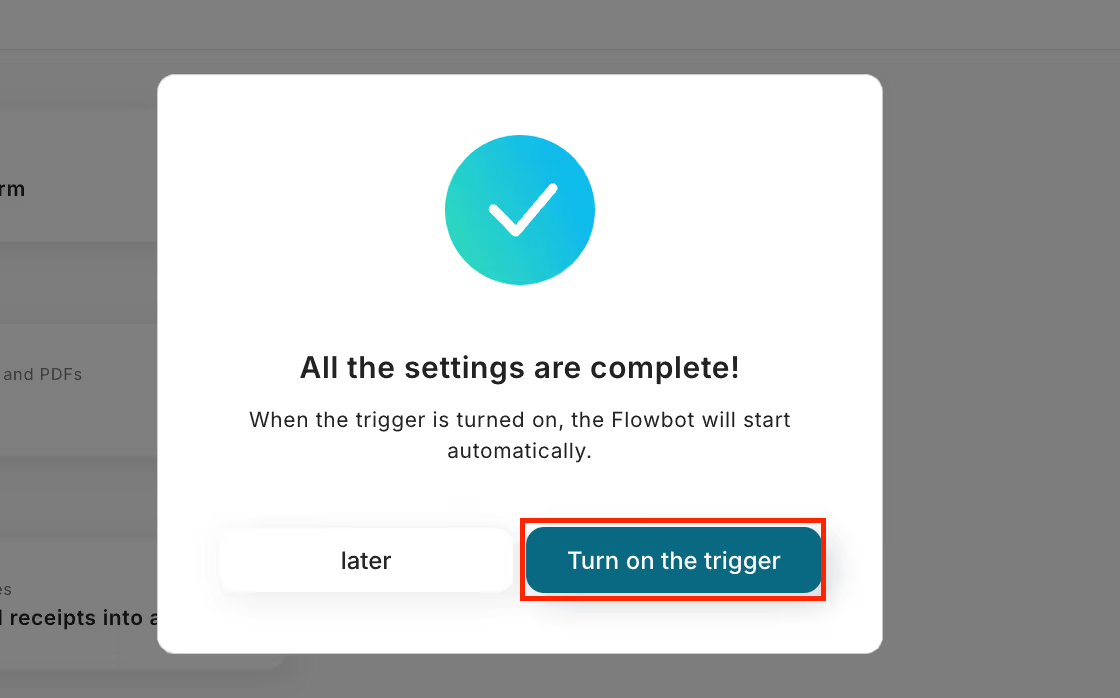
Once the flow bot is created, the above display will appear. The trigger is initially set to OFF, so turn it ON.
Template used this time
How to Add Content Posted to a Specific Channel on Slack to Google Docs
















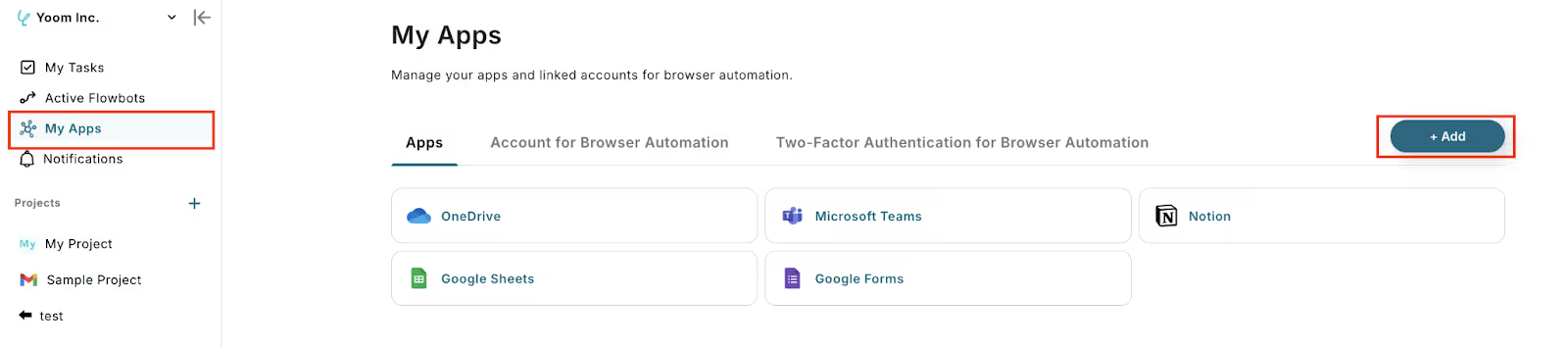

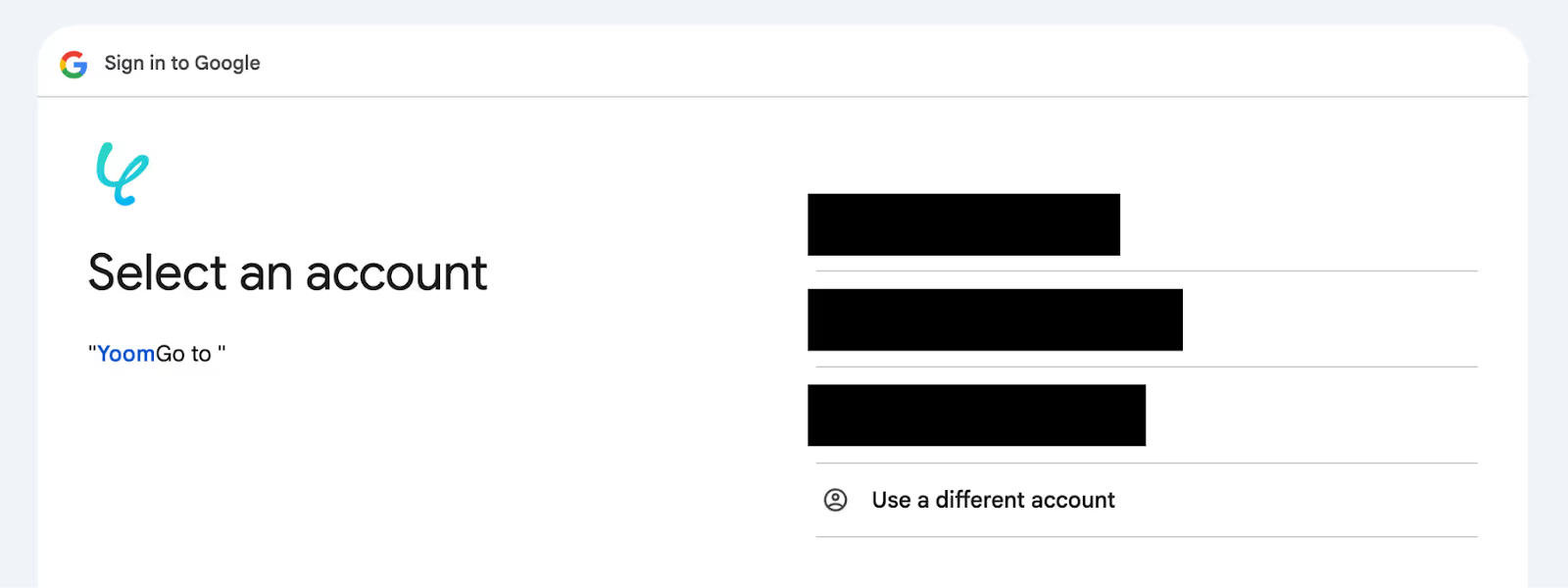




.avif)
.avif)
.avif)
.avif)





