How to Create a Flow for Integrating SPIRAL and Google Drive
First, please visit the official Yoom website and create an account.
If you already have an account, please log in.
Yoom Account Registration Page
Step 1: Integrate SPIRAL and Google Drive with My Apps
Once logged into your Yoom account, register the apps you will use.
1) Click on "My Apps" and select "New Connection".
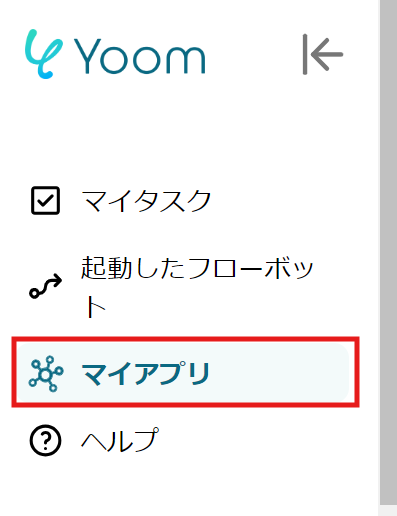

2) Select the app you want to register and log in with the account you use for each app.
Once the first app is registered, click "New Connection" again to register the second app.
3) Once registered, an icon will appear in My Apps.
Check if the icons for the two registered apps are displayed.
Step 2: Select a Template
This time, we will create a flow called [Create a folder in Google Drive when a client is registered in SPIRAL]. By using this template, when a client is added in SPIRAL, a folder for the client is automatically created in Google Drive, saving manual work time.
By using the time saved on folder creation for other tasks, the entire team can focus on more important tasks, leading to improved work efficiency.
Additionally, by utilizing the referenced information to create folders, the risk of human errors such as duplicate folders or forgotten creations can be avoided.














.avif)

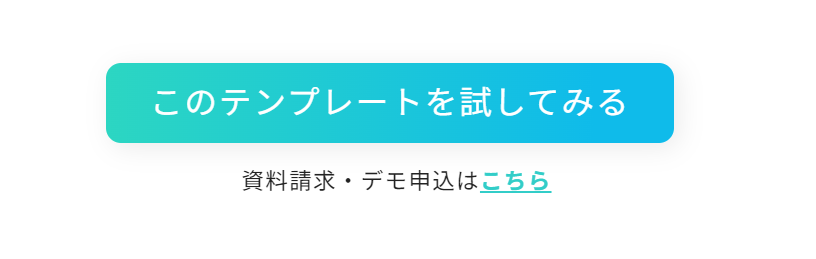
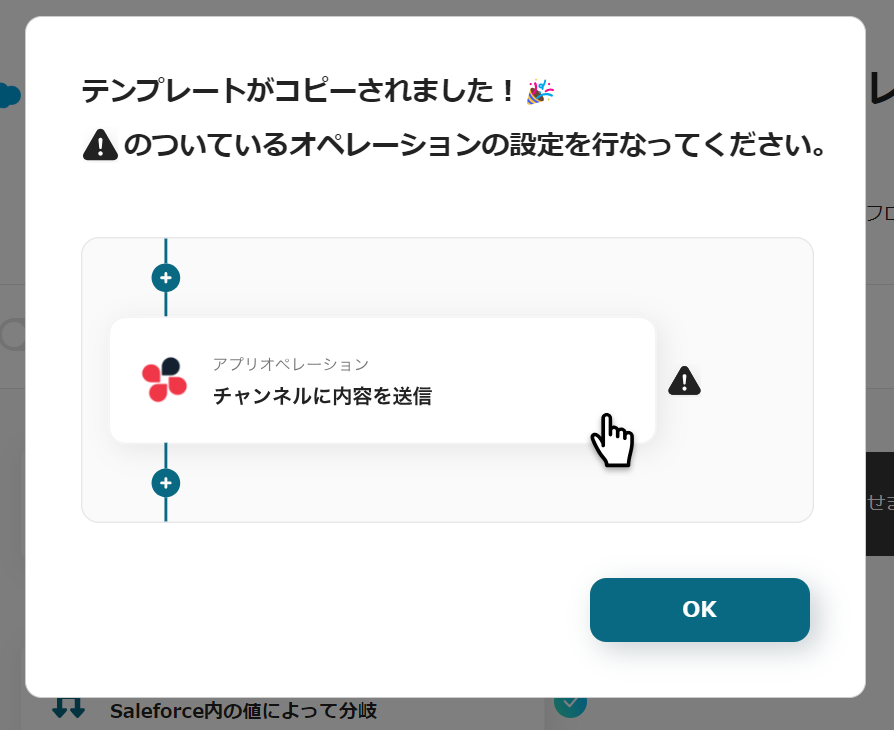







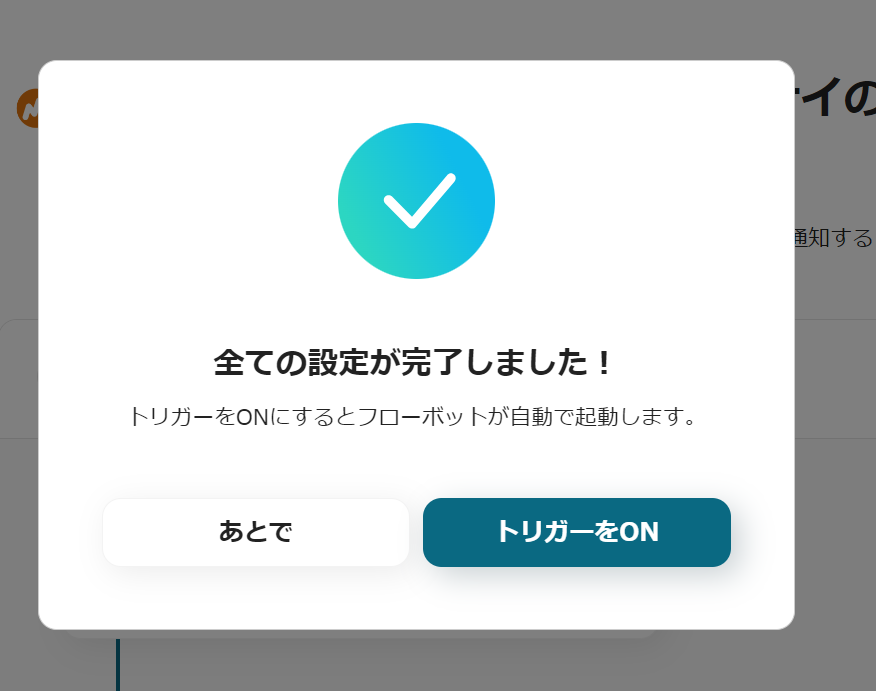



.avif)








