The setup is completed in 2 steps, so you can easily set it up in 10-15 minutes.
- Setting up a flow bot that activates when order information is created
- Setting up an action to add records
If you are not using Yoom, please register for free here.
If you are already using Yoom, please log in.
How to Connect Squarespace and Google Sheets with Yoom
Register your own app to link Squarespace and Google Sheets with Yoom.
By registering your own app, you can easily set up automation later.
First, let's start with registering your own app for Squarespace.
Click "My Apps" → "New Connection" on the left side of the screen.
Find Squarespace from the app list or search from "Search by App Name".
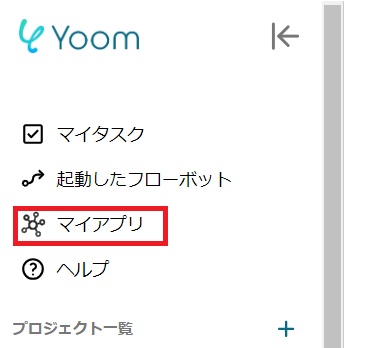
The following screen will be displayed, so please configure the settings.
- "Account Name" → Set any account name for management purposes, e.g., Administrator Account
- "Access Token" → Set the API key issued in the Squarespace admin panel by navigating to "Settings>Developer Tools> Developer API Keys"
※Please allow the following permissions when issuing the API key.
Products - Read and Write
Inventory - Read and Write
Orders - Read and Write
Transactions - Read Only
Profiles - Read Only

Next, register your own app for Google Sheets, and select Google Sheets as you did before.
When the following screen appears, please log in to Google Sheets.
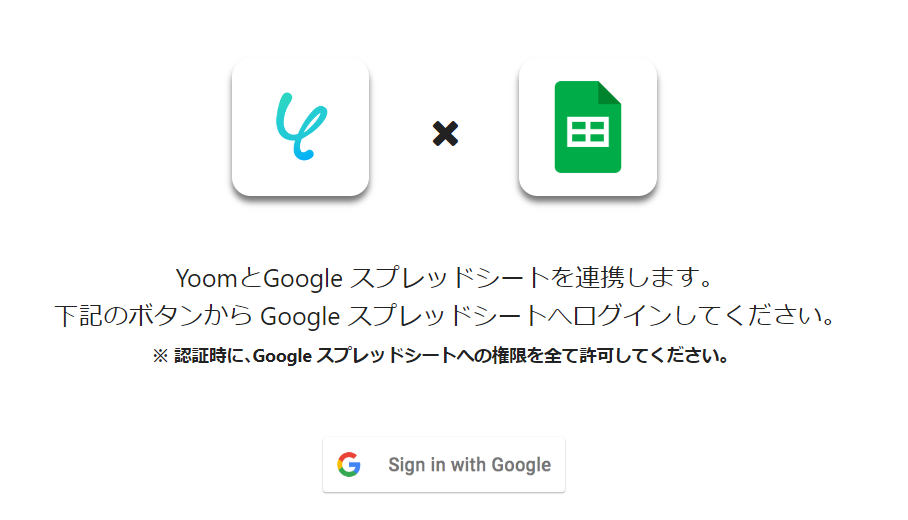
Once both app registrations are complete, Squarespace and Google Sheets will appear in your My Apps section.
How to Add Information to Google Sheets When Order Information is Created in Squarespace
To set up automation, click "Try it" on the banner below.



























.avif)
.avif)
.avif)





