Preparation
Once you can log in to your Yoom account, first register the app you will use.
1. Click "Register My App" and select "Create New".
2. Select the app you want to register (in this case, KING OF TIME and Slack) and log in with the account you will use.
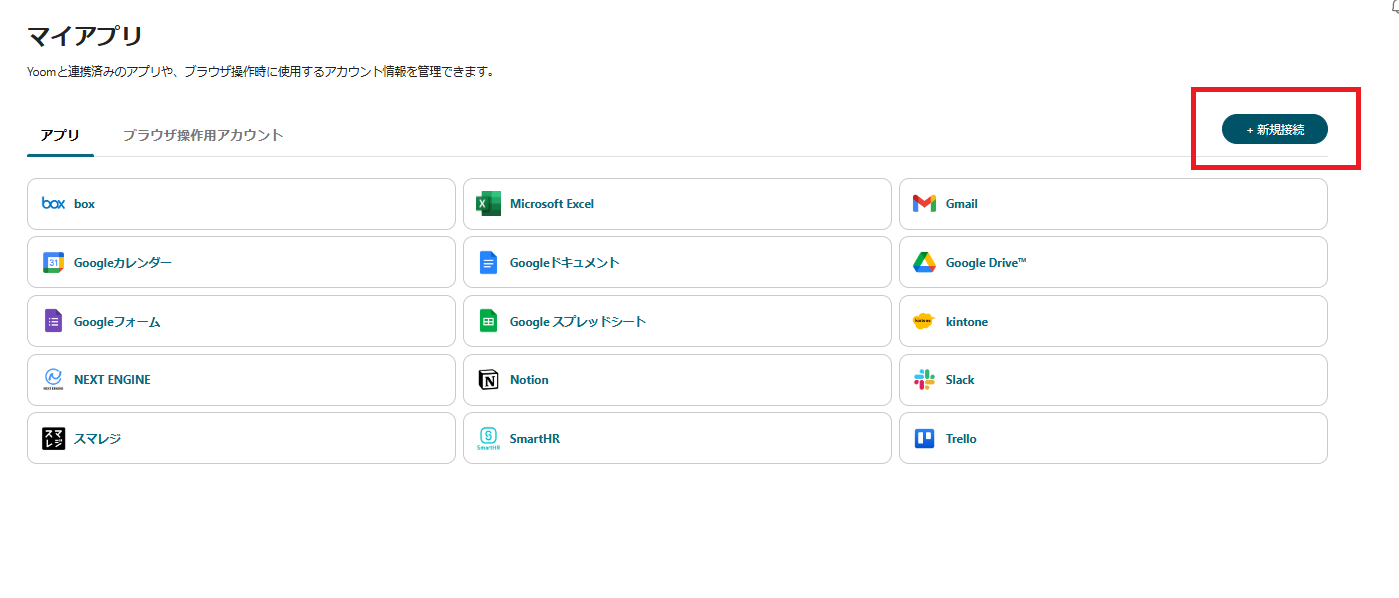
Once you have registered KING OF TIME, click "Create New" again to register Slack.
Refer to this for app integration with CloudSign.
How to Register KING OF TIME My App | Yoom Help Center (intercom.help)
Refer to this for app integration with Slack.
How to Register Slack My App | Yoom Help Center (intercom.help)
3. Once registered, an icon will appear in My Apps.
Check if the icons for KING OF TIME and Slack are displayed.
4. Prepare a spreadsheet to be used later.
Set headers and functions on the spreadsheet by referring to the following URL.
※How to convert UNIXTIME to regular date and time:https://intercom.help/yoom/ja/articles/8343335
※At this time, change the format of cell A2 to plain text and the date cell to YYYY-MM-DD format in advance.
5. Prepare a Slack table and a KING OF TIME table in the Yoom database in advance.
For Slack, display items such as user ID and display name or full name.
For KING OF TIME, display items such as last name, first name, and identification number.
Sync Slack and KING OF TIME with Data Connect.
※Refer to this for the Yoom database.
📖Main Uses of Yoom Database | Yoom Help Center (intercom.help)
6. Add a column for functions to the table connected with KING OF TIME and set it to concatenate the first and last names using "JOIN("",{Last Name},{First Name})".

















































.avif)
.png)
.png)
.png)





