Step 1: Integration of My App with Stripe and HubSpot
1. How to Register with Stripe
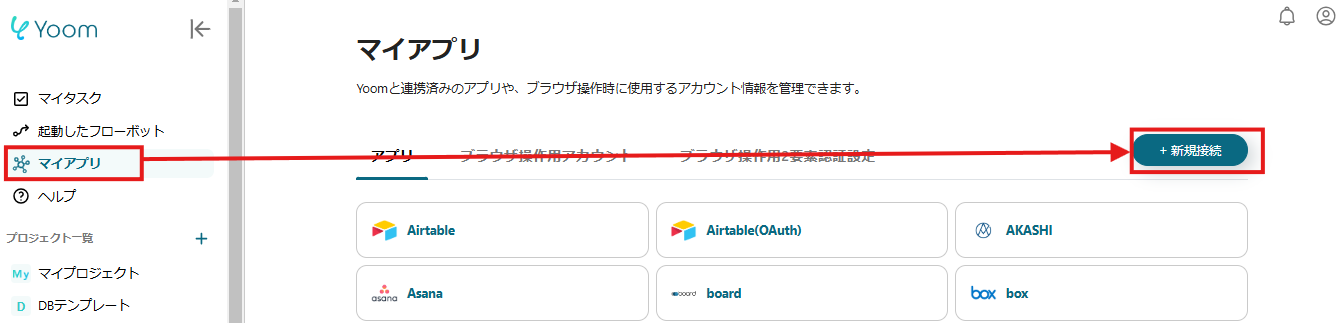
Click on "New Connection" in "My App".
Enter Stripe and select Stripe from the search results.
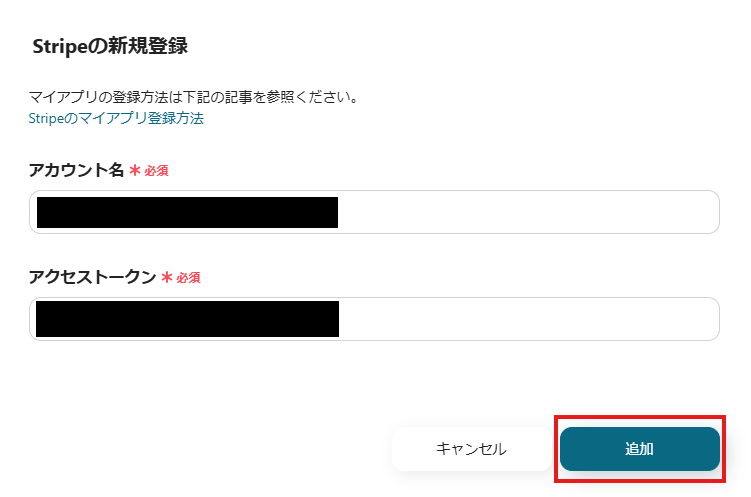
On the new Stripe registration screen, enter "Account Name" and "Access Token", then click "Add" to complete.
Reference: For detailed setup instructions, please see How to Register My App with Stripe.
Note: Stripe is an app available only on some paid plans, with a 2-week free trial available.
2. How to Register with HubSpot
Similarly, click "New Connection" and enter HubSpot.
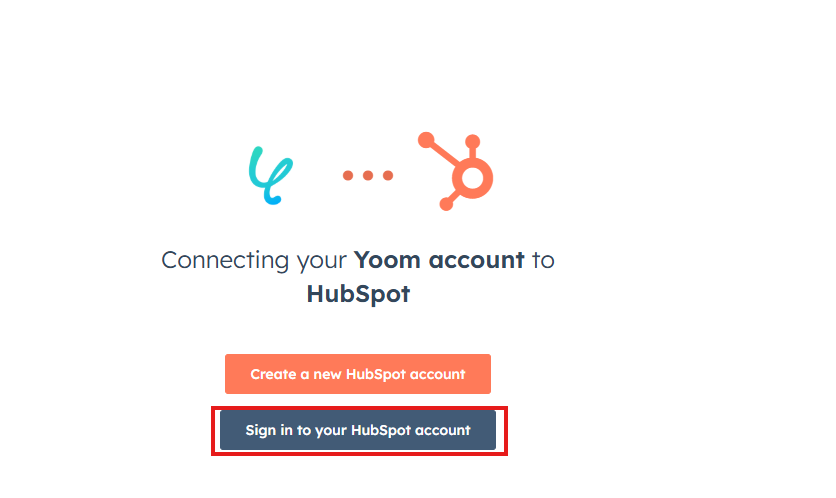
Click "Sign in to your HubSpot account" on the screen above.
Enter the required information and sign in.
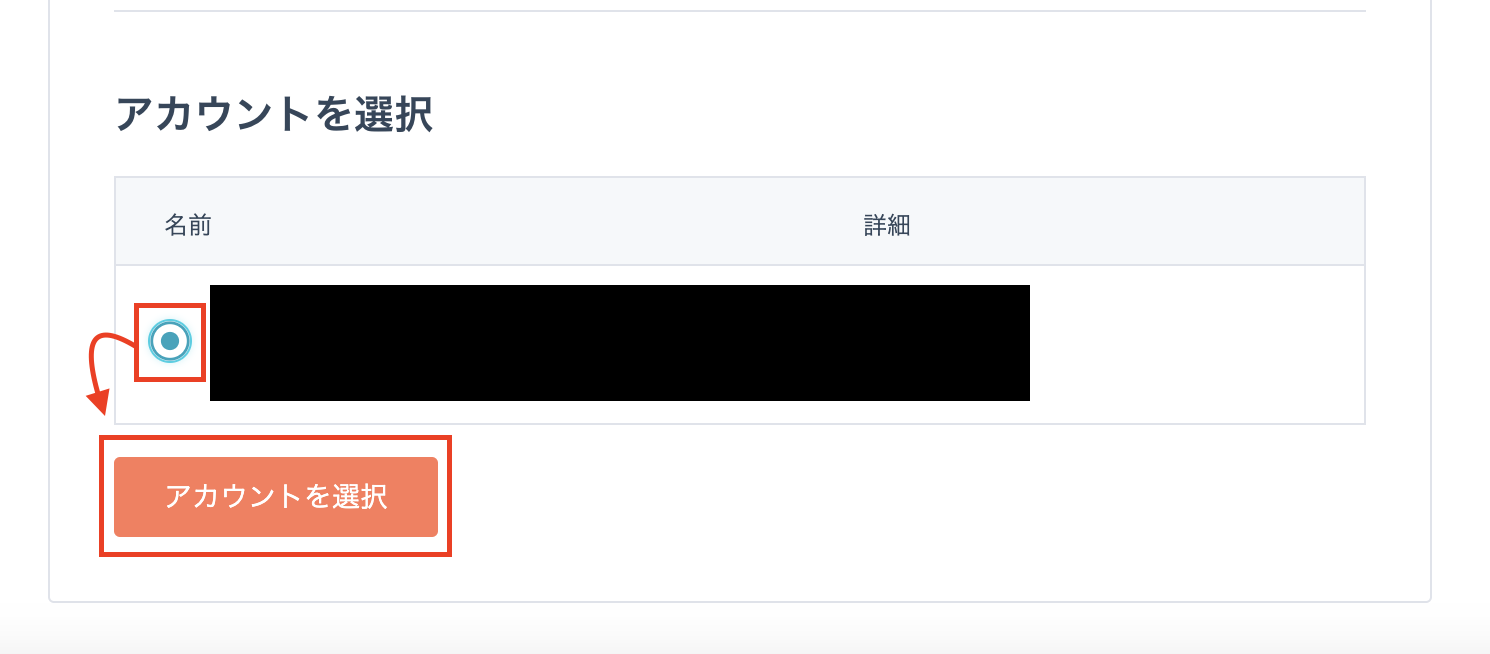
Select the relevant account and press "Select Account" to complete the integration.
Step 2: Copy the Template
Next, let's copy the template.
Open the link below.














.png)
















.avif)

.avif)
.avif)





