1. Click on "View Details" on the top banner
2. Click on "Try this template" at the bottom of the transitioned screen
3. Register for Yoom
※ If you have already completed registration, the login screen will be displayed, so please log in.
How to Create a Trello and GitHub Integration Flow
STEP1: My App Integration
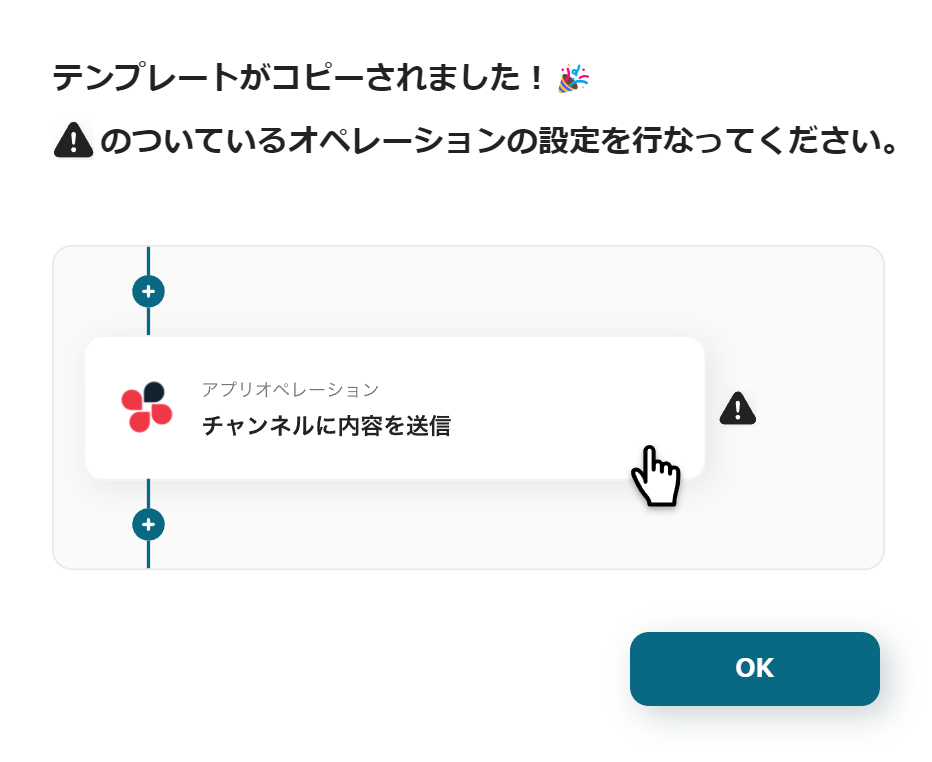
Once registration with Yoom is complete, the Flowbot template will be copied to "My Projects".
When the display appears as shown in the image, please select "My Apps" from the menu on the left side of the screen.
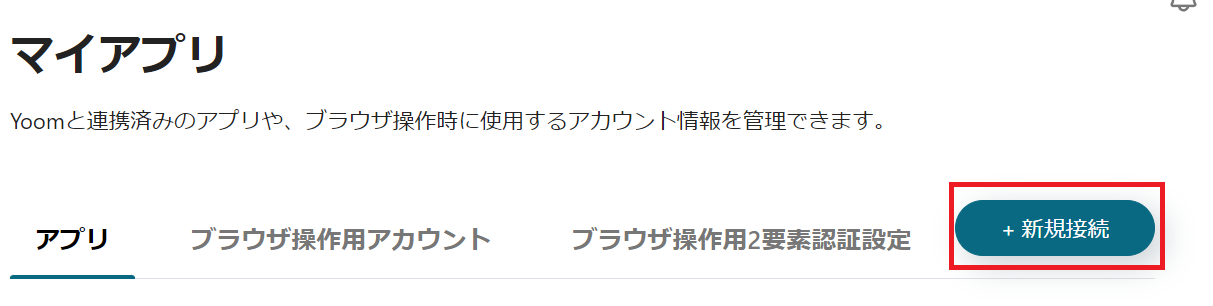
Click the new connection button in the upper right corner to integrate Yoom with each app.
Trello Integration
1. Search
Enter "Trello" in the search box and click the Trello icon.
2. Enter Required Fields
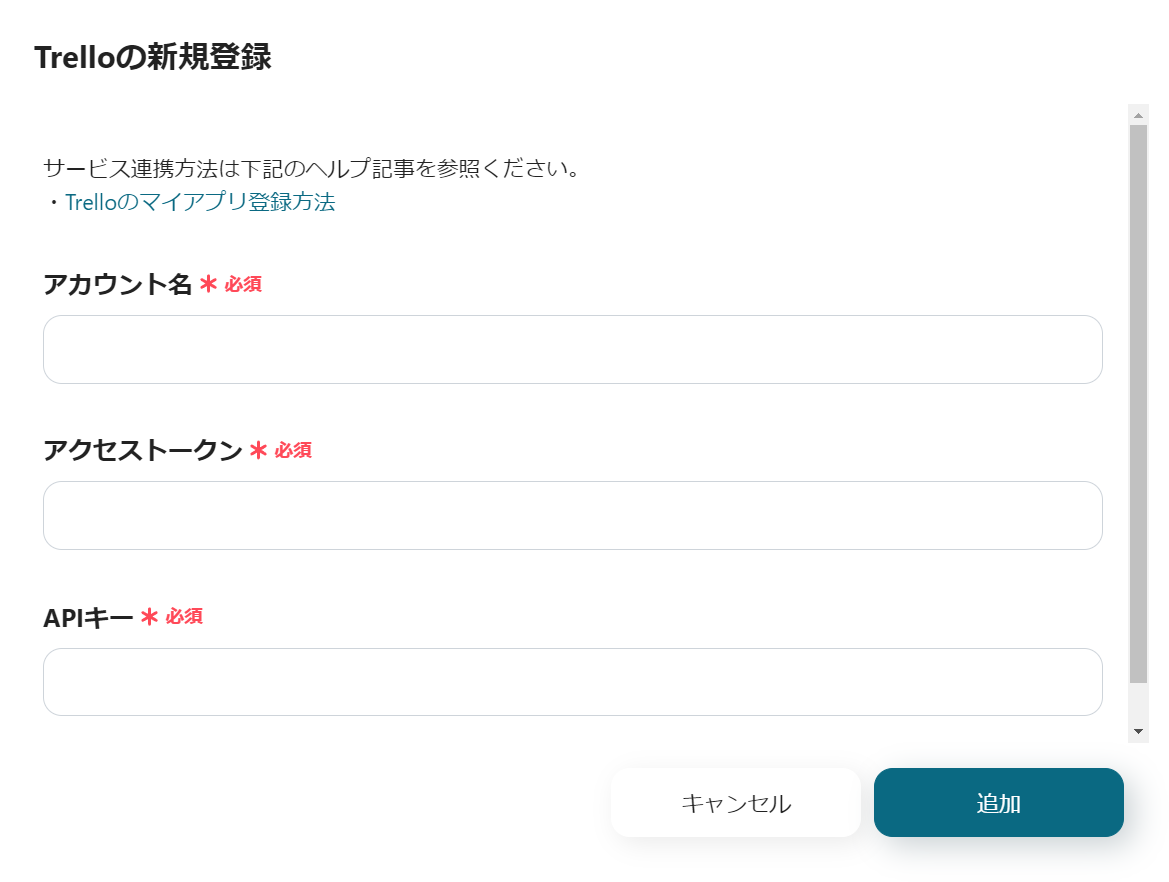
Fill in each field.
For more details, please refer to About Trello My App Integration.
3. Add
Once all inputs are complete, click the add button in the lower right corner.

When the display appears as shown in the image, the integration between Trello and Yoom is complete.
GitHub Integration
1. Search
Enter "GitHub" in the search box and click the GitHub icon.
2. Log In
The GitHub login screen will be displayed. Enter your ID and press sign in.
If you are logged in with the Google account registered with GitHub, you can integrate quickly.
With this, Trello and GitHub are integrated with Yoom.
Next, configure Trello and GitHub.
If you haven't copied it yet, please copy the Flowbot template from below.














.avif)


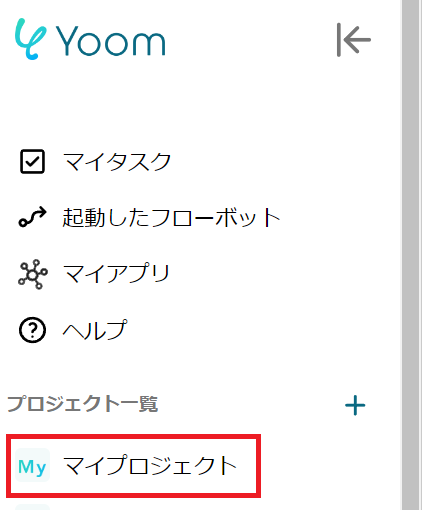



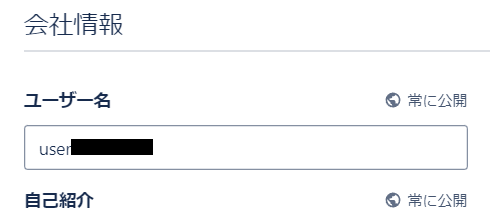






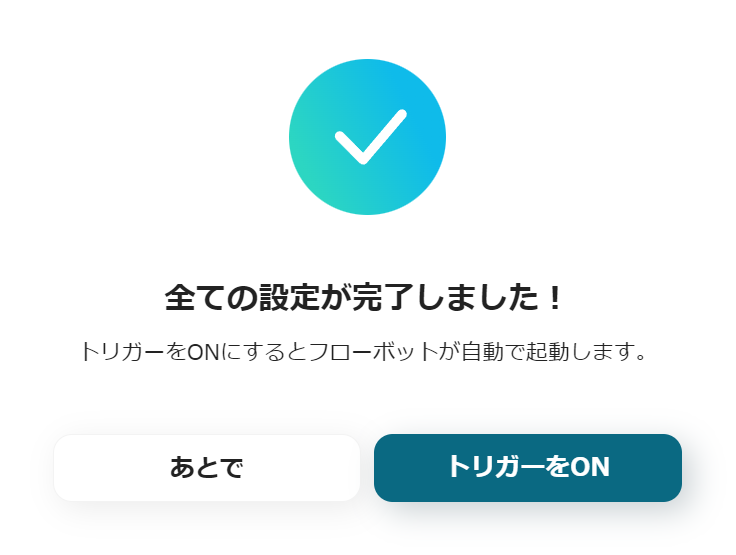



.avif)

.avif)






