Integration of My App with Wix and GitHub
After copying the template, register Wix and GitHub to Yoom's My App as a preliminary step.
※ If you have already registered, please proceed to "Step 1. Setting the App Trigger".
<Procedure>
1. After logging into Yoom, click "My App" → "+ New Connection" in order
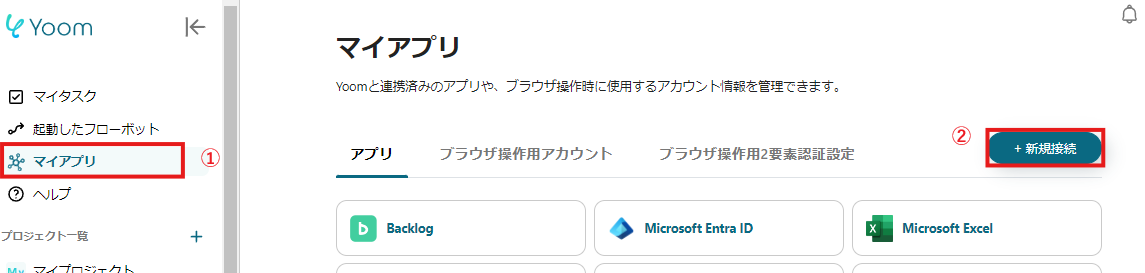
2. Search for Wix and GitHub from the search window and enter the necessary information for each registration
The following information is required when registering Wix.
- Access Token
- Account IDsome text
- Site IDsome text
- The site ID can be confirmed from the Wix URL
- The part "××××××××" in https://manage.wix.com/dashboard/××××××××/setup is the site ID
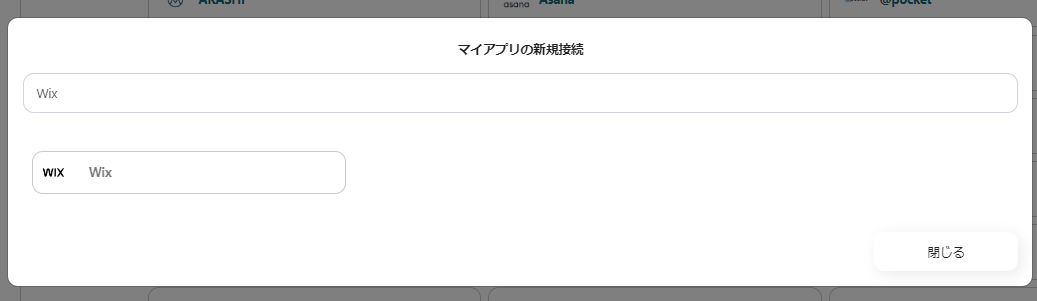
If Wix and GitHub are displayed in the My App list, the preparation is complete!
Let's proceed to the detailed settings immediately!
Step 1. Setting the App Trigger
First, open the template you just copied from "My Projects" in the sidebar.

Next, click on the app trigger "When the form is submitted".

On the first page, the previously linked Wix account information will be displayed, so check it and if there are no issues, click "Next".

On the next page, set up receiving Webhook events.
Follow the instructions and refer to the article below to set it to activate when the form is submitted.
Wix Automation: Sending Data via Webhook
Once all settings are complete, click "Test" to check for errors.
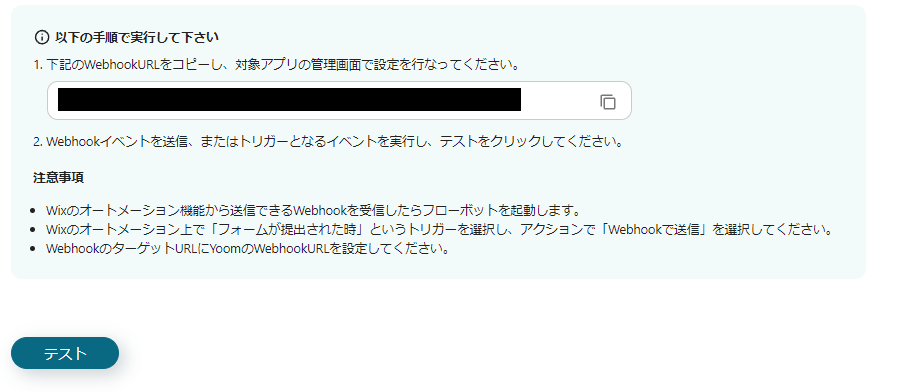
If there are no issues up to this point, the trigger setting is complete by clicking "Save".
Step 2. Creating an Issue
Next, click "Create Issue".

On the first page, similar to Step 1, account information will be displayed, so if there are no issues, click "Next".
On the second page, set up to create an Issue.
"Owner Name", "Repository Name", and "Title" are required fields, so be sure to enter them.
Other fields are optional, so use the output information and enter as needed.

Other fields are optional, but it is recommended to use the information output from Wix to enter details in the comment section.
This way, you can check the task details just by accessing GitHub, reducing the hassle of checking the original form information.
It is pre-written to include "Form ID" and "Submission Date", so make changes as necessary.

Click "Test" and if no errors appear, click "Save".
If a popup like the one below appears, all settings are complete.
When you turn on the trigger, the flow will be executed.
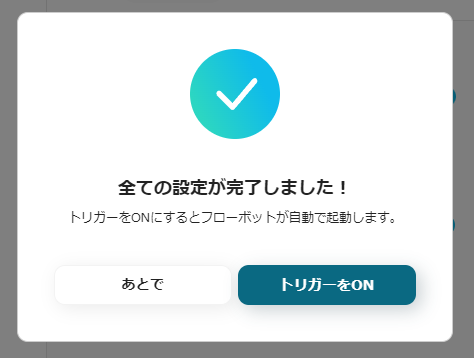
Other Automation Examples Using Wix
Yoom offers many automation examples using Wix.
It is possible to integrate with various apps, so please refer to the following representative examples.
1. Automatically reply with Gmail when a form is submitted in Wix
For those who manually send emails every time there is a form response, using this integration can reduce the workload.
If you are using Gmail, please refer to it.



















.avif)


.avif)





