You can set it up in the following 4 steps.
- Register WooCommerce and Microsoft Excel as My Apps
- Open the template
- Set triggers and actions
- Verify the automation of WooCommerce and Microsoft Excel
If you are not using Yoom, please register for free here.
If you are already using Yoom, please log in.
[About Yoom]
Step 1: Register WooCommerce and Microsoft Excel as My Apps
Please register WooCommerce and Microsoft Excel as My Apps to connect them to Yoom.
By registering as My Apps first, automation settings become easier.
Click "My Apps" → "New Connection" on the left side of the Yoom screen.
Search for WooCommerce using "Search by App Name" or find it from the app list.
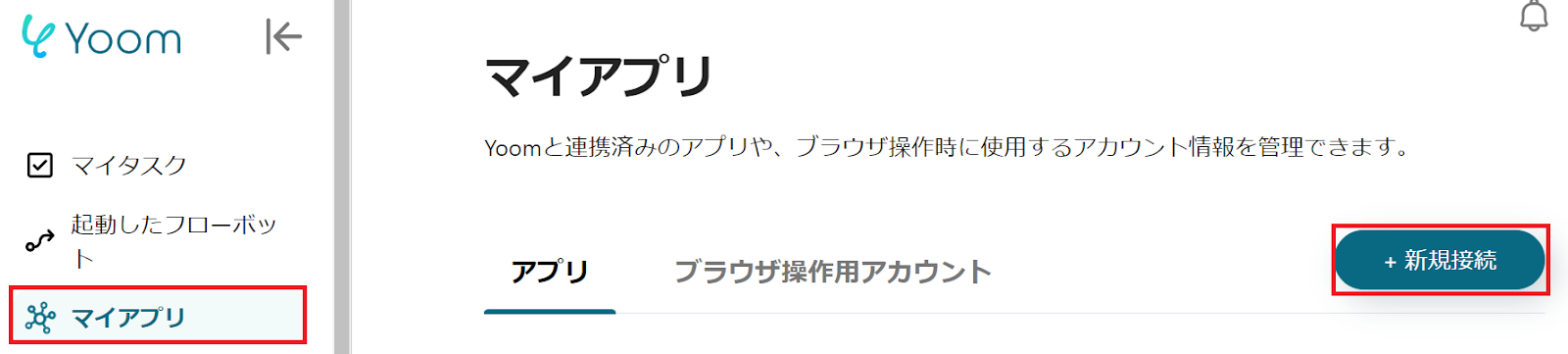
Next, register Microsoft Excel as My App.
Please note that Microsoft365 (formerly Office365) has a home plan and a general business plan (Microsoft365 Business), and if you are not subscribed to the general business plan, authentication may fail.
The following screen will be displayed, so please log in to Microsoft Excel.
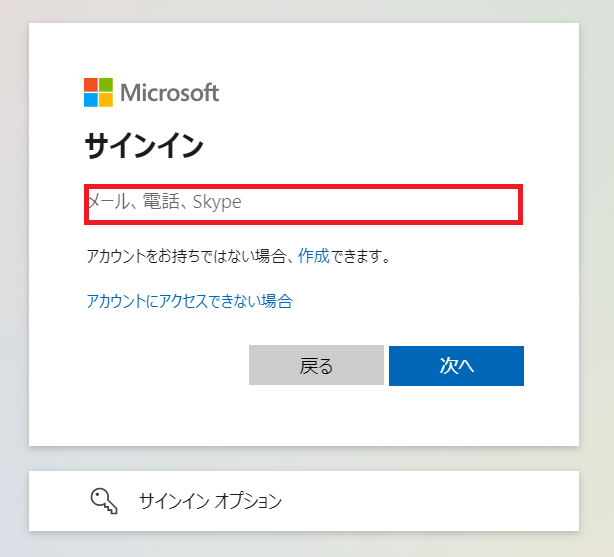
Once both My App registrations are complete, WooCommerce and Microsoft Excel will be displayed.
Step 2: Open the Template
To set up automation, please click "Try it" on the banner below.




























.avif)








