Integration of Wrike and Discord with My Apps
After copying the template, register Wrike and Discord in Yoom's My Apps as a preliminary step.
※ If you have already registered, please proceed to "Step 1. Setting the App Trigger".
<Procedure>
1. After logging into Yoom, click "My Apps" → "+ New Connection" in order.
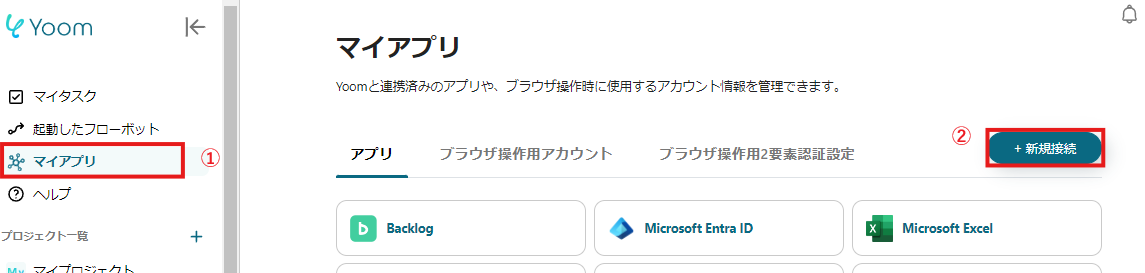
2. Search for Wrike and Discord from the search window and enter the necessary information for each registration.
When registering Discord, the following information is required.
- Access Token
- Please set the Bot Token obtained from the Discord Developer Portal
- For detailed setup instructions, please refer to this article

If Wrike and Discord are displayed in the My Apps list, the preparation is complete!
Let's proceed to the detailed settings immediately!
Step 1. Setting the App Trigger
First, click the app trigger "When a task is created".

On the first page, the account information of Wrike linked in advance will be displayed, so please check it and click "Next" if there are no problems.

On the next page, set the trigger activation interval.
Select any value.
※ The "trigger activation interval" varies depending on the plan you have contracted, so please be careful. For details, please seehere.

If there are no problems up to this point, the trigger setting is complete by clicking "Save".
Next, copy the template to My Project and create a Flow Bot.
If you haven't copied it yet, please copy the Flow Bot template from below.


















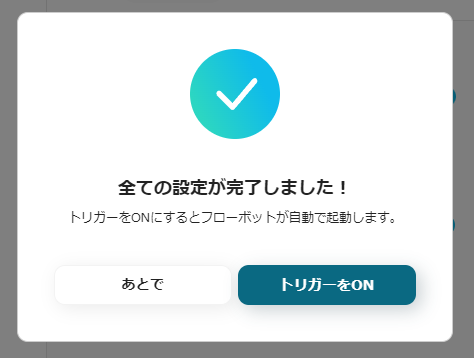


.avif)
.avif)
.avif)






