
■Overview
This is a flow to register a customer in Money Forward Kakebarai when a row is added to a Google Spreadsheet.
■Recommended for
1. Those who use Google Spreadsheets for work
・Those who utilize Google Spreadsheets for managing customer information
・Teams that share Google Spreadsheets to proceed with work
2. Those who use Money Forward Kakebarai for work
・Those in charge of billing operations
・Those who manually add customer information from Google Spreadsheets to Money Forward Kakebarai
■Benefits of using this template
Google Spreadsheets is a tool suitable for team work as it allows data management and editing online.
However, if you are manually linking Google Spreadsheet data to Money Forward Kakebarai for customer registration each time, you might find it cumbersome.
This template automates the registration of customer information in Money Forward Kakebarai when customer information is added to a Google Spreadsheet, thus streamlining data integration between tools.
It eliminates the need to add customer information to both Google Spreadsheets and Money Forward Kakebarai, maintaining data consistency between tools.
■Notes
・Please link both Google Spreadsheets and Money Forward Kakebarai with Yoom.
・You can select the trigger interval from 5 minutes, 10 minutes, 15 minutes, 30 minutes, or 60 minutes.
・Please note that the shortest trigger interval varies depending on the plan.


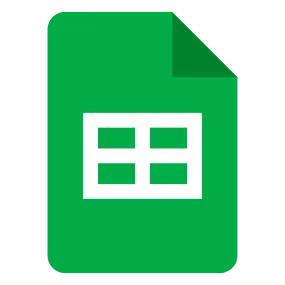

 When a row is added
When a row is added
 When a row is updated
When a row is updated
 When Credit Examination is Completed
When Credit Examination is Completed
 When Transaction Examination is Completed
When Transaction Examination is Completed
 When Invoice Issuing is Completed
When Invoice Issuing is Completed
 When Customer Name Change Request is Completed
When Customer Name Change Request is Completed
 Set a value in a cell
Set a value in a cell
 Get values
Get values
 Clear values
Clear values
 Create a new spreadsheet
Create a new spreadsheet
 Copy a sheet (tab)
Copy a sheet (tab)
 Add a new sheet (tab)
Add a new sheet (tab)
 Delete Sheet (Tab)
Delete Sheet (Tab)
 Replace Values
Replace Values
 Update Sheet Name
Update Sheet Name
 Delete Rows
Delete Rows
 Get Spreadsheet Info
Get Spreadsheet Info
 Get sheet names
Get sheet names
 Apply a formula to a range
Apply a formula to a range
 Write values to a range
Write values to a range
 Insert image into a cell
Insert image into a cell
 Sort by a specific column
Sort by a specific column
 Hide a sheet
Hide a sheet
 Add a note to the specified cells
Add a note to the specified cells
 When a row is added
When a row is added When a row is updated
When a row is updated Set a value in a cell
Set a value in a cell Get values
Get values Clear values
Clear values Create a new spreadsheet
Create a new spreadsheet Copy a sheet (tab)
Copy a sheet (tab) Add a new sheet (tab)
Add a new sheet (tab) Delete Sheet (Tab)
Delete Sheet (Tab) Replace Values
Replace Values Update Sheet Name
Update Sheet Name Delete Rows
Delete Rows Get Spreadsheet Info
Get Spreadsheet Info Get sheet names
Get sheet names Apply a formula to a range
Apply a formula to a range Write values to a range
Write values to a range Insert image into a cell
Insert image into a cell Sort by a specific column
Sort by a specific column Hide a sheet
Hide a sheet Add a note to the specified cells
Add a note to the specified cells Insert columns
Insert columns Delete columns
Delete columns Write values to multiple columns
Write values to multiple columns When Credit Examination is Completed
When Credit Examination is Completed When Transaction Examination is Completed
When Transaction Examination is Completed When Invoice Issuing is Completed
When Invoice Issuing is Completed When Customer Name Change Request is Completed
When Customer Name Change Request is Completed Customer Registration
Customer Registration Retrieve Customer Information
Retrieve Customer Information Update Customer Information
Update Customer Information Assign Transfer Account
Assign Transfer Account Request Direct Debit
Request Direct Debit Register Transaction
Register Transaction Retrieve Transaction Information
Retrieve Transaction Information Retrieve Invoice List
Retrieve Invoice List Update Billing Destination
Update Billing Destination Register Billing Address
Register Billing Address Retrieve Billing Information
Retrieve Billing Information Retrieve Billing Address
Retrieve Billing Address Retrieve Invoice List (Supporting Invoice System)
Retrieve Invoice List (Supporting Invoice System)