
■Overview
This flow involves searching Google with company information registered in GENIEE SFA/CRM, summarizing the obtained snippets using AI, and adding records to a Google Spreadsheet.
■Recommended for
1. Those who want to retrieve information via Google search
・Project managers who want to obtain industry information
・Sales representatives who want to gather information on client companies for approach utilization
2. Companies utilizing GENIEE SFA/CRM
・Sales managers who manage the progress of sales activities
・Sales assistants who use it for centralized customer data management
■Benefits of using this template
GENIEE SFA/CRM is an effective tool for task management of projects and visualizing progress status.
However, manually searching Google for company information registered in GENIEE SFA/CRM can hinder focus on other tasks.
This flow is effective for those who do not want to spend time on tasks that can be automated.
Once a company is registered in GENIEE SFA/CRM, it automatically performs a Google search and summarizes it with AI, eliminating the need for manual work.
■Precautions
・Please integrate Google Search, GENIEE SFA/CRM, and Google Spreadsheet with Yoom.
・By combining multiple keywords during the search, it is possible to obtain relatively accurate information.
・AI operations are available only in the Team Plan and Success Plan. In the case of the Free Plan or Mini Plan, the operation of the configured flow bot will result in an error, so please be careful.
・Paid plans such as the Team Plan and Success Plan offer a 2-week free trial. During the free trial, you can use restricted apps and AI features (operations).



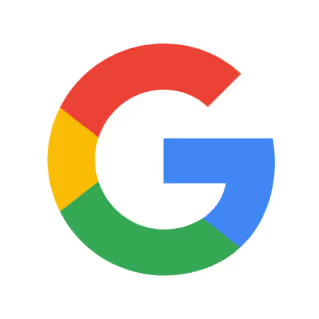

 When a Lead is Created
When a Lead is Created
 When a Lead is Created or Updated
When a Lead is Created or Updated
 When Company Information is Created
When Company Information is Created
 When Company Information is Created or Updated
When Company Information is Created or Updated
 When a Deal is Created
When a Deal is Created
 When business negotiation information is created or updated
When business negotiation information is created or updated
 When a row is added
When a row is added
 When a row is updated
When a row is updated
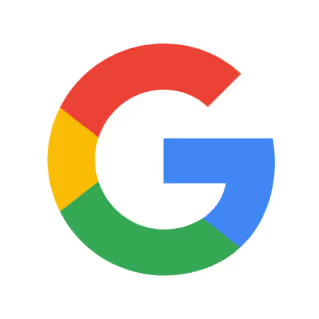 Get Search Results
Get Search Results
 Set a value in a cell
Set a value in a cell
 Get values
Get values
 Clear values
Clear values
 Create a new spreadsheet
Create a new spreadsheet
 Copy a sheet (tab)
Copy a sheet (tab)
 Add a new sheet (tab)
Add a new sheet (tab)
 Delete Sheet (Tab)
Delete Sheet (Tab)
 Replace Values
Replace Values
 Update Sheet Name
Update Sheet Name
 Delete Rows
Delete Rows
 Get Spreadsheet Info
Get Spreadsheet Info
 Get sheet names
Get sheet names
 Apply a formula to a range
Apply a formula to a range
 Write values to a range
Write values to a range
 Insert image into a cell
Insert image into a cell
 Sort by a specific column
Sort by a specific column
 Hide a sheet
Hide a sheet
 When a Lead is Created
When a Lead is Created When a Lead is Created or Updated
When a Lead is Created or Updated When Company Information is Created
When Company Information is Created When Company Information is Created or Updated
When Company Information is Created or Updated When a Deal is Created
When a Deal is Created When business negotiation information is created or updated
When business negotiation information is created or updated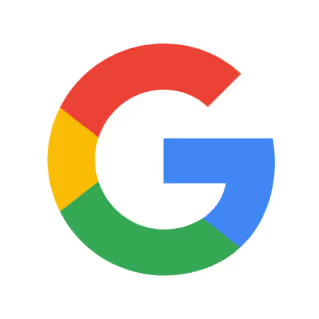 Get Search Results
Get Search Results When a row is added
When a row is added When a row is updated
When a row is updated Set a value in a cell
Set a value in a cell Get values
Get values Clear values
Clear values Create a new spreadsheet
Create a new spreadsheet Copy a sheet (tab)
Copy a sheet (tab) Add a new sheet (tab)
Add a new sheet (tab) Delete Sheet (Tab)
Delete Sheet (Tab) Replace Values
Replace Values Update Sheet Name
Update Sheet Name Delete Rows
Delete Rows Get Spreadsheet Info
Get Spreadsheet Info Get sheet names
Get sheet names Apply a formula to a range
Apply a formula to a range Write values to a range
Write values to a range Insert image into a cell
Insert image into a cell Sort by a specific column
Sort by a specific column Hide a sheet
Hide a sheet Add a note to the specified cells
Add a note to the specified cells Insert columns
Insert columns Delete columns
Delete columns Write values to multiple columns
Write values to multiple columns