Once your registration with Yoom is complete, you can set up the flow.
Let's start editing the flow right away!
Step 1: Register Telegram as My App
First, please register Telegram in Yoom's My Apps.

Click on "My Apps" in the left column and search for Telegram from "New Connection".

You can set the account name as you like.
The access token will be issued when you create a new bot on Telegram.
Reference)@BotFather
Once you have completed the input, click "Add".
This completes the registration of Telegram as My App.
Step 2: Set the Trigger to Activate When an Email Arrives

Click on the "When an Email Arrives" item in the app trigger and set it up.

You can set the title freely.
Set any email address for creating the receiving address.
※ If you want to add trigger conditions, you can add them by clicking "Add Trigger Condition".
Once you have completed the input, proceed to the next page.

This page will be displayed, so please test whether an email is sent to the receiving address you just set up.
If the test is successful, click "Save".
Step 3: Translate the Email Body

Next, click on the "Translate" item and set it up.

The title can be changed.
Set the character count and GPT type in the action.
Set it as you like from the dropdown.

Please confirm that the text to be translated is set as shown above.
You can automatically retrieve and translate the "body" of the email received at the address you set earlier.

For the target language, enter the language you want to translate into, such as Japanese or Chinese.
After completing the setup, run the test.
If the output is correctly retrieved, save the settings.
Step 4: Send a Message to Telegram
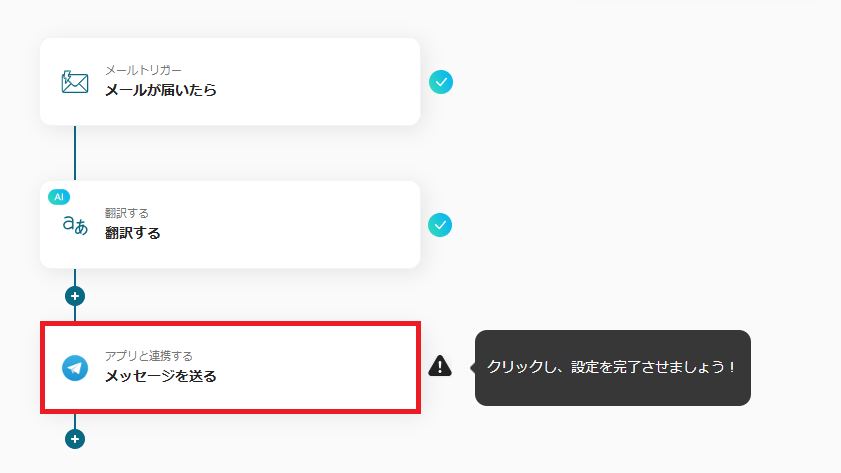
Next, click on the "Send Message" item and set it up.

This page is complete.
Confirm that the action is set to "Send Message" and click "Next".

You can set the message content freely.
For example, if you set it as above, when an email arrives at the address you set earlier, you can automatically retrieve the "translation result" and send a message to Telegram.
※ How to set)Click inside the frame, and click on "Translation Result" in "Translate", then {{Translation Result}} will be entered in the message content field.
Once the setup is complete, run the test and a sample message will be sent to Telegram,
check the message content and click "Save".
Step 5: Turn ON the Trigger

Once all the settings are complete, the above screen will be displayed, click "Turn ON Trigger" to activate the flow bot!
This completes the flow bot "Automatically translate English emails and notify Telegram".
Other Automation Examples Using Telegram and Translation Features
There are many other automation examples using Telegram and translation features in Yoom.
Here are three recommended flows.
1. A flow that translates messages posted on Google Chat and automatically posts the translated version to Telegram.
This flow allows all team members to understand the same information and work together, strengthening team collaboration and improving productivity.














.avif)



.avif)
.avif)
.avif)
.avif)





