Wouldn't it be convenient if you could automatically add product information registered in Airtable to Shopify?
Many people use Shopify to run their online stores.
However, usually, when adding product information, you need to manually input it, which can be a hassle.
Especially if you have a wide variety of products, it can be quite challenging.
That's why we're introducing a method to automatically add product information by integrating Airtable with Shopify!
If you're interested, please refer to the steps below and try automatic integration with Yoom.
[What is Yoom]
Who We Recommend This Blog To
- Data managers who manage product information with Airtable
- Those who operate and build e-commerce sites with Shopify
- Those who find it cumbersome to transfer information from Airtable to Shopify
- Those who want to reduce human errors such as input mistakes and duplicate entries
- Those who want to automate massive administrative tasks to improve work efficiency
What Issues Can Be Solved by Integrating Airtable and Shopify?
1. Double Data Entry
If you manage product information using both Airtable and Shopify, you might be doing the following tasks.
① Enter product information into Airtable
② Enter the same information into Shopify
When managing information using two apps like this, data entry occurs twice.
However, by utilizing the automatic integration in this article, information from Airtable is automatically reflected in Shopify, making task ② unnecessary.
This can reduce the burden of data entry, allowing you to focus on other tasks.
2. Inaccurate Data Management
Manually transferring data to Shopify every time product information is registered in Airtable increases the risk of input errors.
If you mistakenly register product prices or stock numbers, it could potentially lead to company losses, so you'd want to reduce input errors.
By using the integration in this article, information is automatically reflected, which helps reduce human errors such as input mistakes.
This makes it easier to maintain accurate data and increases the reliability of the information.
3. Delayed Information Reflection
Manually transferring data can easily cause delays in information reflection, making it difficult to maintain the latest information.
Being able to quickly check new information is very important for optimal inventory management and efficient production planning.
By using the automatic integration in this article, product information is swiftly added to Shopify, potentially resolving delays in information reflection.
This allows you to make decisions based on the latest and most accurate data.
Integration Flow of Airtable and Shopify
※Important Notes
・Shopify is an app available only on some paid plans. Depending on the plan, the operations of the flow bot or data connect you set up may result in errors, so please be cautious.
・A 2-week free trial is available for paid plans. During the free trial, you can use apps that are subject to restrictions.
Now, let's introduce how to actually integrate Airtable and Shopify.
The flow we're introducing this time is "Registering product information from Airtable to Shopify."
The integration steps are as follows.
- Set up an app trigger in Airtable
- Add a product to Shopify
- Update the record in Airtable
Yoom provides the above 3 steps as a template.
It's easier to create a flow bot than starting from scratch, so first, click the "Try it" button on the banner below to copy the template!
Once the copy is complete, you can operate it from "My Projects" in the sidebar.
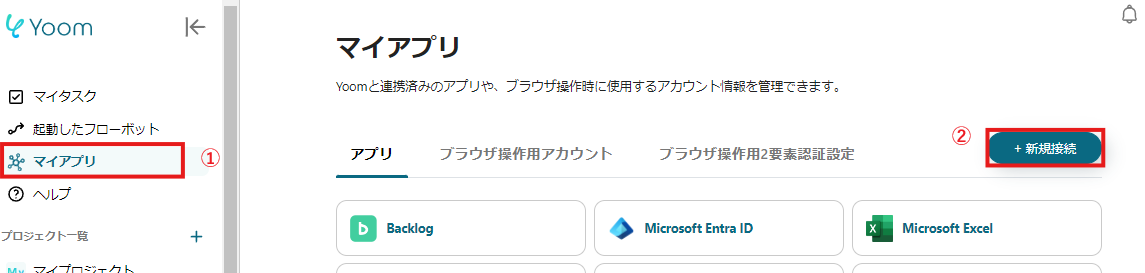























.avif)
.png)
.avif)






