Before Getting Started
If you do not have a Yoom account, please create one from the "Yoom Account Issuance Page" below.
For basic operations of Yoom, please check "First Time with Yoom".
Now, let's get started together!
Step 1: Integrate Asana and Discord with My Apps
(1) After logging into Yoom, select "My Apps" on the left panel and click "+ New Connection".
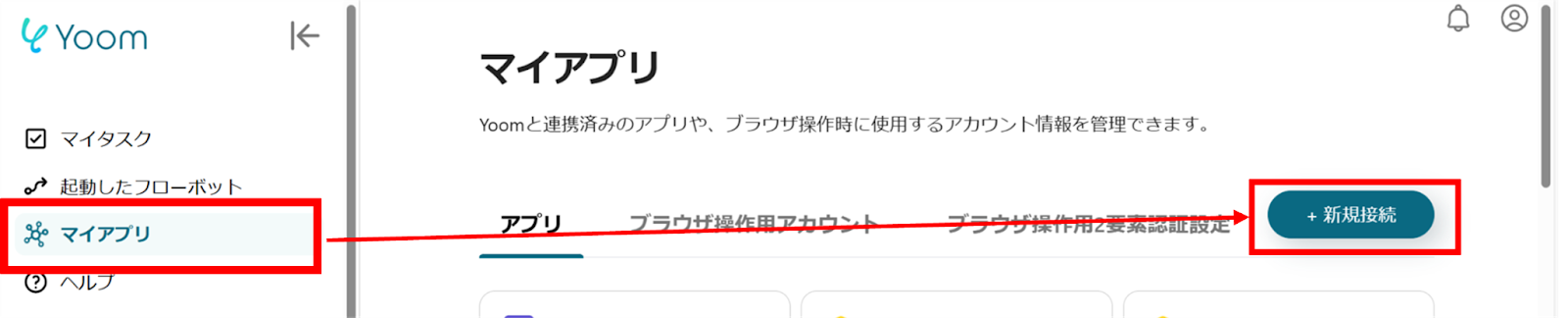
(2) From the list of new connections in My Apps, click on Asana.
(3) The Asana sign-in screen will appear. Enter the email address of your account and click "Continue".

(4) Next, enter your password and click "Log In".
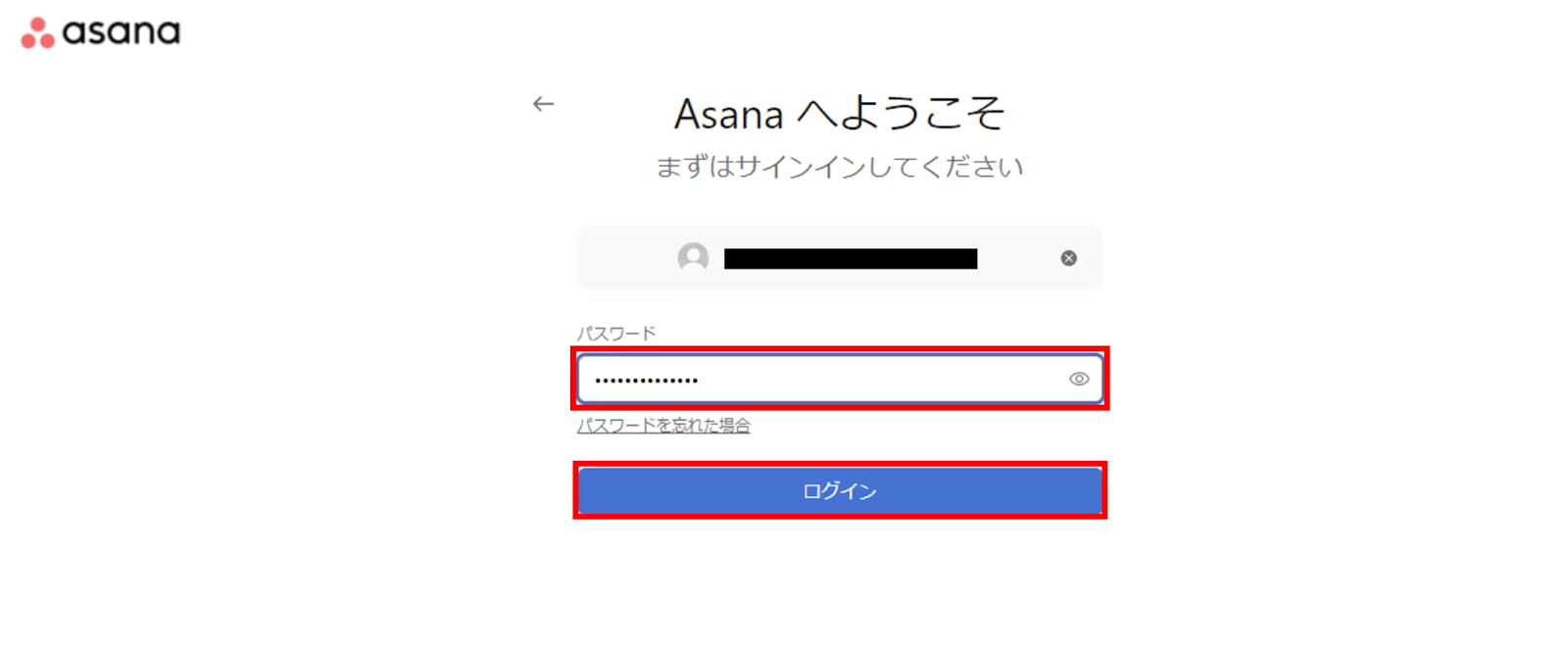
(4) Next, register Discord. Similarly, click on Discord from the list of new connections in Yoom.
(5) Enter your Discord account name and access token, then click "Add".
To obtain the access token, please configure it from the site below.
For detailed instructions on integrating My Apps, please refer to the site below.
How to Integrate Discord Bot with My Apps

Once the integration is complete, Asana and Discord will be registered in Yoom's My Apps.
This completes the registration of My Apps.
Next, let's set up triggers using templates!
Step 2: Setting Up a Schedule Trigger
(1) We will use the template introduced earlier. Click "Try It" on the banner below to copy it.














.avif)












.avif)
.png)
.png)
.png)





