Step 1: Integrate My App
Integrating My App first will make the subsequent settings proceed smoothly.
First, let's integrate the Asana and Yoom you are using.
Select My App → New Connection from the left side of the Yoom page.

Please search for Asana.
When the following screen appears, please log in to Asana.
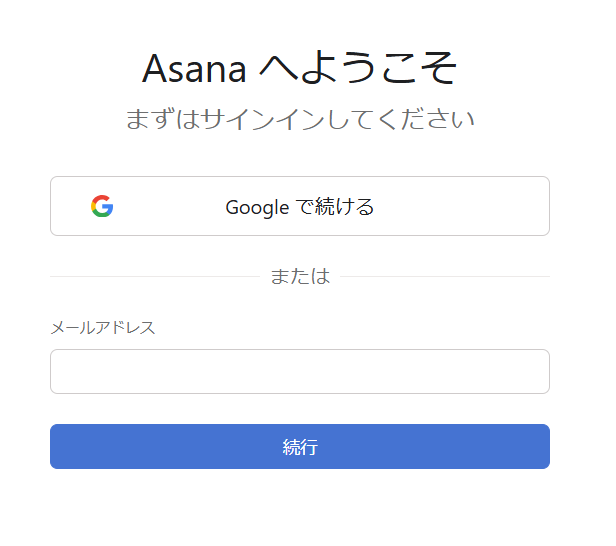
Next, integrate Zendesk.
You will need to register your account name and access token.
Please refer to this help page and enter the information.
Once the two apps are integrated into My App, proceed to the next setting.
Step 2: Set Triggers and Actions
This time, we will use this template.
Open the template page and click 'Try this template'.
If you are using Yoom, log in, and if you are new, register as a member.
As you proceed, the template will be automatically copied to your workspace.
You can change the name of the template as needed.
Click My Projects on the left, and the template you just copied will appear.
Click the ellipsis (...) on the right and select Edit.

This time, there are two steps.
Let's set them up together!
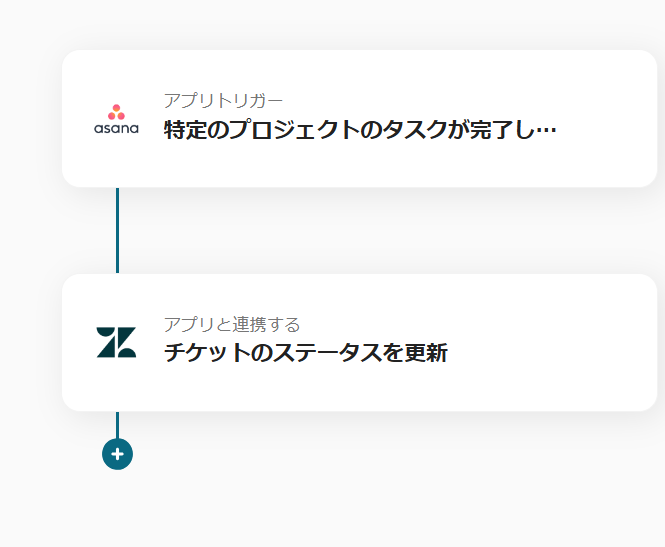
Things to Prepare
Asana tasks and Zendesk tickets.
This time, we will use this ticket information.
In this case, the ticket ID is 1, and the status is other than resolved.
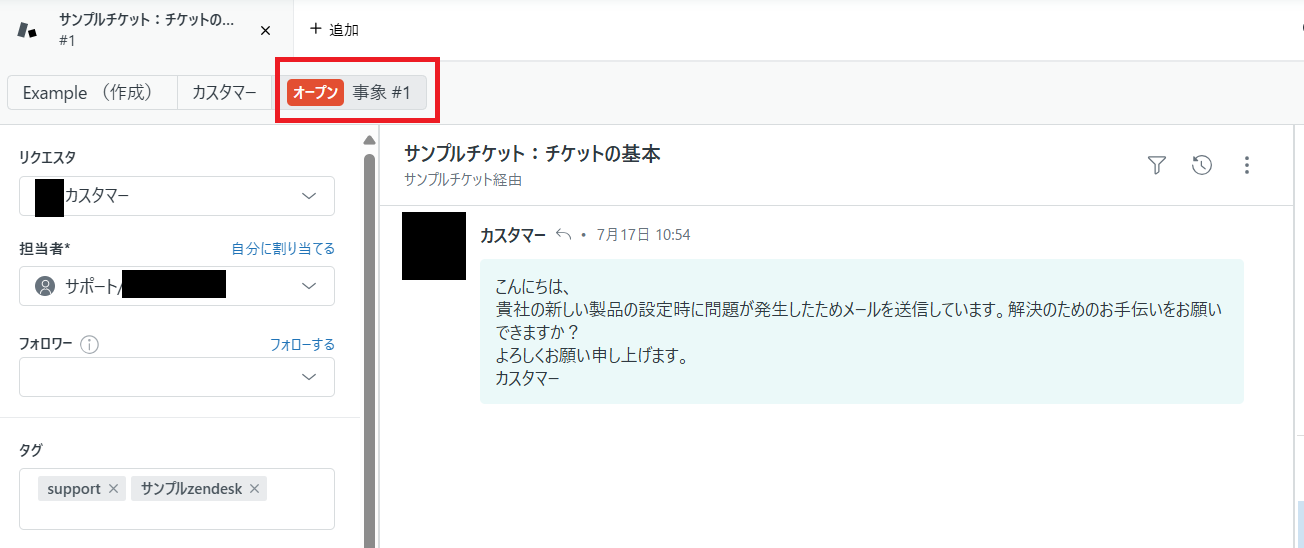
Please enter the ticket ID from Zendesk in the description field of Asana. (For use in Flowbot settings)
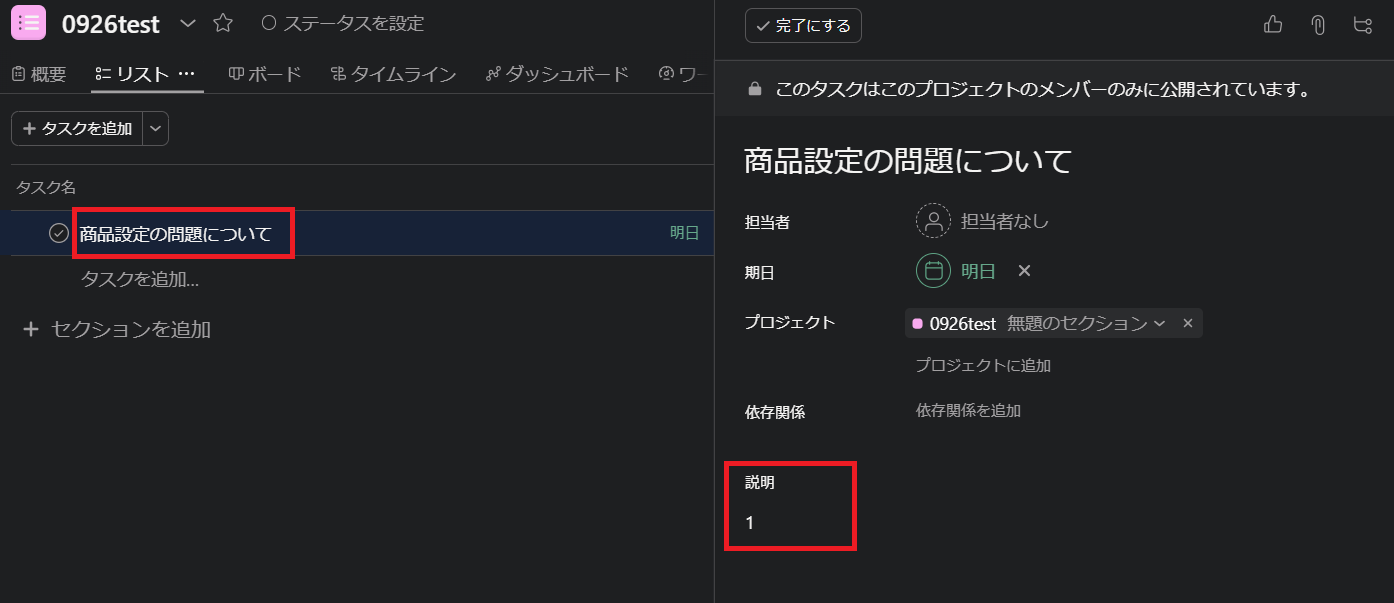
Once completed, return to the Flowbot settings.
Now, let's set up the app trigger.
Select "When a task in a specific project is completed".
You can change the title to make it easier to understand.
Check the account information to be integrated.
Keep the action as it is and proceed to the next step.
Please set the required fields.
- Trigger Interval: You can choose from intervals of 5 minutes, 10 minutes, 15 minutes, 30 minutes, or 60 minutes.
※ The selection of intervals may vary depending on the plan.
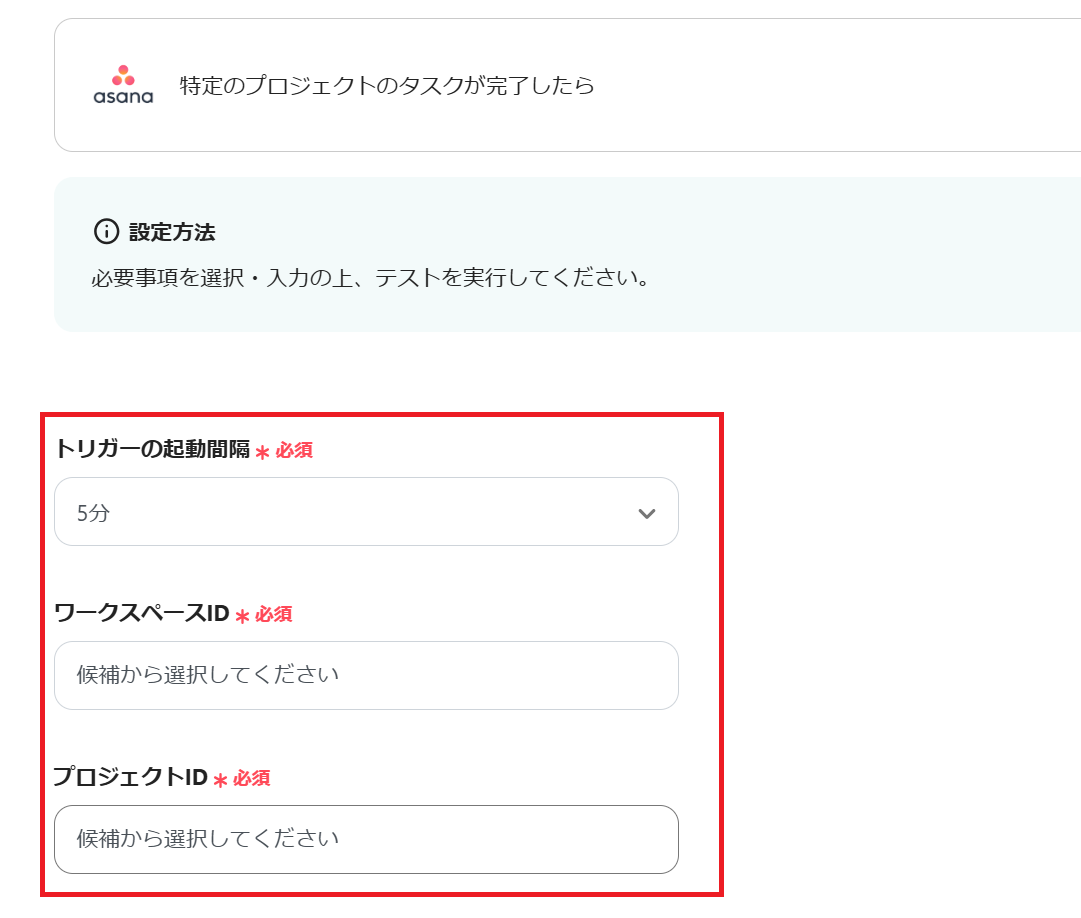
Test it, and if the Asana task information is reflected in the output, save it.
Next, click "Update Ticket Status".
Again, check the account information to be integrated.
Keep the action as it is and proceed to the next step.
Please set the required fields.
This time, the status is set to resolved.

Select the ticket ID from the output as follows.

Once the selection is complete, test and save it as well.
Let's check on the Zendesk side.
The status in the red frame has been changed to resolved.
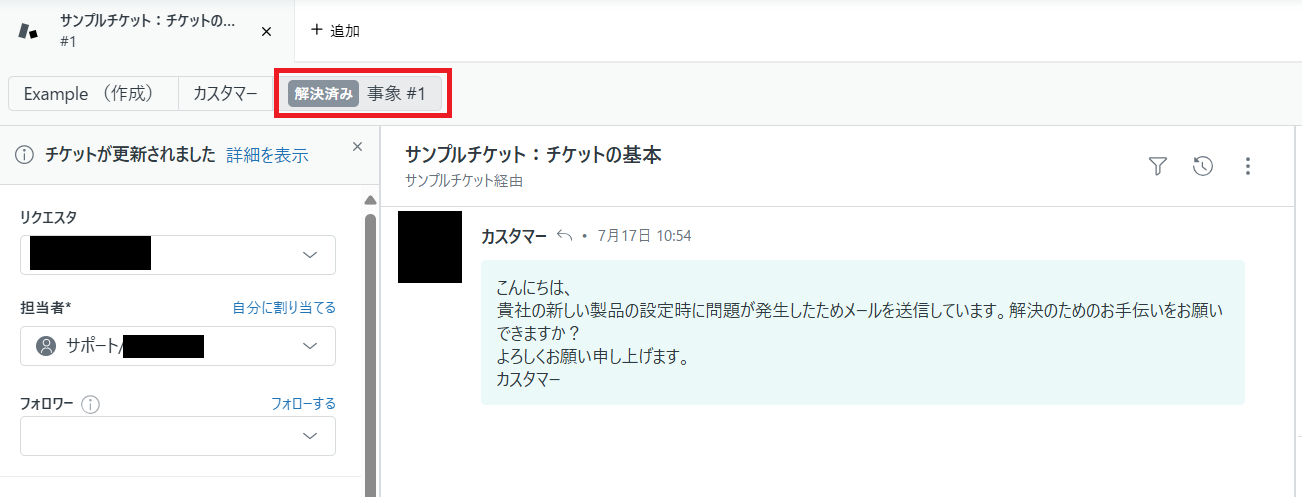
Finally, turn on the app trigger to complete.
Thank you for your hard work.
Even I, who am not familiar with programming, was able to proceed easily.
Here is the Flowbot we used this time ↓














.avif)




.avif)

.avif)
.avif)





