1. Press "View Details" on the banner above
2. The page will transition. Press "Try this template" at the bottom
3. Register for Yoom
* If you have already completed registration, a login screen will appear, so please log in.
How to Create an Integration Flow between Asana and Zendesk
Step 1: Integrate Asana and Zendesk with My Apps
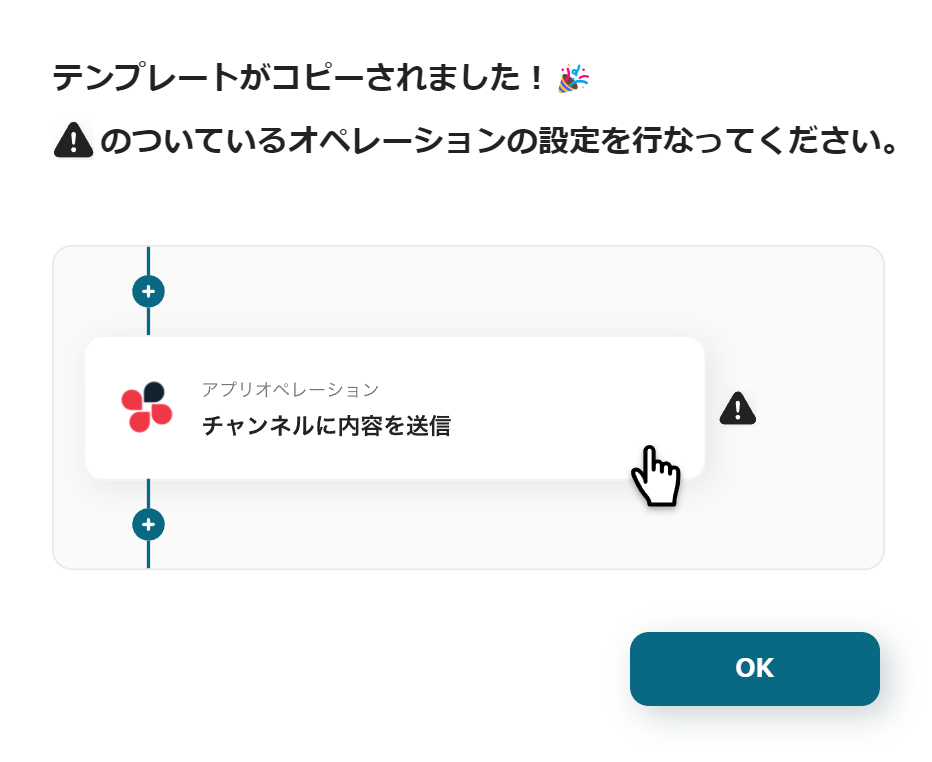
The template will be copied, and the screen will look like the above.
Since you have transitioned to the Yoom page called "My Projects", please select "My Apps" from the menu on the left side of the screen.
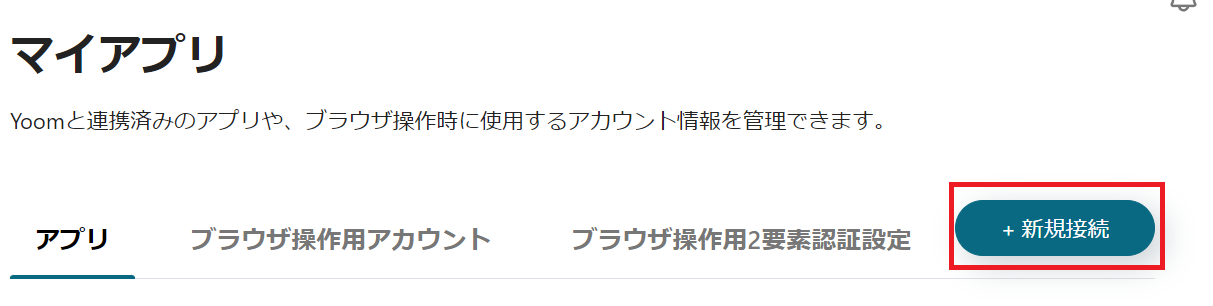
First, integrate Yoom with each tool. Click "New Connection" at the top right.
Asana Integration
1. Search
Enter Asana in the displayed box and select the Asana icon.
2. Log in

The Asana login screen will appear, so please log in.

If the above display appears, the integration is complete.
Zendesk and Yoom Integration
1. Search
Enter Zendesk in the search box and click the Zendesk icon.
2. Enter Required Fields

Zendesk's My Apps integration requires login with administrator privileges.
Please log in with administrator privileges and configure the settings.
After logging in with administrator privileges, enter the required fields using Base64 encoding.
For more details, please check How to Register Zendesk My Apps.
Also, please check About Base64 Encoding.
3. Add
Once the required fields are entered, click Add at the bottom right.

If the above display appears, the integration is complete.
This completes the integration of Asana and Zendesk with My Apps.
Next, use the template copied to My Projects to create a flow bot.
If it has not been copied yet, please copy the flow bot template from below.














.avif)


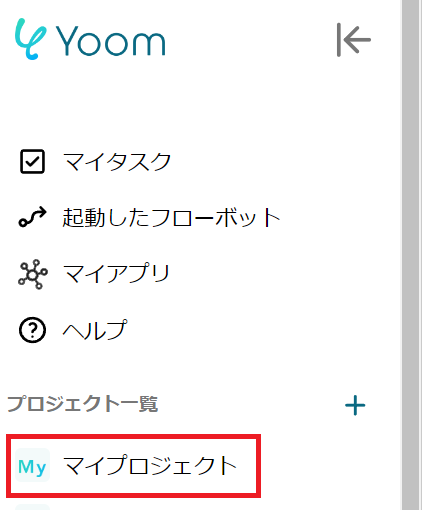



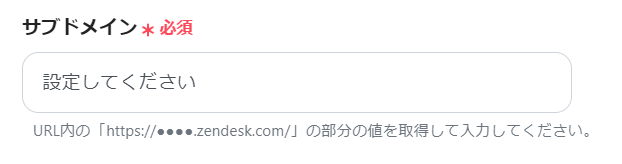




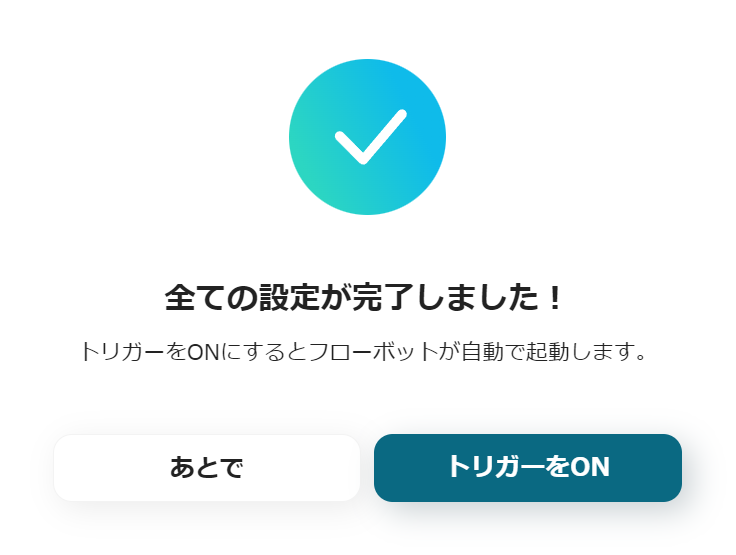



.avif)

.avif)
.avif)





