Step 2: Set the Trigger
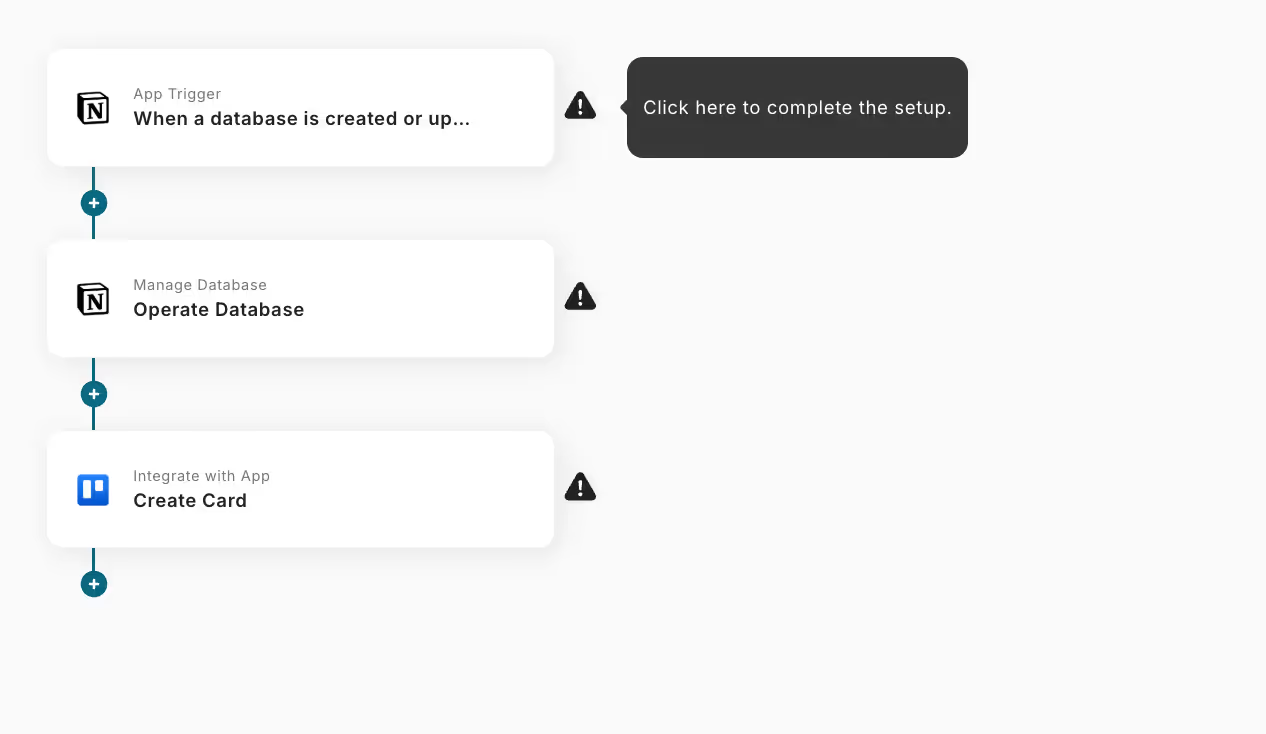
5.Click on "When a database is created or updated" in the app trigger.
6.Enter your account information and click "Next."
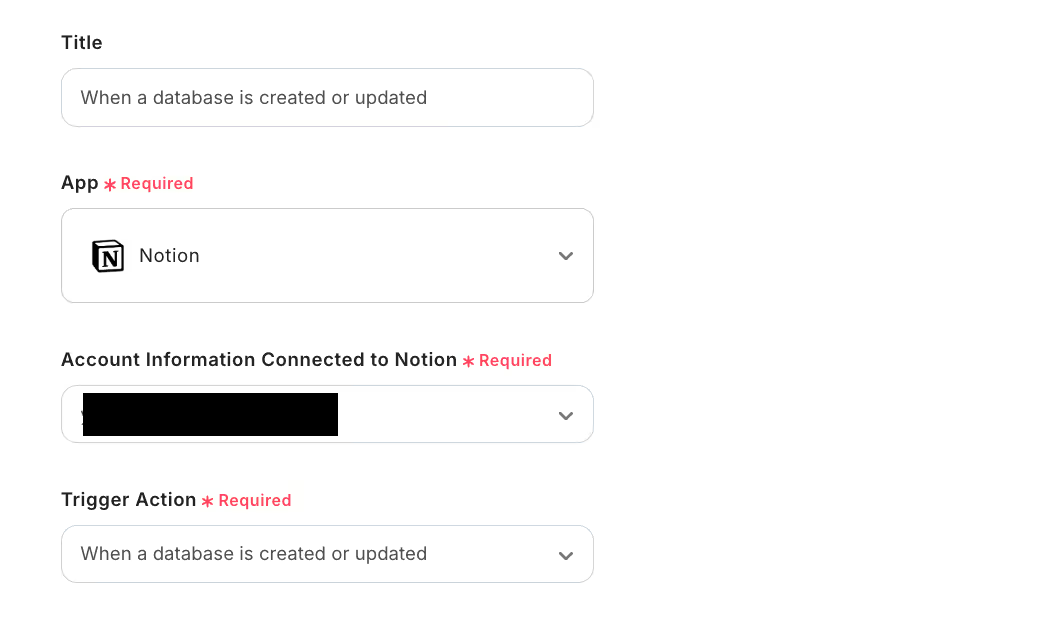
7.API Connection Settings for App Trigger
Trigger Activation Interval: The trigger activation timing can be set to 5 minutes, 10 minutes, 15 minutes, 30 minutes, or 60 minutes. The shortest interval you can set depends on your plan, so be sure to check that. It is generally recommended to use the shortest activation interval available in your plan.
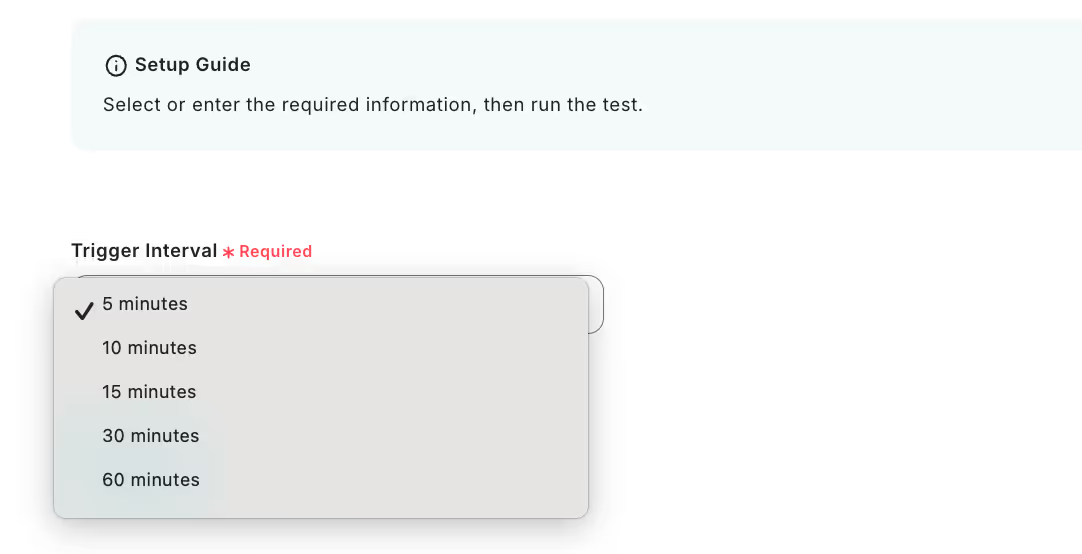
8. After testing, click "Save."
9.Next,click"".
10.Enter your account information and enter your desired database ID.Click "Next."

11.Retrieve a single record that matches the specified conditions from the selected table in Notion.
Please enter the conditions for the record you want to retrieve and perform the test.
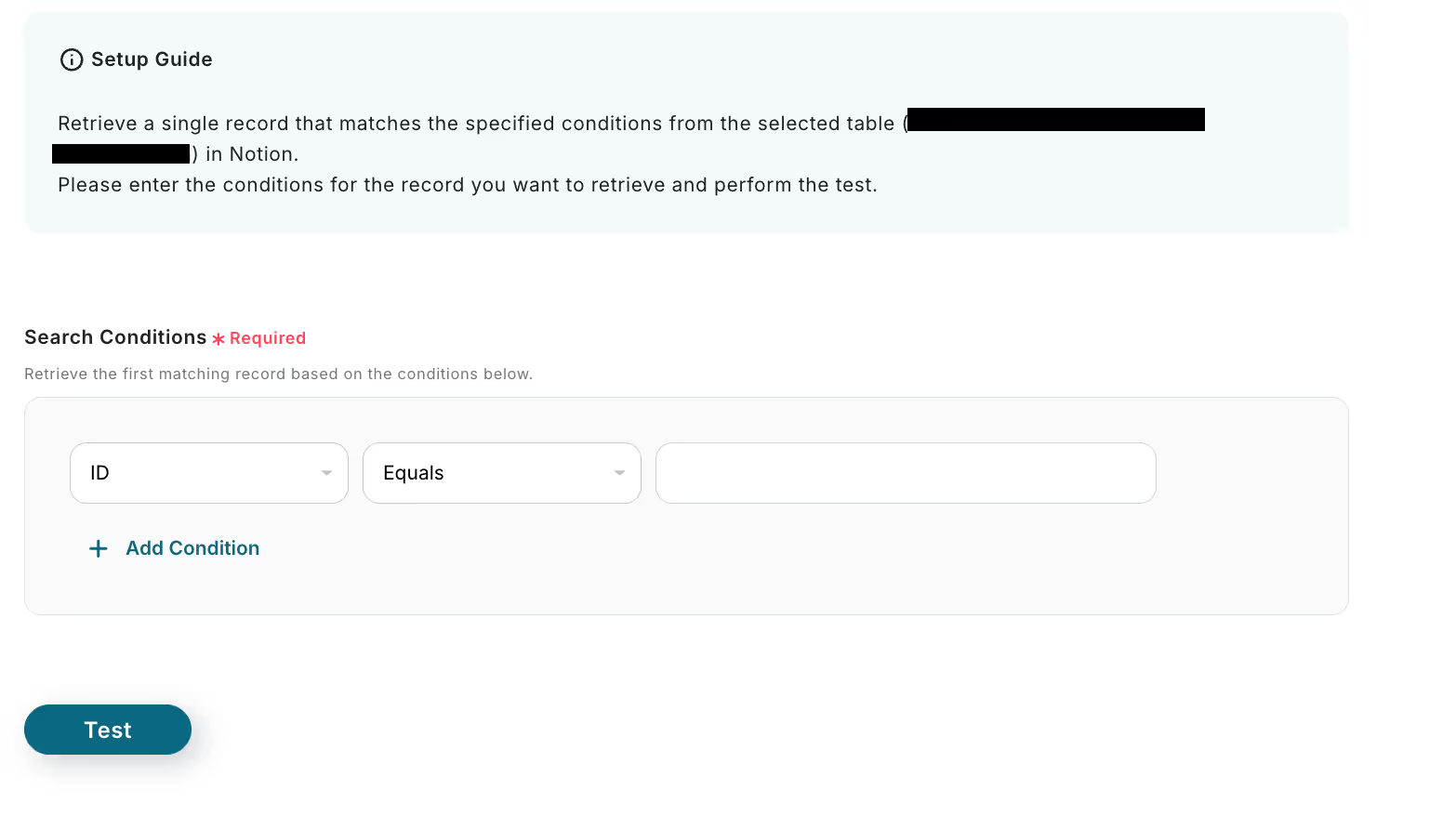
12.After entering the information, click "Test" and if everything is OK, click "Save."
Step 3: Set the Action
1. Select "Create Card".
2. Enter your account information and click "Next."
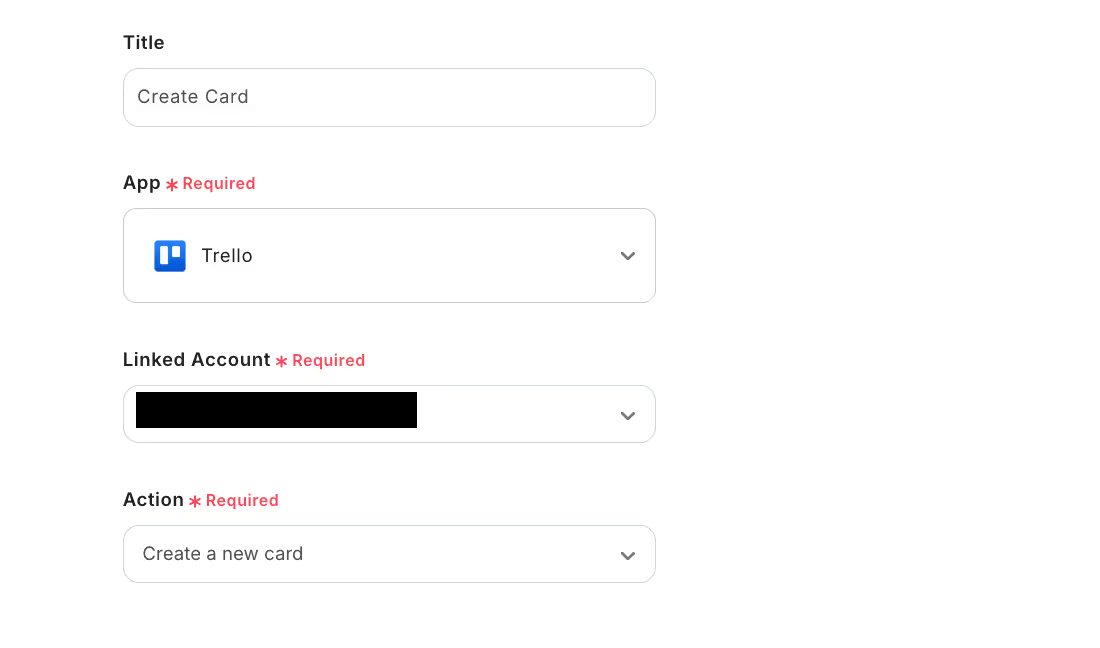
3. API Connection Settings
- Key: Set optionally
- Token: Set optionally
- Board ID: Enter as described below the text box
- List ID: Enter the ID of the list to which the card will be added
- Title: Click "When a new item is created in the database" in the output and select "Title"
- Location Information: Set optionally
Due Date, Member ID, Label ID, and Description can be left unset. Enter them optionally.
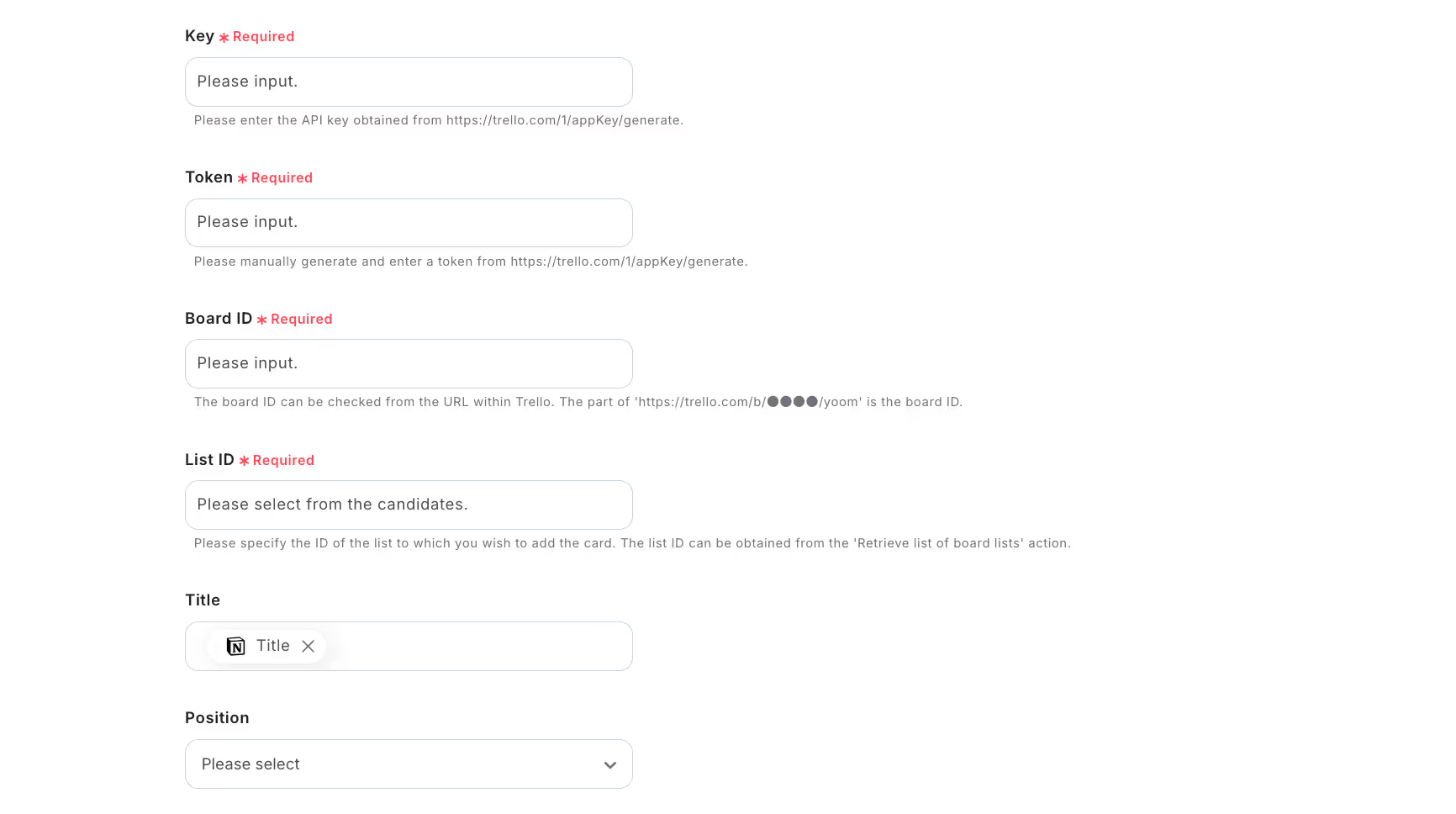
4. Conduct a test, and if successful, click "Save."
Well done! This completes the flow of "When an item is added to the Notion database, create a card in Trello!!"














.avif)

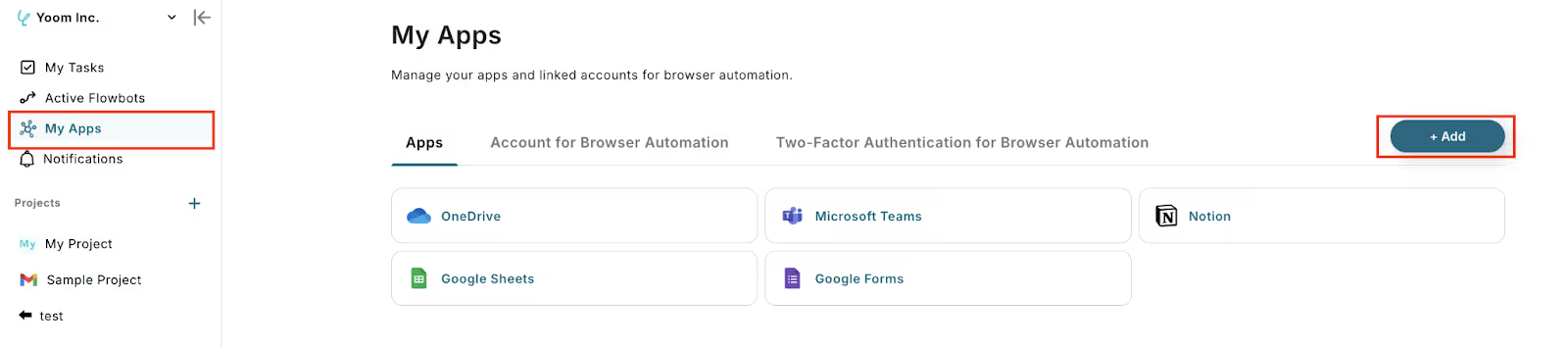



.avif)









