The copied template is stored in My Projects in the project list, so please check there.
Step 1: Connect BASE and Airtable with My Apps
(1) Click "My Apps" on the left side of the Yoom screen, and then click "+ New Connection" displayed on the right side of the screen.
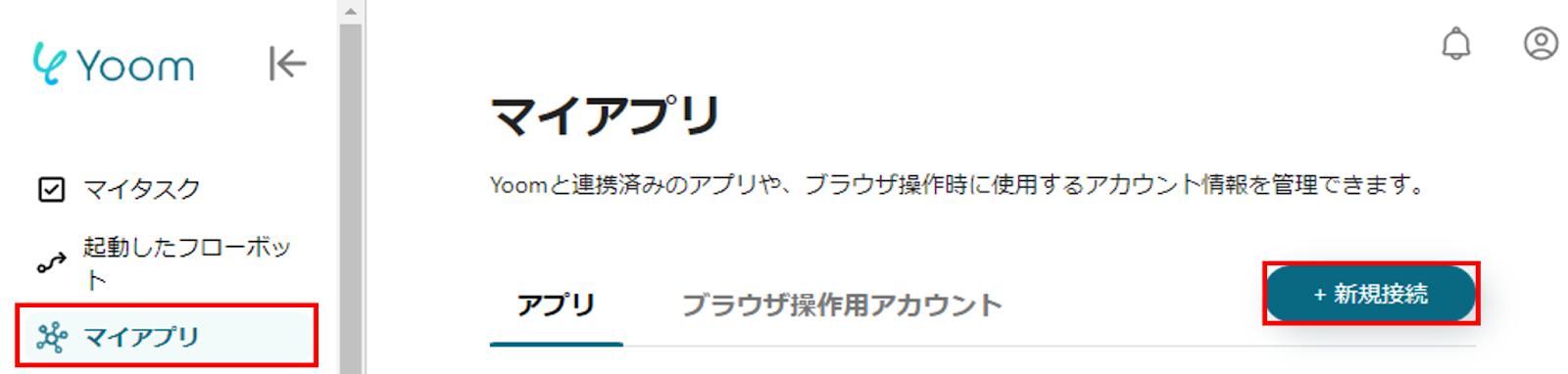
(2) Select BASE from the list of apps, enter the account information to be linked on the screen that allows account usage, and click "Authenticate App" to complete the My Apps connection.
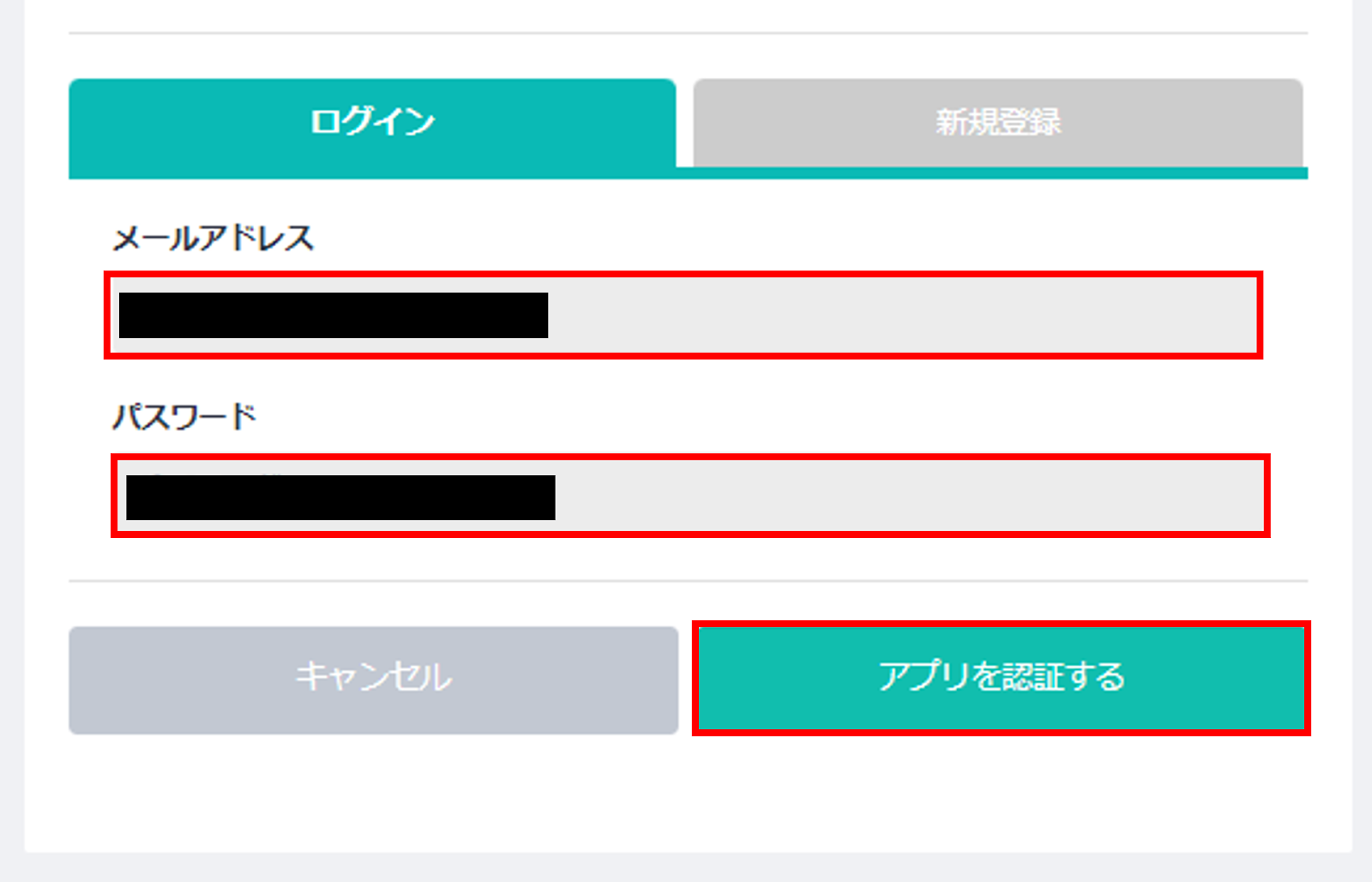
(3) Select Airtable from the list of apps, enter the account information to be linked on the sign-in screen, and click "Sign In".
(4) Click "Add Base", select the appropriate one, and click "Allow Access" to complete the My Apps connection.
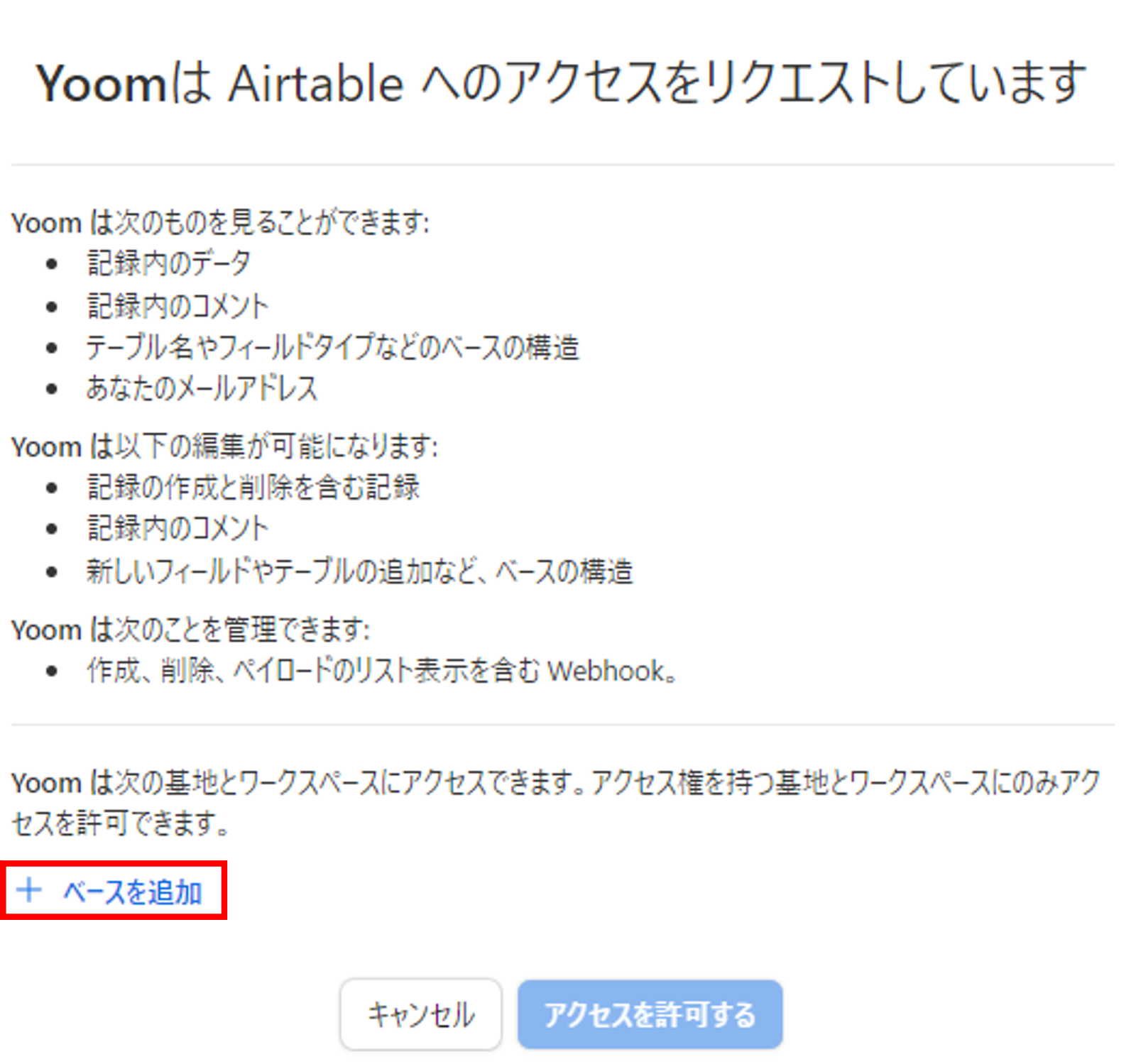
(5) Click "My Projects" from the project list and select "Edit" from the copied template's options.

Next, copy the template to My Projects and create a Flowbot.
If you haven't copied it yet, please copy the Flowbot template from below.














.avif)











.avif)
.avif)

.png)





