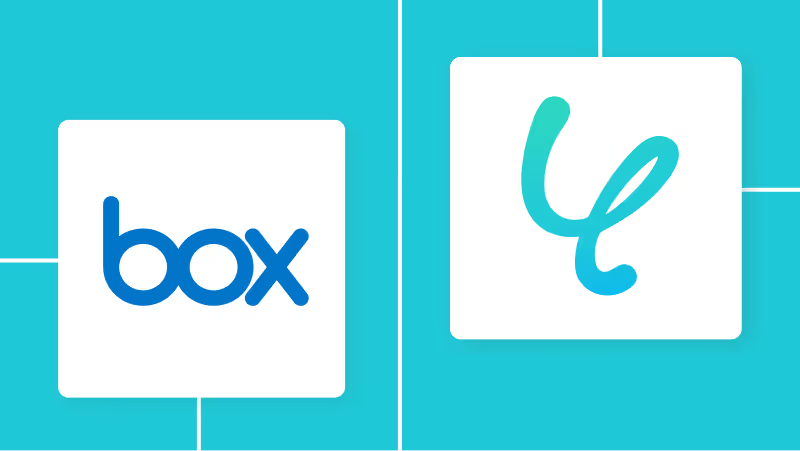The following screen will be displayed, so if you want to change the "Title" and "Description", please change them from the corresponding fields.
First, start with the Box settings and click "When a file is uploaded to the folder".

Please check the following settings.
- "App Trigger Title" → Can be changed as desired
- "Account Information to Link with Box" → Check if it is the account you are using
- "Trigger Action" → When a file is uploaded to the folder

The following screen will be displayed, so enter the "Folder Content ID".
※ To check the Content ID, access this folder in the web application and copy the ID from the URL. For example, if the URL is https://*.app.box.com/folder/123, the Content ID is 123.
Click "Test" → "Test Successful" → "Save".
With this, the setting to activate when a file is uploaded in the specified folder (including subfolders) is complete.

Next, set up Gmail by clicking "Send Email".

Let's make the following settings.
- "Title" → Can be changed as desired
- "Account Information to Link with Gmail" → Select the Google account that has been pre-linked with Yoom
"Email Content" → Enter To and Subject
For the body, be sure to use the Box output as follows.
※{{File Name}}←This is the output. You can select it by clicking the red frame.

The following screen will be displayed, so if there are no issues with the email content, click "Test" → "Test Successful" → "Save".

Finally, turn the app trigger "ON" to complete the automation settings. Thank you for your hard work!
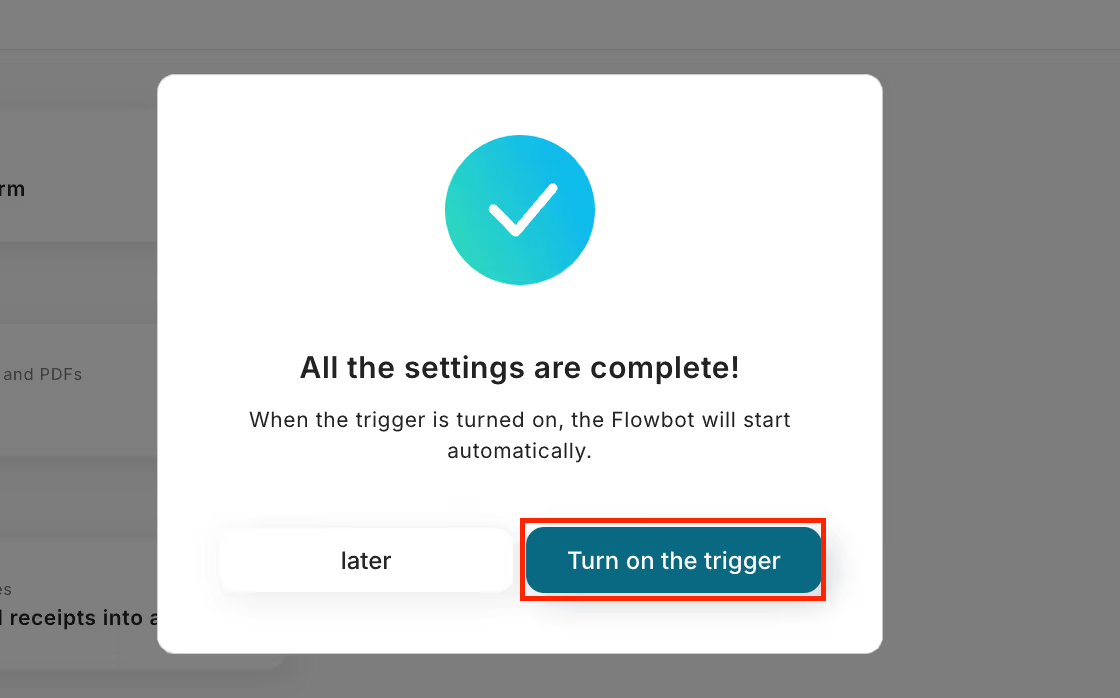
















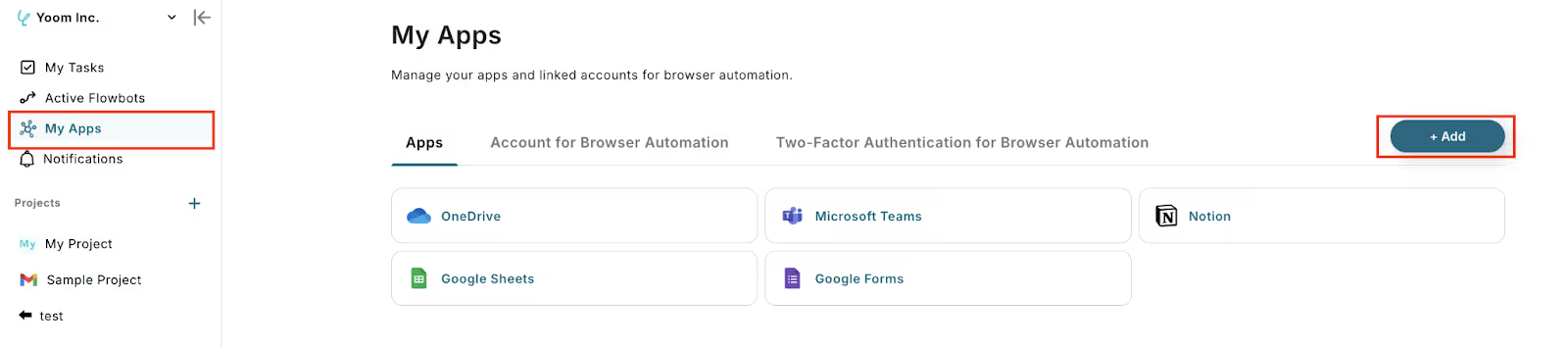

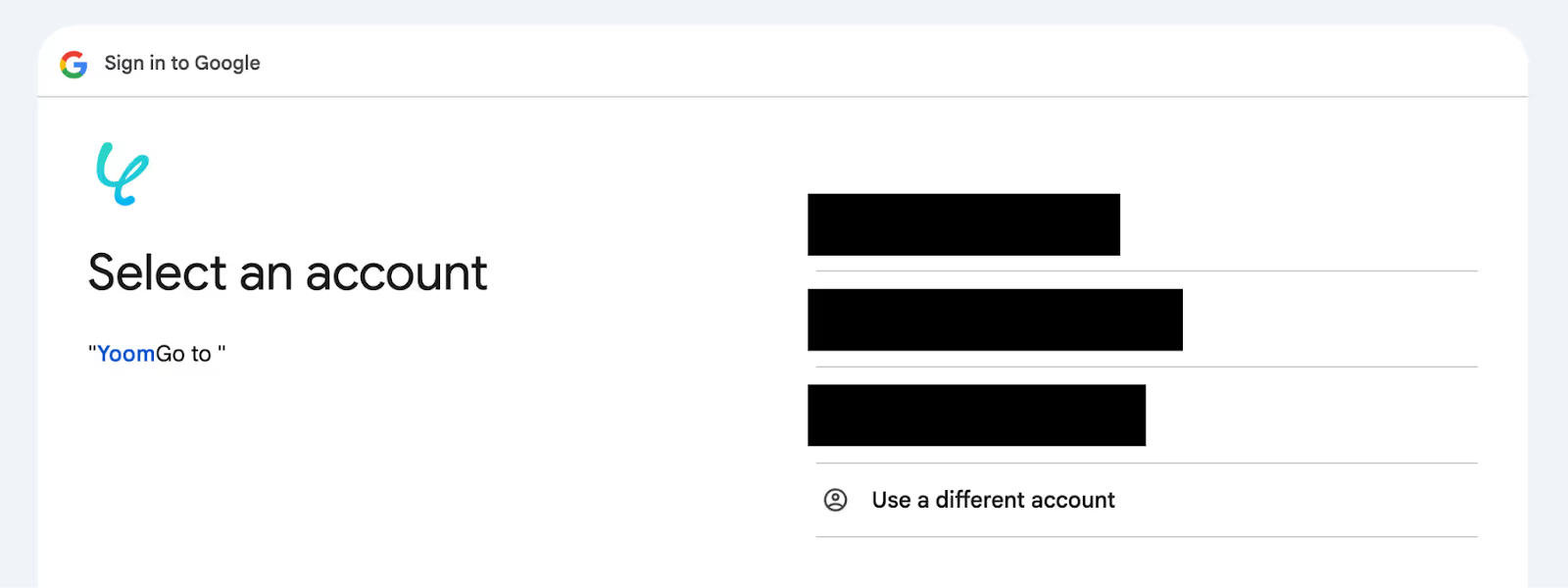





.avif)
.avif)