[What is Yoom]
How to Notify Discord When an Appointment is Scheduled in Calendly
The steps for this integration flow are broadly as follows:
・Integrate Calendly and Discord with My Apps
・Copy the template
・Set triggers and actions
・Activate and verify the trigger
Pre-Setup
1) First, please access the official Yoom website and create an account.
Yoom Account Creation Page
2) An access token is required for registering the Discord app.
Log in to the Discord Developer Portal in advance and obtain a Bot token.
Please refer to the following steps.
How to Integrate Discord Bot with My Apps | Yoom Help Center
How to Create an Integration Flow between Calendly and Discord
Step 1: Integrate Calendly and Discord with My Apps
1) After logging into your Yoom account, register the apps you will use.
Click "My Apps" and select "New Connection".
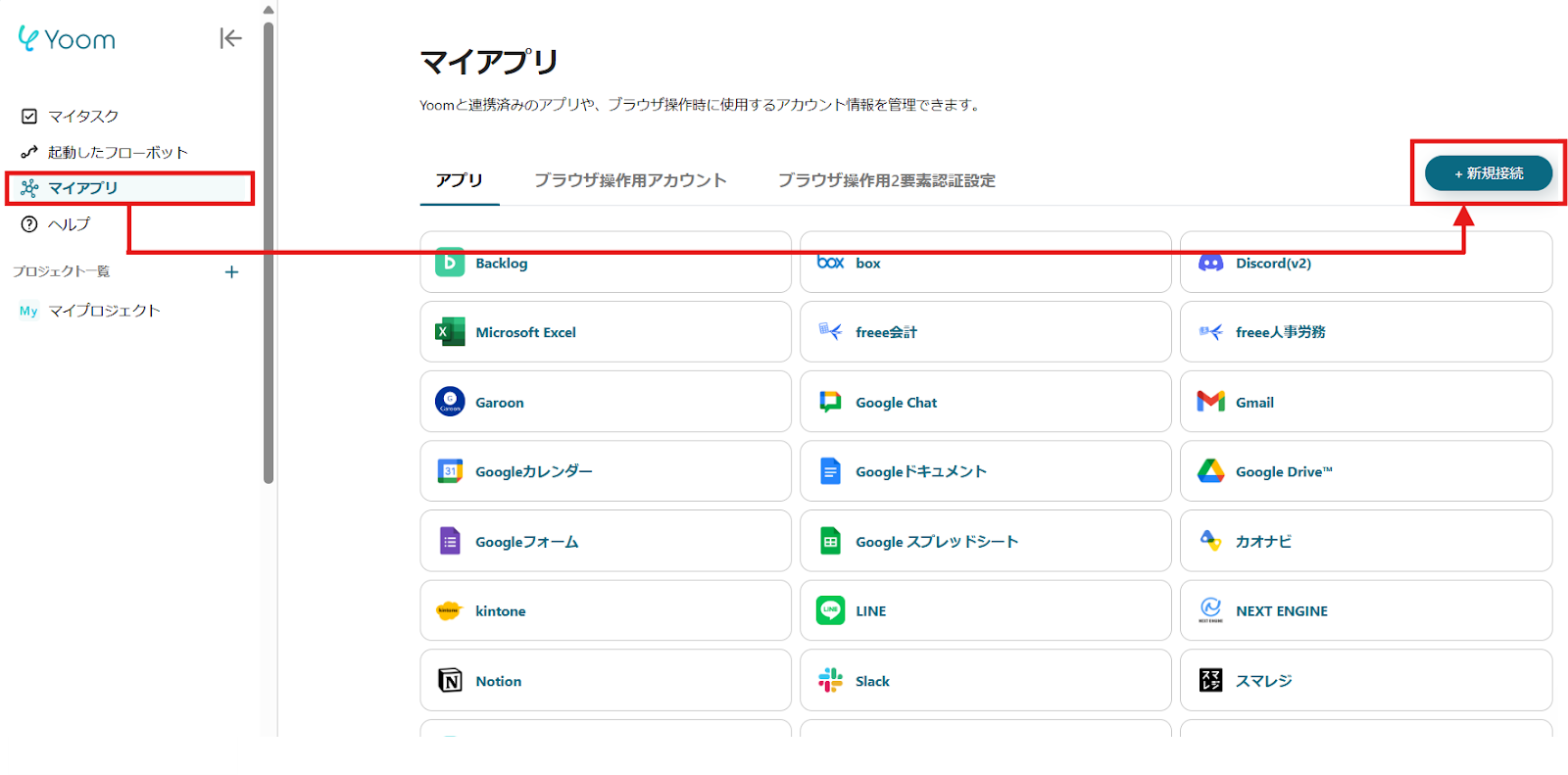
2) A list of apps that can be connected with Yoom will be displayed. Search for the two apps you will use, "Calendly" and "Discord", one by one from the search box at the top.
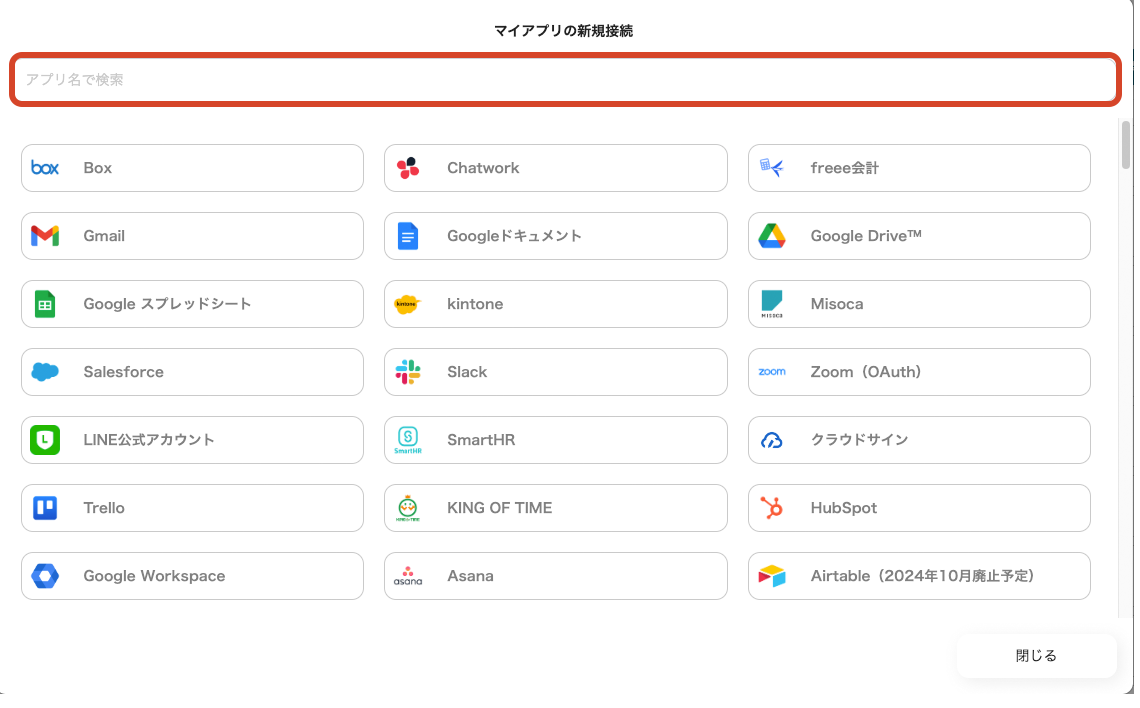
Once you can select Calendly, log in with the account you will use.

For Discord, enter the account name and the access token obtained during the pre-setup, and click "Add".

3) Once registered, an icon will be displayed in My Apps.
Check if the icon of the registered app is displayed.
Step 2: Copy the Template
Click this banner.














.avif)


















.avif)

.avif)
.avif)





