The process only has two steps, so there's nothing difficult about it.
- Set up a trigger that activates when an appointment is scheduled
- Set up an action to create a lead
If you are not using Yoom, please register for free from here.
If you are already using Yoom, make sure to log in.
How to Connect Calendly and Pipedrive with Yoom
First, register your apps to connect Calendly and Pipedrive with Yoom.
Once you have registered your apps, setting up automation becomes easy.
Let's start by registering Calendly.
Click "My Apps" → "New Connection" on the left side of the Yoom screen.
Search for Calendly from "Search by App Name" or find it from the list of apps.
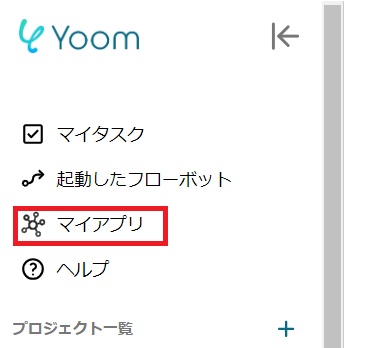
Once you transition to the following screen, log in to Calendly.

Next, register Pipedrive by selecting it in the same way as before.
Once you transition to the following screen, scroll down and click the red "Allow and install" button.
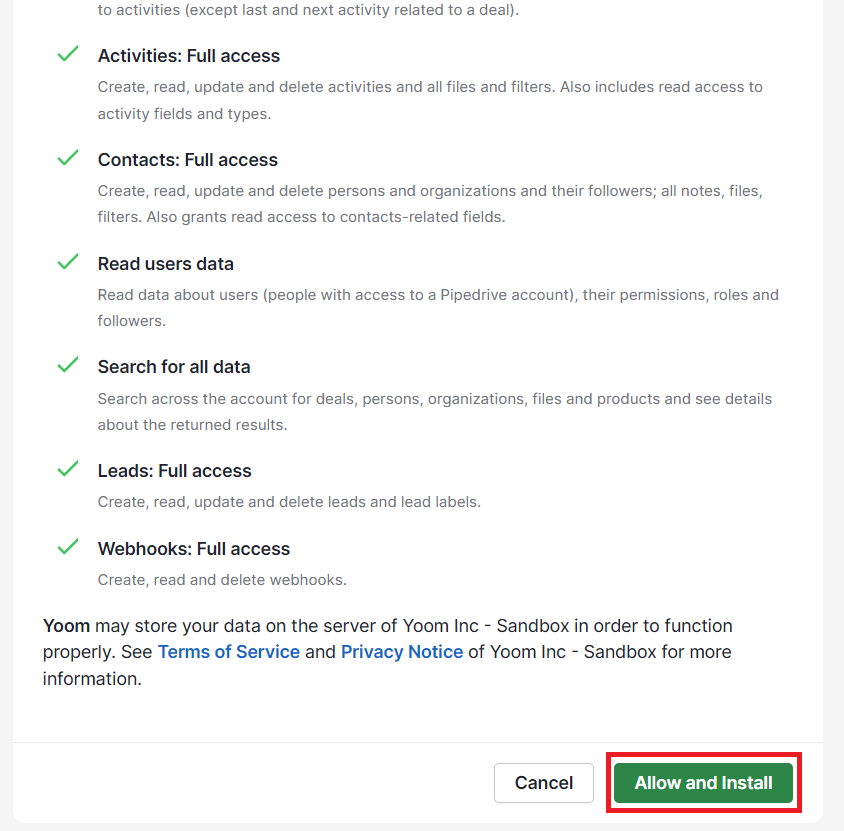
Once both app registrations are complete, Calendly and Pipedrive will appear in your My Apps section.
How to Register a Lead in Pipedrive When an Appointment is Scheduled in Calendly
To set up automation, click "Try it" on the banner below.














.avif)











.avif)

.avif)






