The process only has 2 steps, so it can be set up in 10-15 minutes.
- Set up a flow bot that activates when a lead is registered
- Set up an action to notify Microsoft Teams
If you are not using Yoom, please register for free here.
If you are already using Yoom, please log in.
How to connect Pipedrive and Microsoft Teams with Yoom
To connect Pipedrive and Microsoft Teams to Yoom, register your My Apps.
If you register your My Apps first, the subsequent automation settings can be done smoothly.
First, register your Pipedrive My Apps.
Click "My Apps" → "New Connection" on the left side of the Yoom screen.
Select Pipedrive from "Search by App Name" or find it from the app list.
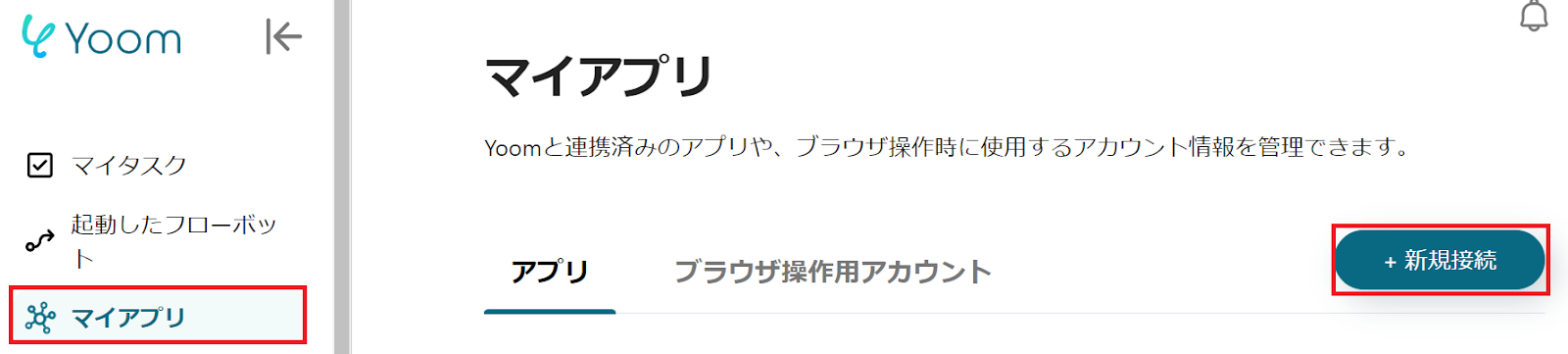
You will be redirected to the Pipedrive screen, scroll down and click "Allow and Install".
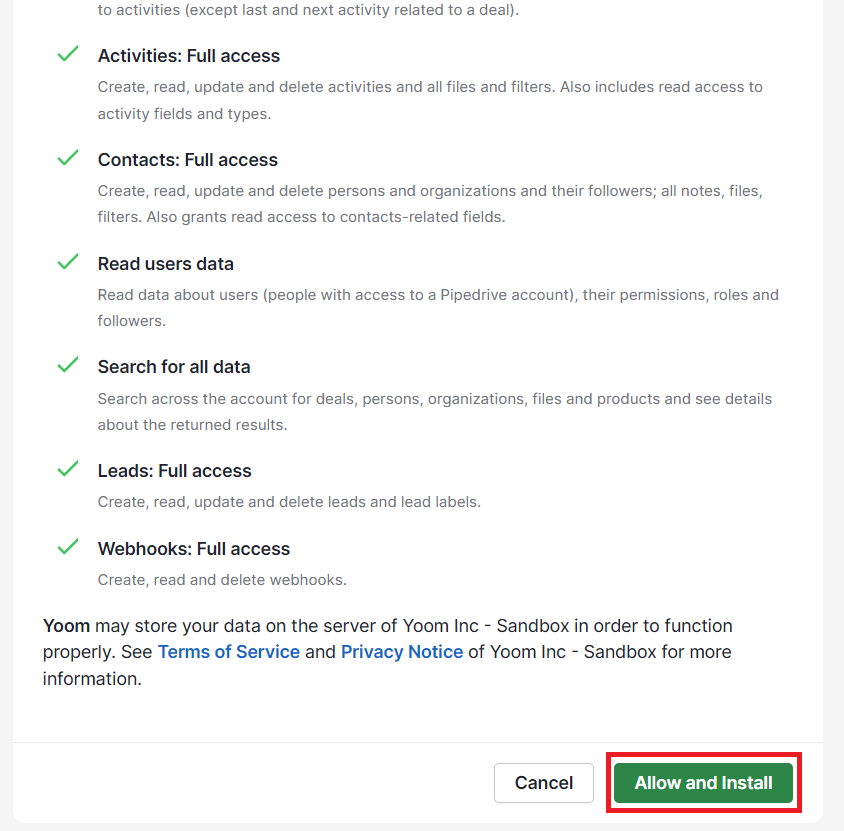
Next, register your Microsoft Teams My Apps, and select Microsoft Teams as you did before.
When you move to the following screen, please sign in.
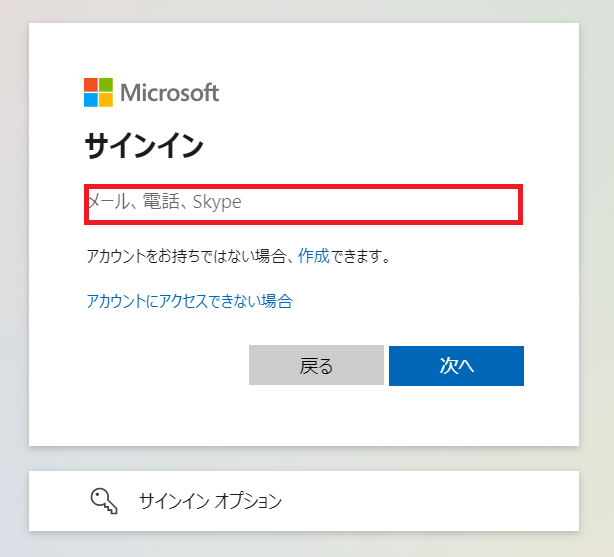
If Pipedrive and Microsoft Teams are displayed in your My Apps section, the My Apps registration is complete.
How to notify Microsoft Teams when a lead is registered in Pipedrive
To set up automation, click "Try it" on the banner below.




























.avif)
.avif)
.avif)






