Step 1: Register Chat Plus and HubSpot as My Apps
First, register the apps you will use as My Apps.
By registering them in advance, you can smoothly proceed with the subsequent automation flow settings.
To register as My Apps, click "My Apps" on the left side of the Yoom screen, and then click "+ New Connection" on the right side of the screen.

[Register Chat Plus as My App]
Enter Chat Plus in the search window and select Chat Plus from the displayed options.
Once you transition to the screen below, enter the "Account Name" of the account you want to link and enter the "Access Token".
* For the access token, enter the API token issued from here. After setting the "Password" on the API token issuance screen, click "Issue API Token" to display the API token in red text.

[Register HubSpot as My App]
Enter HubSpot in the search window and select HubSpot from the displayed options.
Once you transition to the screen below, click "Sign in to your HubSpot account" and log in with the account you want to link.
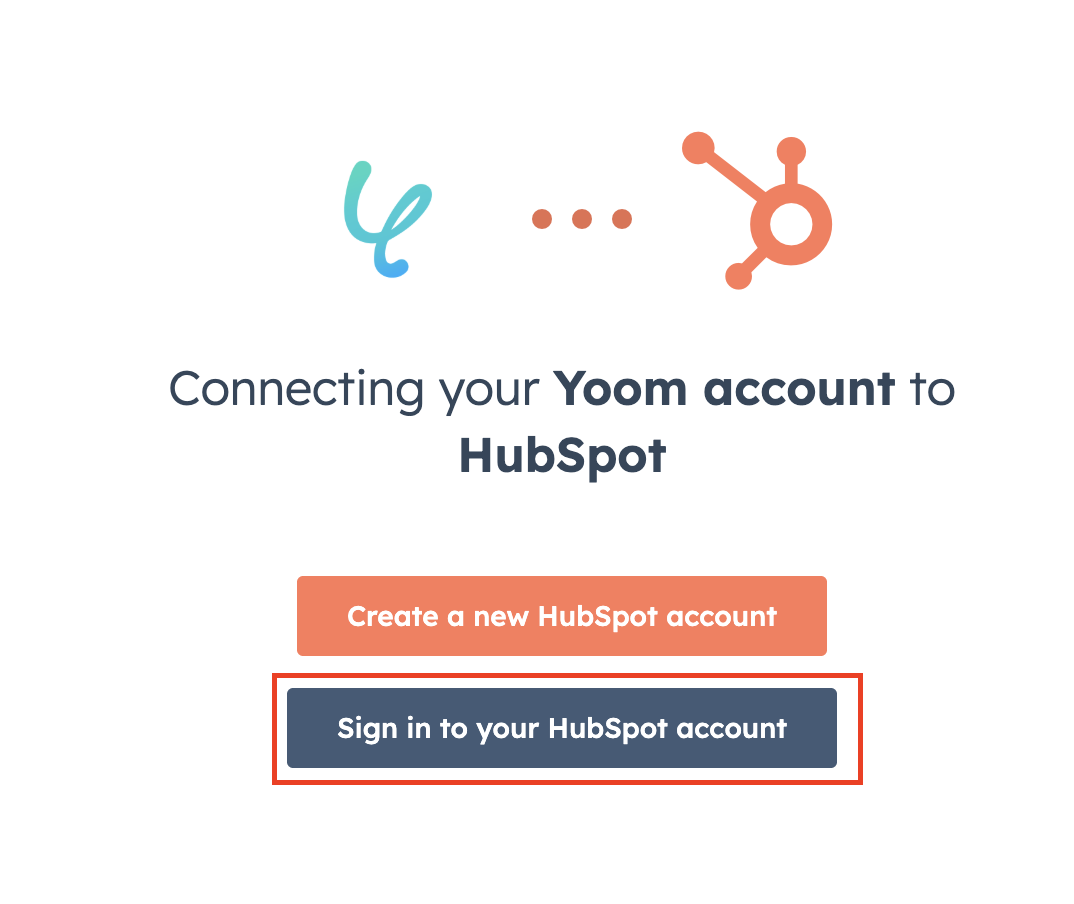
If Chat Plus and HubSpot are displayed in My Apps, registration is complete!
Copy the template from the banner below and proceed with setting up the automation flow. Click "Try it" to copy.



























.avif)

.avif)
.avif)





