Next, let's integrate Yoom with each app.
This is called "My App Integration". My App Integration is very easy!
My App Integration with Chatwork and kintone
Click the template banner, and you'll find a "Try this template" button at the bottom of the screen. Click it.
This will take you to the "My Projects" page, where you can select "My Apps" from the menu on the left side of the screen!
↓
Click "Create New" at the top right! Enter "Chatwork" in the search box, and the Chatwork icon will appear, so click it.
↓
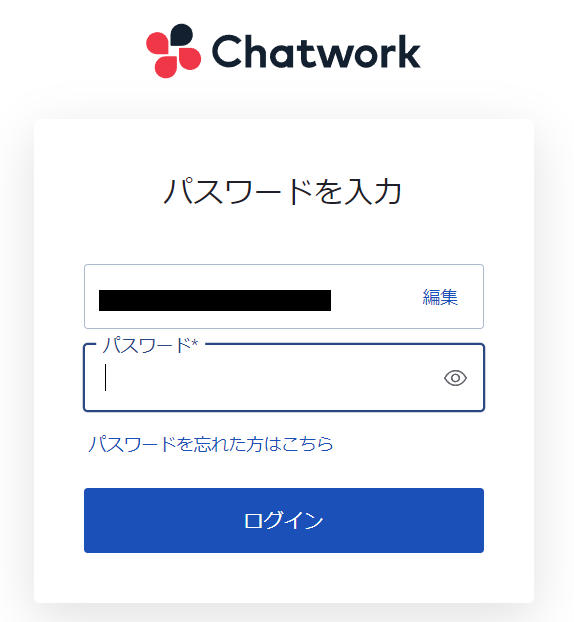
This will take you to a screen like the one above, where you can enter your account information.
Once you've entered it, click login and...
↓
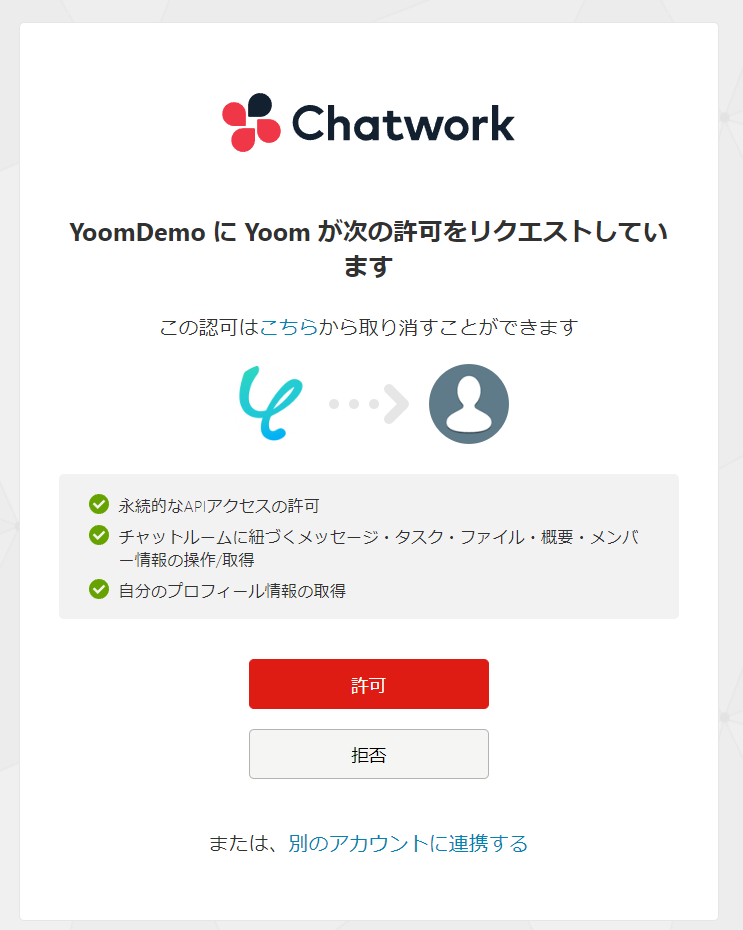
You'll see a screen like this, so click allow!
Clicking allow will take you to the Yoom screen. This completes the integration between Chatwork and Yoom.
Next is the My App Integration with kintone, but from here on, please refer to the help page.
My App Integration Help Page with kintone
There may be help pages like this available for integrating each app with Yoom.
They provide detailed explanations with images, so be sure to check them out!
Once My App Integration is complete, let's move on to creating the contents of the Flow Bot.
Setting Triggers in kintone
First, you'll need kintone app information during the setup.
Create an app with the content you want to use in this flow and add records to it.
↓
Click My Projects on the left side of the screen and press "【Copy】Notify Chatwork when a record is added to kintone".
Then click edit at the top right!
↓
Next, enter the page of "When a record is registered" for the kintone icon.
This will take you to a page to set the App Trigger Title and Trigger Action, but they are already entered!
The template already has the basic settings, so the input work is minimal. It's very convenient.
↓
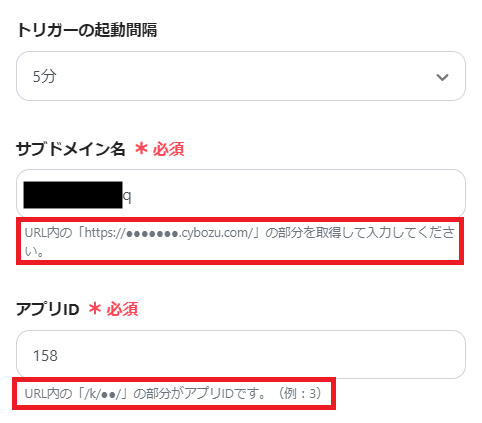
Click Next, and a screen like the one below will appear, so enter the subdomain name and app ID according to the contents in the red frame.
Once you've entered them, click Test just below to set the Output.
↓
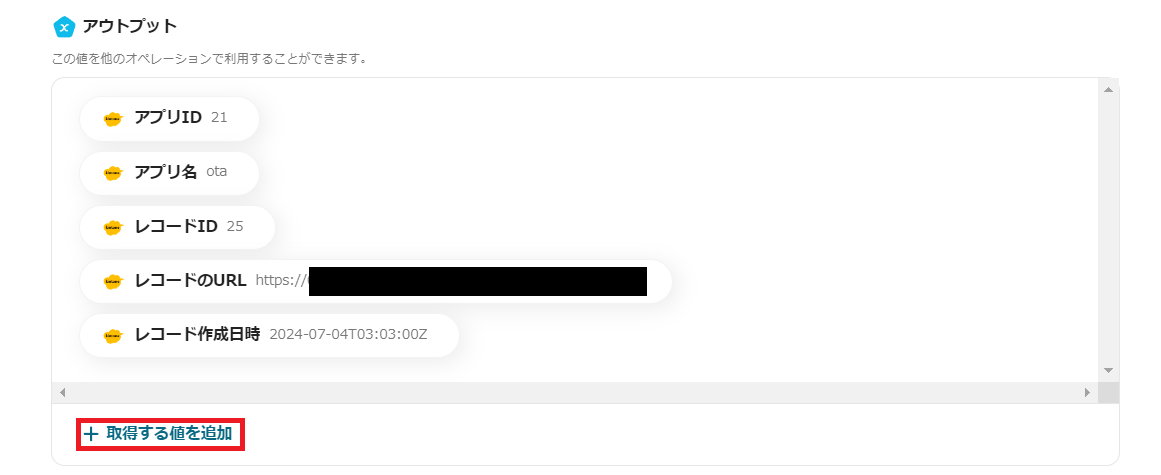
Click "Add Value to Retrieve" in the image above!
This will bring up a screen like the one below.
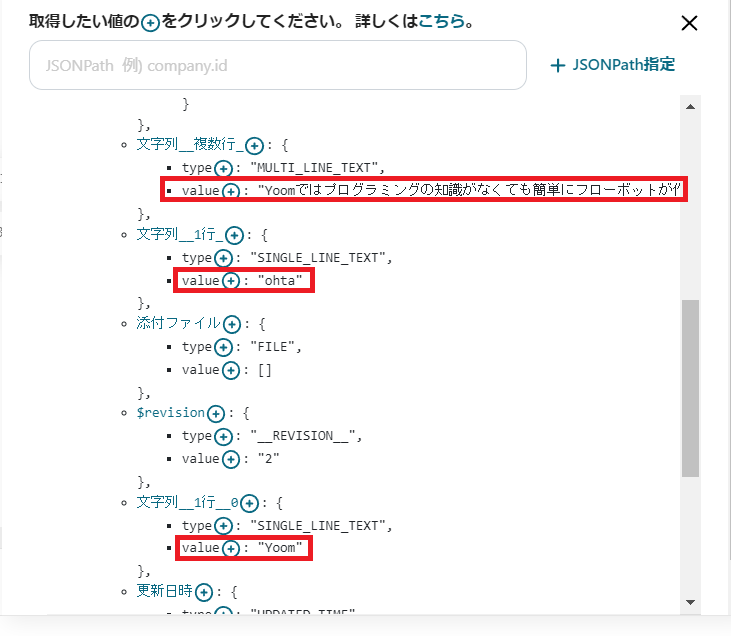
A lot of strings will be displayed, but these depend on the contents of the records initially added to kintone.
Click the content you want to notify Chatwork about and set it as an output. You can add an output by clicking the blue + mark next to where it says value.
↓
As you click the output, value will be added to the left side of the screen, and a red ! mark will appear, so let's fix it!
Hover over the part that says value, and a pen mark will appear on the right side, so click it!

A screen like the one above will be displayed, so change the item name to something of your choice. Don't forget to save after making changes...!
This time, I did it like this:

You will be able to send the items added to this output in Chatwork.
You'll set up Chatwork next, so it's recommended to make the item names clear so you can immediately understand what the added output is. After changing the item names, save! This completes the trigger setup!
Chatwork Setup
Enter the page of "Notify Chatwork" for the Chatwork icon.
As before, the input is already done, so click Next. Templates are really convenient...!
↓
This will be the last setting! Decide on the room ID where you want to notify kintone information.
Click inside the box, and all Chatwork channels will be displayed, so click to choose the room where you want to notify kintone information.
↓
Once you've finished selecting the room, decide on the content. This time, I did it like this:
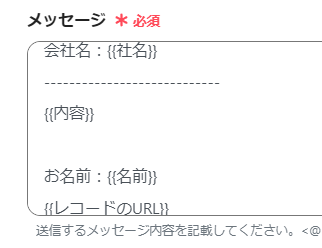
It's easy! Click inside the message box, and the outputs you added earlier will be listed, so just choose them.
It's also a tip to include line breaks and symbols to make it easier to read.
↓
Once you've finished entering, click Test at the bottom!
This will actually send it to Chatwork, so make fine adjustments while looking at the sent content and change it to your desired content. Don't forget to save once the setup is complete.
This completes the creation of the Flow Bot. Good job!
[Chatwork and kintone] Advanced Flow Bot
There are other Flow Bots that integrate Chatwork and kintone, so let's introduce a few.
The following is a template that incorporates an original inquiry form into the flow from this time.



















.avif)
.avif)
.png)
.avif)





