・Integrate DocuSign and board with My App
(1) First, connect DocuSign to My App.
After logging into your Yoom account, click "My App" on the left panel and search for DocuSign from "New Connection".

(2) Search for the DocuSign app icon and click on it.
(3) You will be redirected to the DocuSign login screen. Please enter your email address and password to log in.

(4) Choose any authentication method when logging in.
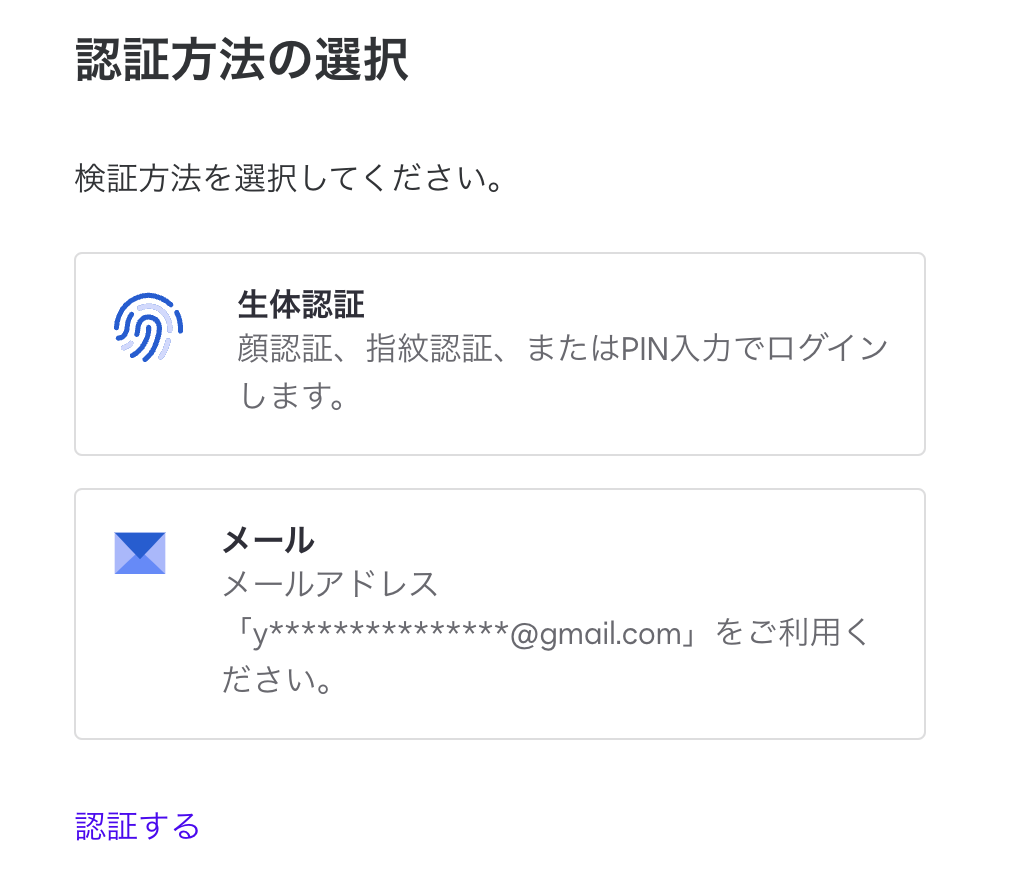
(5) Once authentication is complete, the app integration is complete.
The first DocuSign connection is now established.
(6) Next, let's connect the board.
Search for the board app icon in the same way as before and click on it.
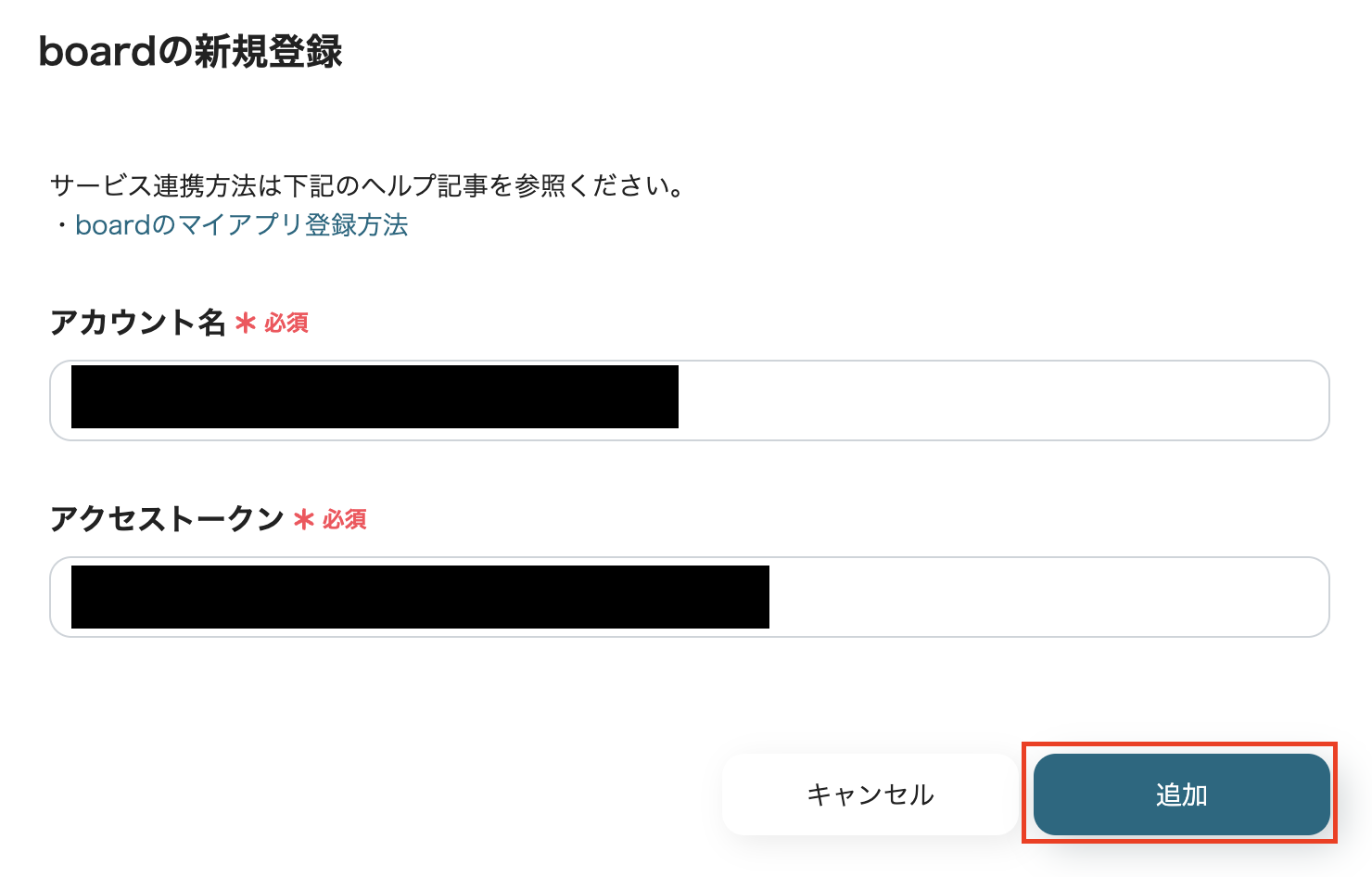
(7) Enter the "Account Name" and "Access Token" for the board you want to integrate and click [Add].
For more information on how to register the board with My App, please check this page.
Once authentication is successful, you will be redirected to the My App screen of your Yoom account.
Now, both apps are connected to your Yoom account.
・Copy Template
After confirming that the new connection of the target app to your Yoom account is complete, click the icon for "Try this template" in the template below.














.png)


















.avif)
.png)







