Step 1: Connect HubSpot and DocuSign with My Apps
Let's register My Apps to connect HubSpot and DocuSign to Yoom.
By registering My Apps first, you can proceed with automation settings smoothly.
1. Click on My Apps on the left side of the Yoom page screen and select "New Connection".
Enter "HubSpot" in the search box at the top right and select HubSpot from the search results.

2. On the displayed screen, click "Sign in to HubSpot Account".
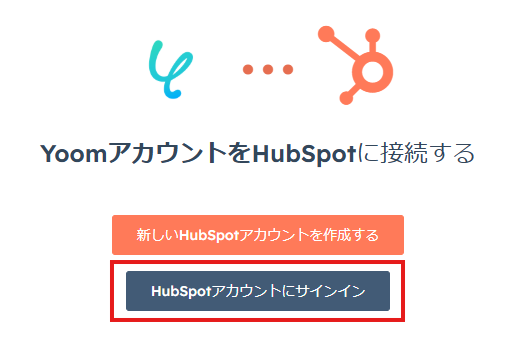
On the next screen, enter your email address and click "Next".
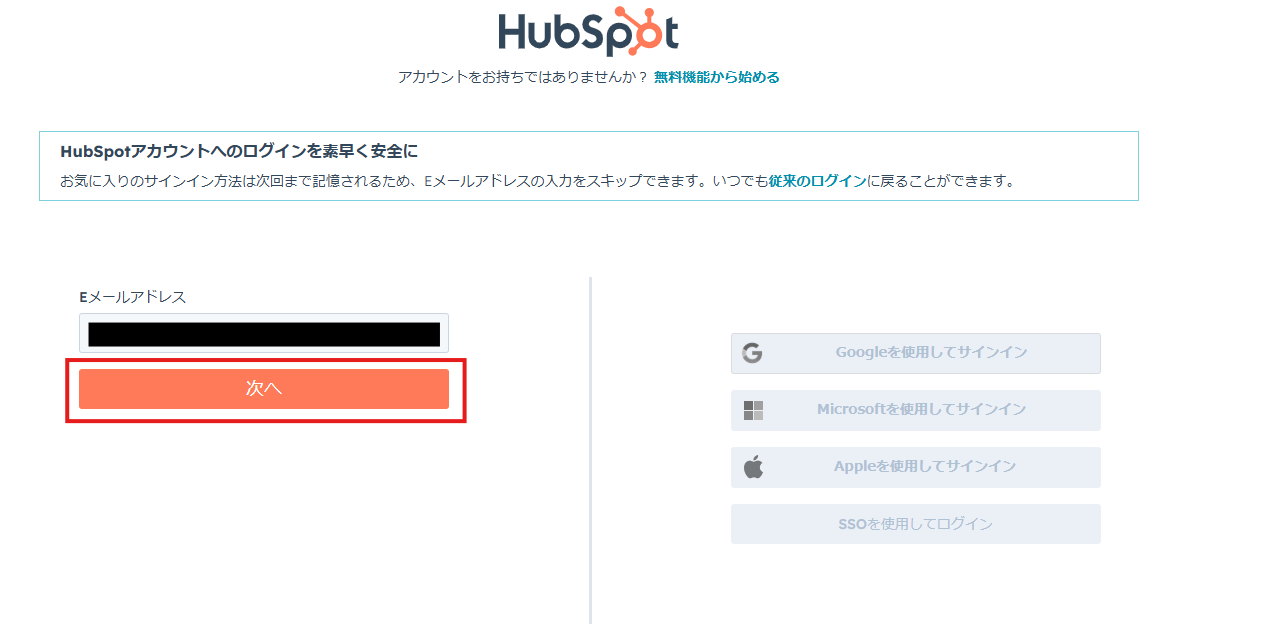
On the next screen, enter your password and click "Log In".
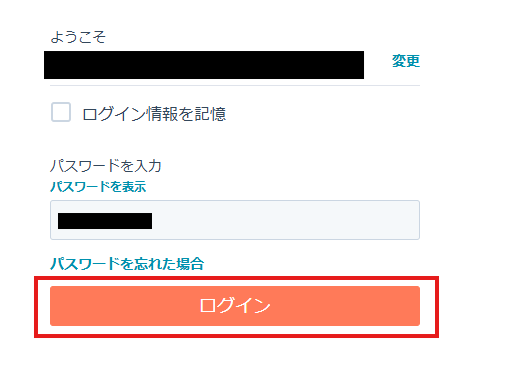
3. Next, register DocuSign with My Apps.
Similar to the HubSpot registration, click on My Apps on the left side of the Yoom page screen and select "New Connection".
Enter "DocuSign" in the search box and select DocuSign from the search results.
On the next screen, enter your email address and click "Next".
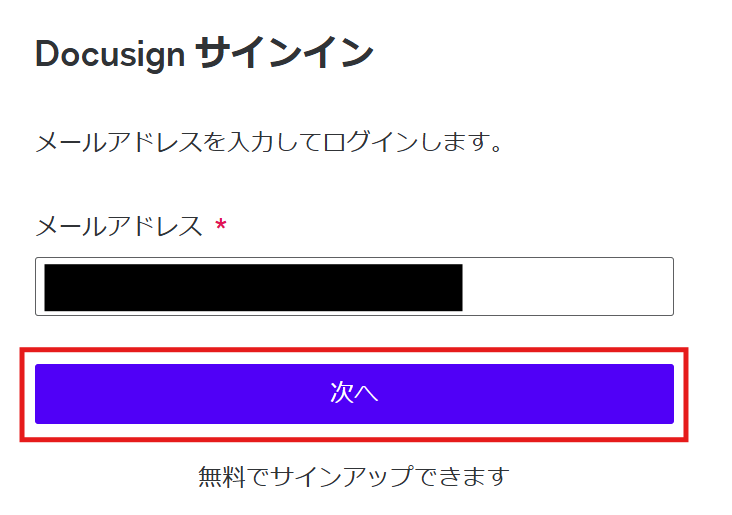
On the next screen, enter your password and click "Log In".
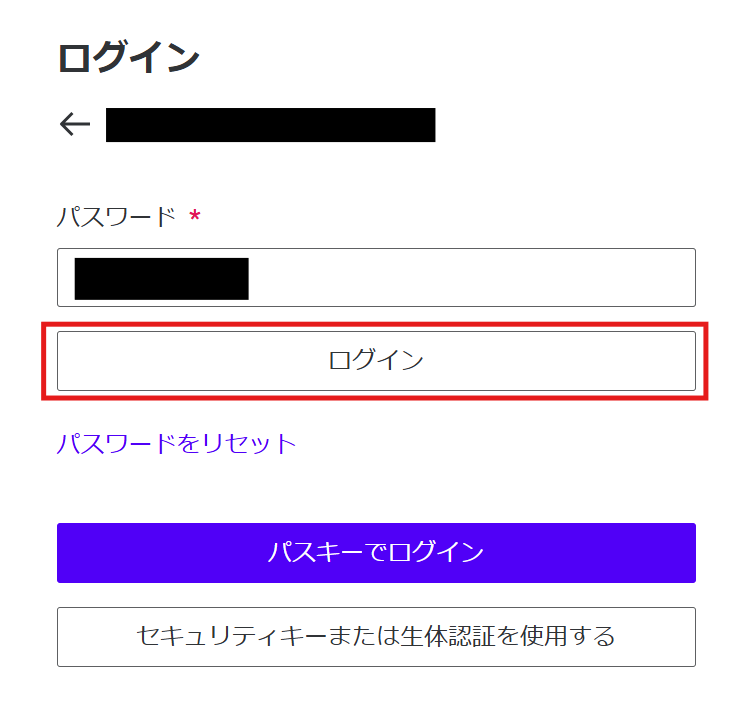
On the following screen, enter the code and click "Verify".
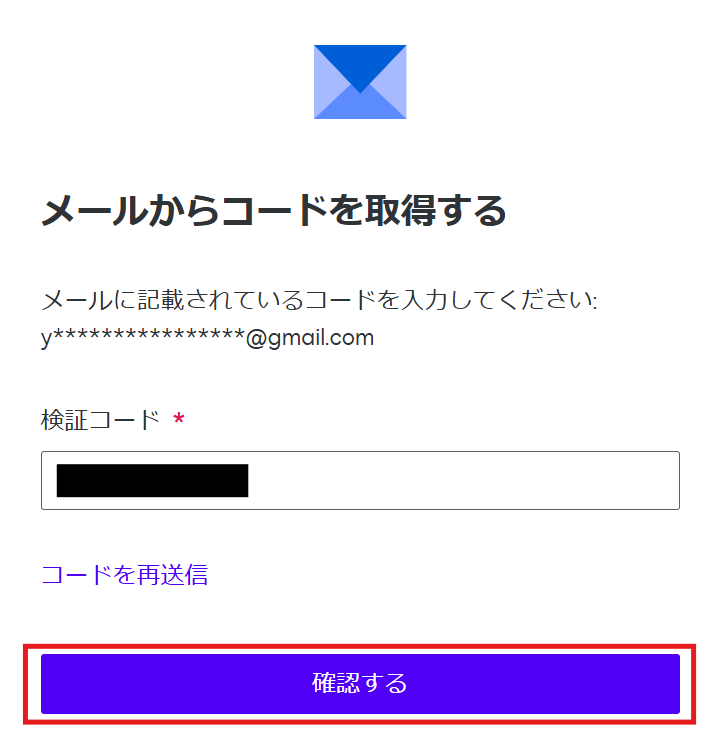
If HubSpot and DocuSign are displayed in My Apps, the registration is complete.
Step 2: Copy the Template
Open the following template page and click 'Try This Template'.














.png)










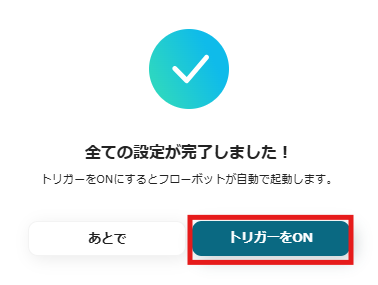



.avif)

.png)






