
・

When you receive a lot of emails every day, it can be quite a hassle to save files to Dropbox each time.
Moreover, many people might have experienced the struggle of missing a file save or saving a file in the wrong folder, making it difficult to find later.
In this article, we will introduce a method to automatically save files received in Gmail to Dropbox!
By using no-code tools, you can easily set up automation between Gmail and Dropbox.
You can start using it right away, so be sure to give it a try!
In this article, we will introduce the integration method using the no-code tool "Yoom".
No complicated settings or operations are required, and even non-engineers can easily achieve it.
You can start right away using the template below, so please give it a try!
If you frequently use DocuSign for contracts, it's recommended to integrate it with Discord!
In most cases, such as sales or employment contracts, there are subsequent processes after the contract is signed. Therefore, you will need to hand over tasks to the person in charge of the following work.
By integrating DocuSign with Discord, it may be possible to smoothly proceed with subsequent tasks.
If you want to facilitate collaborative work between teams or departments, please take a look!
- Companies that conduct contracts with DocuSign and use Discord as their main communication tool
- Those who want to smoothly coordinate with teams handling tasks after a contract is signed with DocuSign
- Those who want to simplify notifications and information sharing after signing a contract with DocuSign to improve work efficiency
With this app integration, when a contract is signed with DocuSign, a notification is automatically sent to Discord. It will be easier to notice that a contract has been signed.
This is expected to eliminate the gap of "the contract is signed, but no action was taken because it was unnoticed!"
Additionally, notifications are delivered in real-time. Since you can quickly understand that a contract has been signed with DocuSign, it will be easier to take swift actions towards the contracting party.
After a contract is signed, subsequent tasks follow. For example, in the case of a sales contract, it would be ordering products or checking inventory; for an employment contract, it would be onboarding.
To smoothly connect to these subsequent tasks, quickly informing the person in charge that a contract has been signed is key.
With this integration, since the signing of a contract is notified in real-time, it is expected to facilitate a swift transition to the next phase.
By automatically notifying Discord of contract data signed with DocuSign, information can be easily disseminated to the entire team. This allows members other than the person in charge to grasp the work situation. Follow-ups to the person in charge can also be realized at the appropriate timing.
As a result, it may become easier to foresee the flow of work, and team collaboration may become more seamless. If you can understand tasks other than those you are responsible for, smoother communication can also be expected.
Now, let's introduce the flow of integrating apps using Yoom.
[What is Yoom]
This time, we will automate "notifying Discord when a contract is completed in DocuSign" using the following template.
1. Hover over the banner and click "View Details"
2. Click "Try this template" on the page you navigated to
3. Register for Yoom
* If you have already completed registration, a login screen will be displayed, so please log in.
1. Open My Projects

Open "My Projects" from the menu on the left side of the screen.
2. Open the copied template
Click on "[Copy] Notify Discord when a contract is completed with DocuSign".
3. Select an app trigger

Select "Envelope Completed" from the DocuSign icon.
Press Next.
4. Set up the webhook

Based on the displayed information, configure the settings on the DocuSign page.
5. Complete the envelope
Once the webhook setup is complete, complete the envelope to use the DocuSign contract data for testing.
6. Execute the test

Once the envelope is completed, return to the Yoom screen and press the test button.
If "Test Successful" is displayed in blue, the setup is complete. Press Save.
1. Connect with the app

Select "Send Message" from the Discord icon. Press Next.
2. Enter the channel ID

Set the Discord channel where you want to notify the contract data concluded with DocuSign.
Enter as per the note at the bottom of the box.
3. Confirm the message

Set the content of the message you want to notify to Discord. Click the box.

Select the item in the red frame.

The DocuSign data that was test-sent earlier will be displayed in a list.
Click to insert the data you want to notify to Discord.

Once the data is inserted, it will look like the image.

If there are other data you want to insert, add them.
4. Arrange the layout

Rearrange the order and use symbols to arrange it into your preferred layout.
This will make the message sent to Discord easier to read.
5. Execute the test

Once the message settings are complete, press the test button at the bottom.
If "Test Successful" is displayed in blue, the setup is complete. Press Save.
6. Turn on the trigger
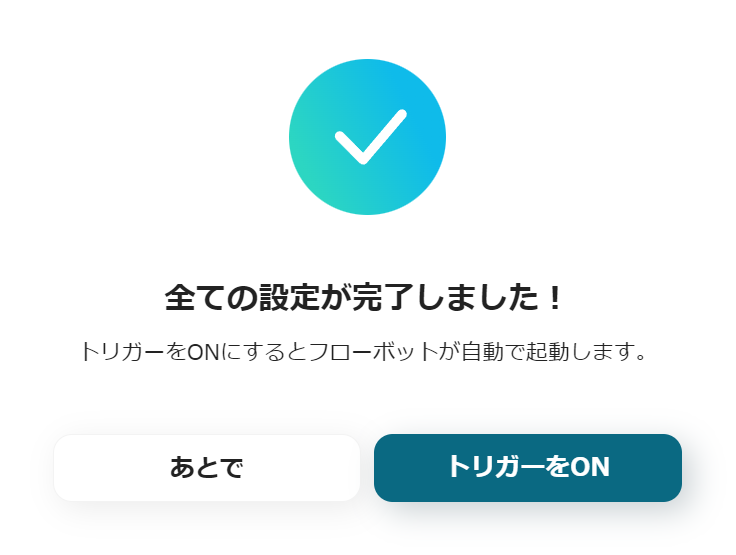
When the creation of the flow bot is complete, it will be displayed as shown above. The trigger is initially set to OFF, so turn it ON.
Flow bot template used this time
Notify Discord when a contract is completed with DocuSign
There are many other examples of automation using DocuSign in Yoom, so here are a few to introduce.
1. Notify Slack When a Contract is Completed with DocuSign
This flow can be automated similarly to the current one, but this version changes the notification destination to Slack. Try integrating with the communication tool you are familiar with.
2. Once the envelope (completion) is finished with DocuSign, store the file in Google Drive
You can automatically store contracts completed with DocuSign in Google Drive. By automating even minor actions, you may be able to reduce your workload, so why not consider incorporating it?
3. Create and send contracts using DocuSign with information from the Notion database
If you manage and edit client data in Notion, this integration is also recommended. Automate the sending of contracts to simplify administrative tasks.
With the integration of DocuSign and Discord, you can be aware of contract completions in real-time. This is expected to facilitate smoother coordination for subsequent tasks.
Additionally, even if you are not responsible for a particular contract, receiving notifications on Discord makes it easier to track the progress of work. This might make it easier to follow up with team members.
Yoom allows for easy automation implementation without programming. It is accessible even to those who have previously given up on integration, so please take this opportunity to try it out.

.avif)



