Benefits of Integrating HubSpot with Google Drive: What Tasks Can Be Automated?
By integrating the CRM (Customer Relationship Management) focused marketing platform HubSpot with the cloud storage service Google Drive, you can manage customer and transaction information more efficiently.
The smooth sharing and centralized management of this information benefit various roles, from sales, marketing, and customer support personnel to project managers.
Let's take a closer look at the benefits of integration and examples of workflows that can be automated through integration.
Benefit 1: Streamlined Document Management
You can automatically create folders in Google Drive based on customer and transaction information from HubSpot.
For example, you can automatically create a folder in Google Drive when a transaction is updated in HubSpot.
By linking the folder name to transaction-related information, team members won't be confused about where to save or access related documents.
Proper management of documents for each customer or transaction leads to more efficient data management within the documents.
Benefit 2: Centralized Data Management and Smooth Sharing
You can automatically create data from HubSpot information and save the data files to Google Drive.
This is an example that can be achieved by integrating with Google Sheets in addition to the two tools.
For instance, when a form is submitted by a customer on HubSpot, you can transfer and save the form contents to a specified Google Sheet saved in Google Drive. You can create data in any format that suits your business, such as extracting necessary information from the form contents and listing it.
Additionally, for customer and transaction information, you can similarly automate data creation and saving at the time of new registration or updates.
The automatic synchronization of necessary data brings benefits such as reducing the time for re-entry and verification tasks and preventing errors.
Centralized information management and smooth information sharing will also improve the efficiency of subsequent tasks.
Integration and Automation with Yoom is Recommended!
Good news for those who want to try the benefits and automation examples introduced so far!
With Yoom, you can integrate and automate without programming skills or knowledge, using no-code.
If you haven't registered with Yoom, you can create an account here!
If you want to first check the operations, you can start with a free plan or try a paid plan trial.
From here, we will explain how to create a workflow for integration and automation using Yoom.
Let's create a workflow using a template that automatically creates a folder in Google Drive when a transaction is updated in HubSpot.
First, copy the template from the "Try it" link below!
















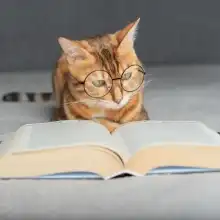










.avif)


.avif)





