Even if workflow approval is done in Garoon, you won't notice it unless you receive a notification.
For example, if you receive a notification on LINE WORKS when a workflow is approved in Garoon, you can notice it immediately.
Don't you think it would be convenient if such automation existed?
If you leave it to Yoom, this automation can be realized quickly.
This article explains the flow of "notifying LINE WORKS when a workflow is approved in Garoon."
Benefits and Automation Examples of Integrating Garoon and LINE WORKS
By integrating Garoon and LINE WORKS, you can clarify the approval status and avoid missing schedule registrations.
Here are the benefits of integrating Garoon and LINE WORKS, summarized with automation examples.
Benefit 1: Clarification of Approval Status
One of the benefits of integrating Garoon and LINE WORKS is the clarification of the approval status.
It is possible to notify LINE WORKS when a workflow is approved in Garoon.
This way, the approval status becomes clear, allowing you to understand the next steps.
Additionally, there is no need to send messages after approval in Garoon, saving time.
Benefit 2: Avoid Missing Schedule Registrations
Another benefit of integrating Garoon and LINE WORKS is avoiding missing schedule registrations.
It is possible to notify LINE WORKS when a schedule is registered in Garoon.
This way, you are less likely to miss a schedule registered on Garoon.
Also, the record of the day the schedule was registered remains in LINE WORKS, making it easier to grasp the schedule.
Benefit 3: Easier Double Management of Schedules
A further benefit of integrating Garoon and LINE WORKS is the ease of double management of schedules.
When a schedule is registered in Garoon's calendar, it can also be registered in LINE WORKS.
This way, you don't have to manage or create schedules manually, preventing information from being overlooked.
For those managing schedules with two apps, the reduced need to switch between apps allows for more efficient schedule creation.
What is Yoom?
We've discussed the benefits of integrating Garoon and LINE WORKS, but it might seem challenging to actually integrate different apps.
However, with Yoom, you can easily perform app integration and automation without specialized programming knowledge.
Yoom enables automation with no code, allowing you to prepare for automation in 10 to 15 minutes.
You can create automation yourself, but for those who don't want to spend the effort, we offer templates.
By using these templates, you can automate with just a few setting changes, making it perfect for busy people.
We will also use these templates this time, so the setup will be completed quickly.
If you are not using Yoom yet, please try registering for free here.
If you are already using Yoom, please make sure to log in.
How to Create a Garoon and LINE WORKS Integration Flow
This time, we will explain "how to notify LINE WORKS when a workflow is approved in Garoon."
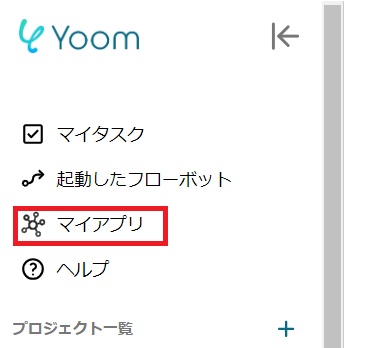


























.avif)

.avif)






