Step 1: Connect My App
Connecting My App first will make the subsequent settings smoother.
First, let's connect Google Ads and Yoom that you are using.
Select My App → New Connection from the left side of the Yoom page.

Search for Google Ads.
During authentication, please allow all permissions.
Next, connect with LINE.
Enter your email address and password, and log in.
It's OK once both apps are connected to My App.
Step 2: Set Triggers and Actions
This time, we will use this template.
Open the template page and click 'Try this template'.
If you are using Yoom, log in, and if you are new, register as a member.
As you proceed, the template will be automatically copied to your workspace.
You can change the template name as needed.
Click My Projects on the left, and the copied template will appear.
Click the ellipsis (...) on the right and select Edit.

This time, there are four steps.
Let's set them up together!
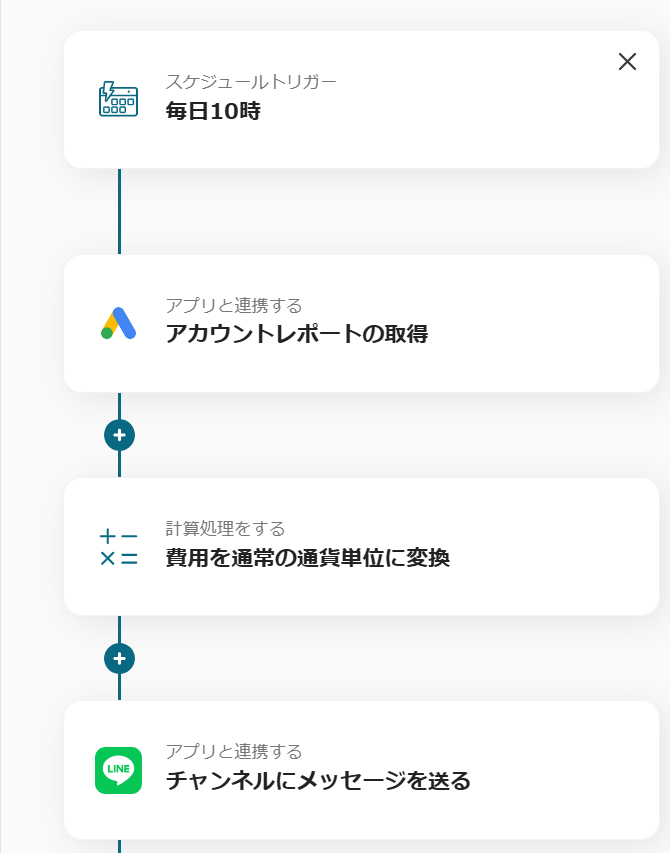
Now, let's set up the schedule trigger.
Select "10 AM daily".
If there are no issues on the following screen, save it.
We want to set the time to 10 AM, so enter 10.
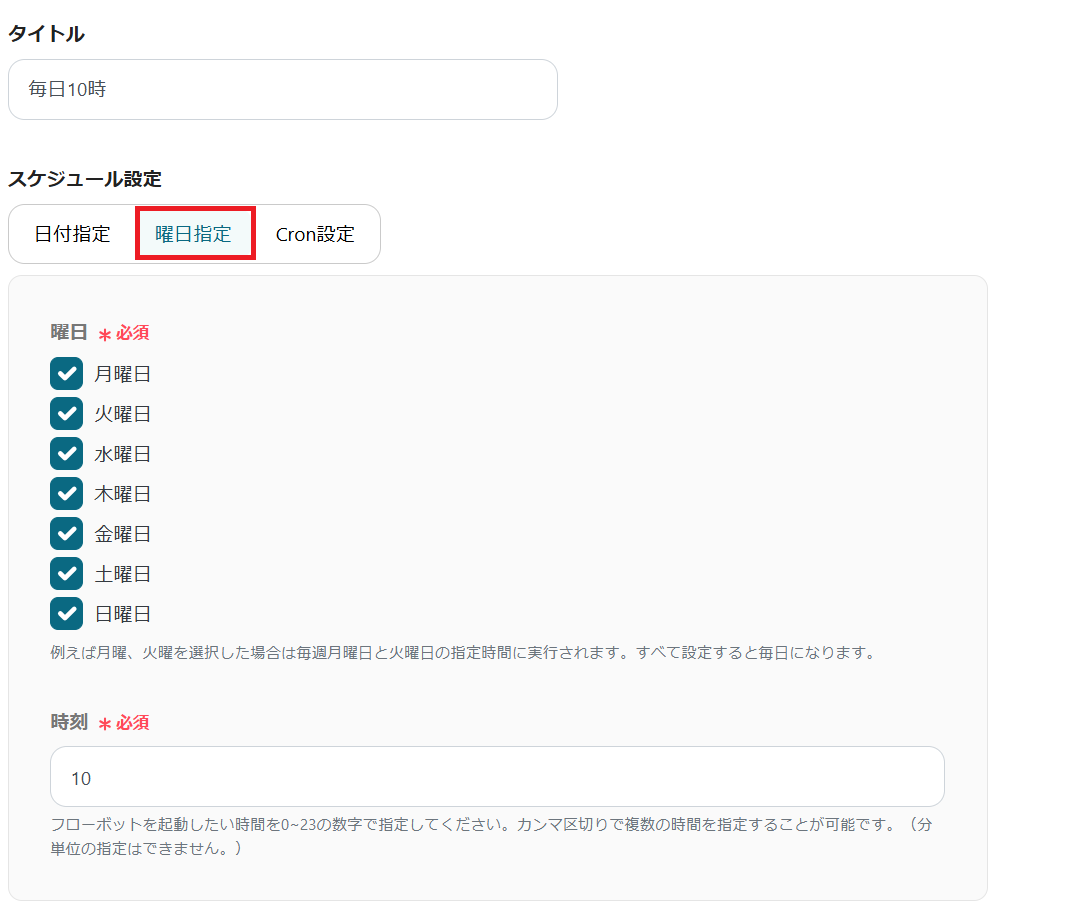
Next, click "Get Account Report".
Check the account information to be linked.
Keep the trigger action as is and proceed to the next step.
Please set the required fields.
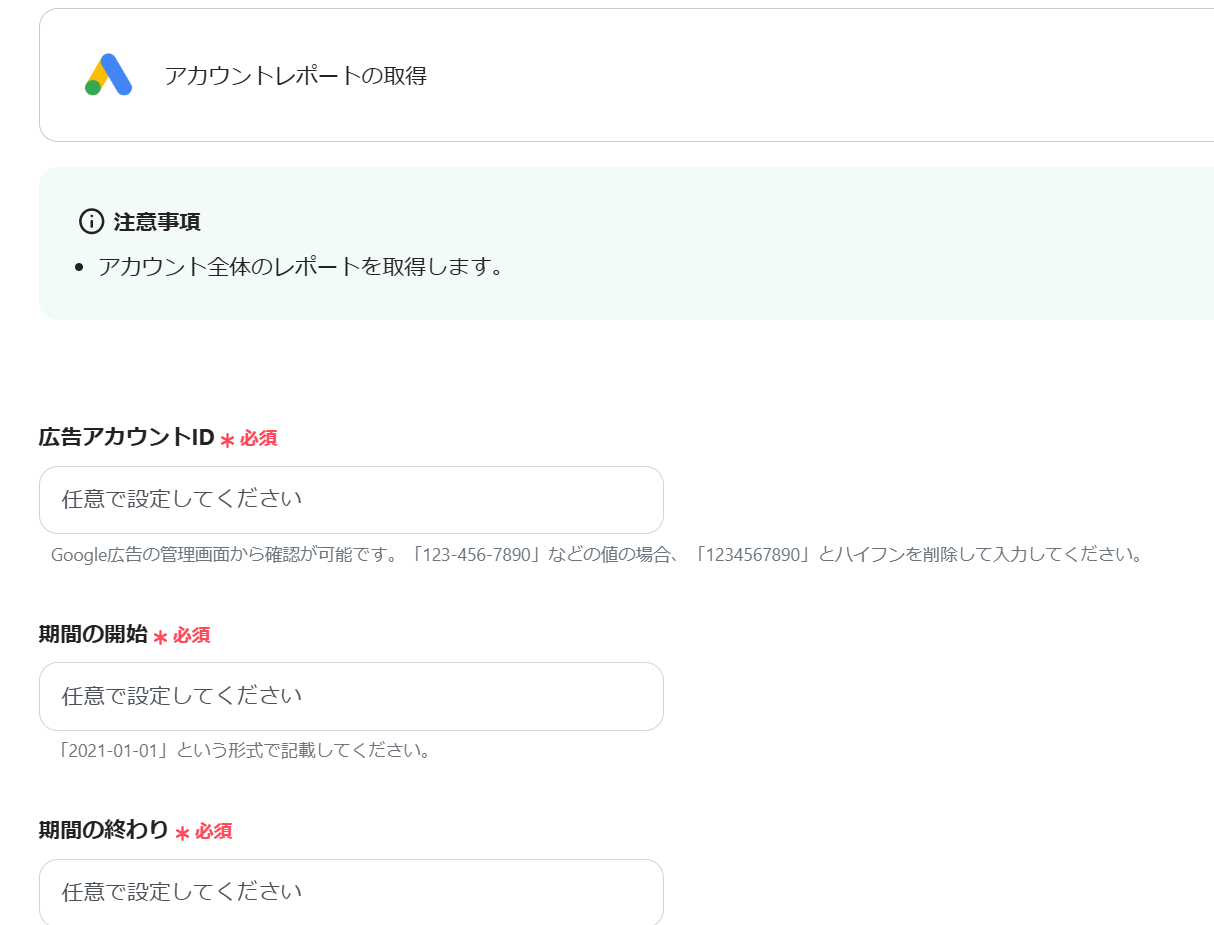
Click Test, and if the Google Ads content is reflected in the output, save it.
Next, select "Convert Costs to Normal Currency Units".
The formula is already set, so test it without changing.
(If you accidentally delete it, you can select it from the output as follows.)
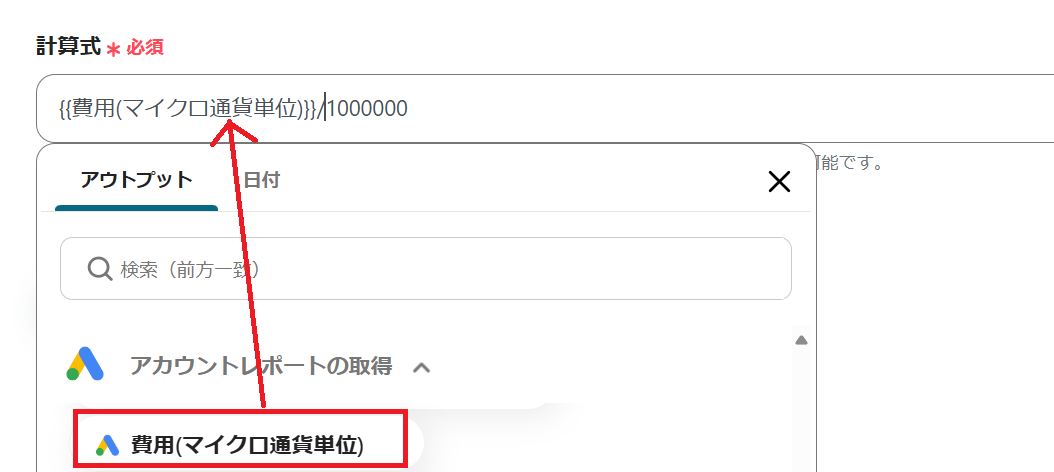
Test this as well and save it.
Next, select "Send Message to Channel".
Check the account information to be linked here as well.
Keep the action as is and proceed to the next step.
Select the message content from the output as follows.
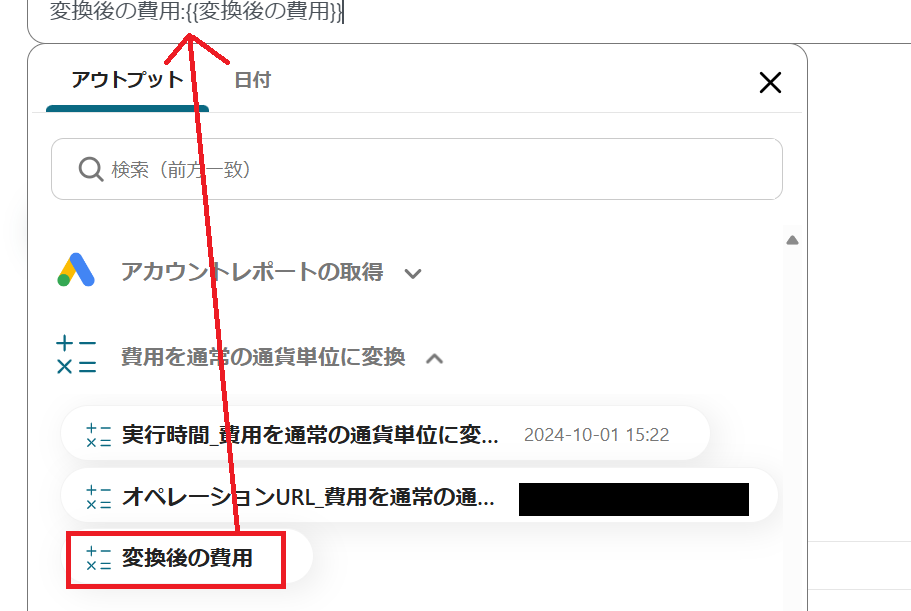
This is how we set it up this time.
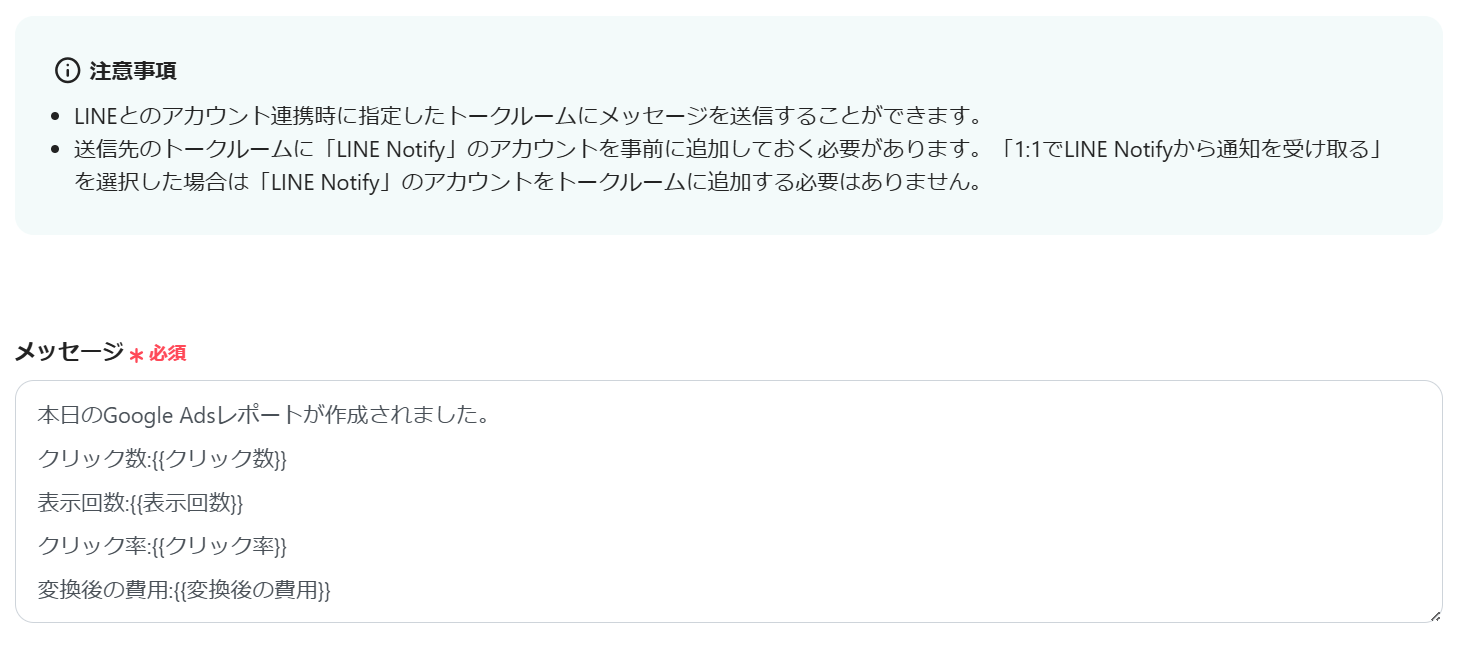
Test this as well, and if there are no issues, save it.
Finally, turn on the app trigger to complete.
Thank you for your hard work.
Even someone like me, who is not familiar with programming, was able to proceed easily.
The flowbot used this time is here↓



















.avif)

.avif)
.avif)





