The template has been copied, please click OK.
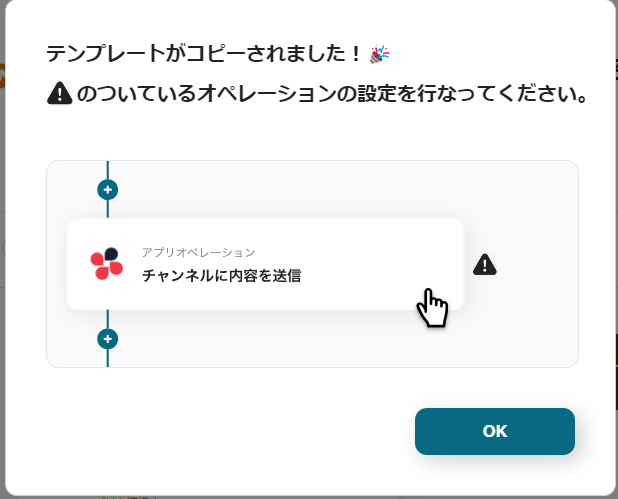
Step 1: My App Integration
First, integrate your Google Analytics and LINE with My App.
Click on My App in the left column and then click "+ New Connection".
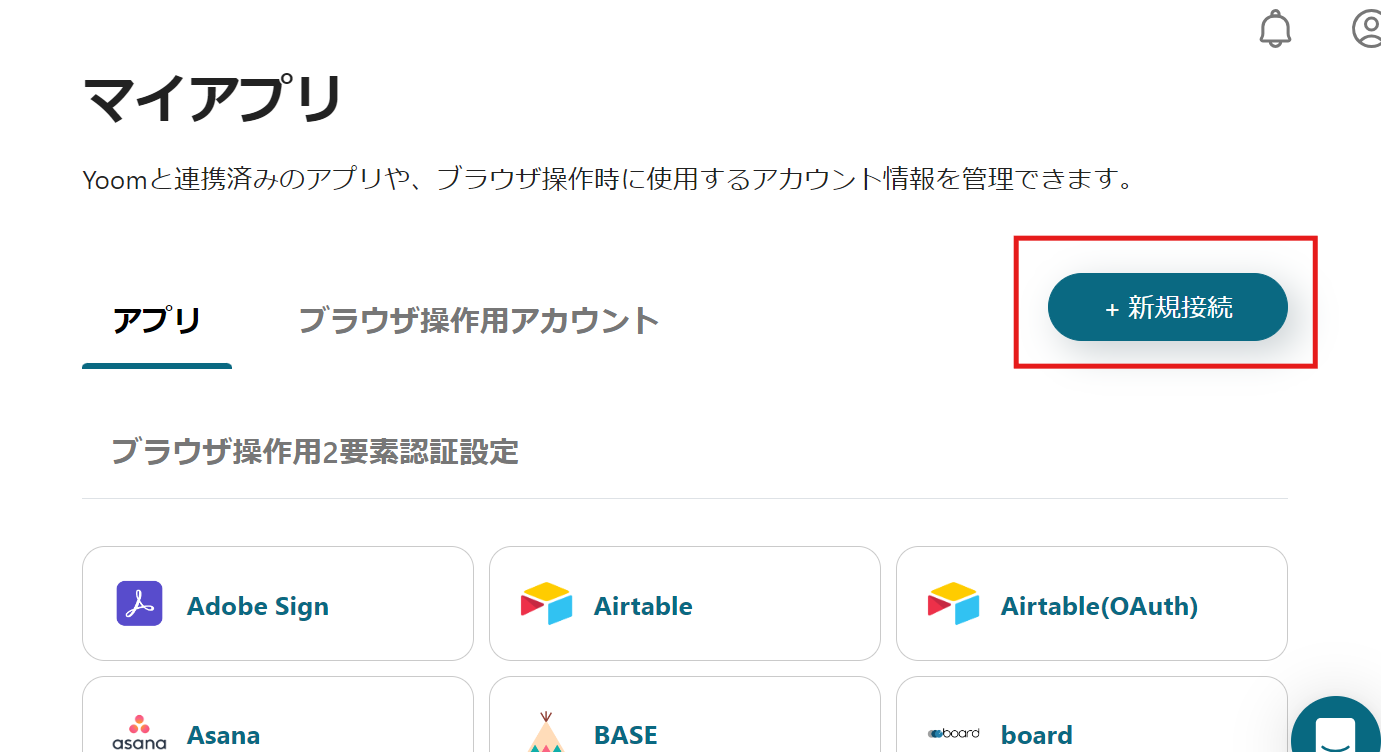
First, integrate Google Analytics with My App.
Select the Google account to connect with Yoom.
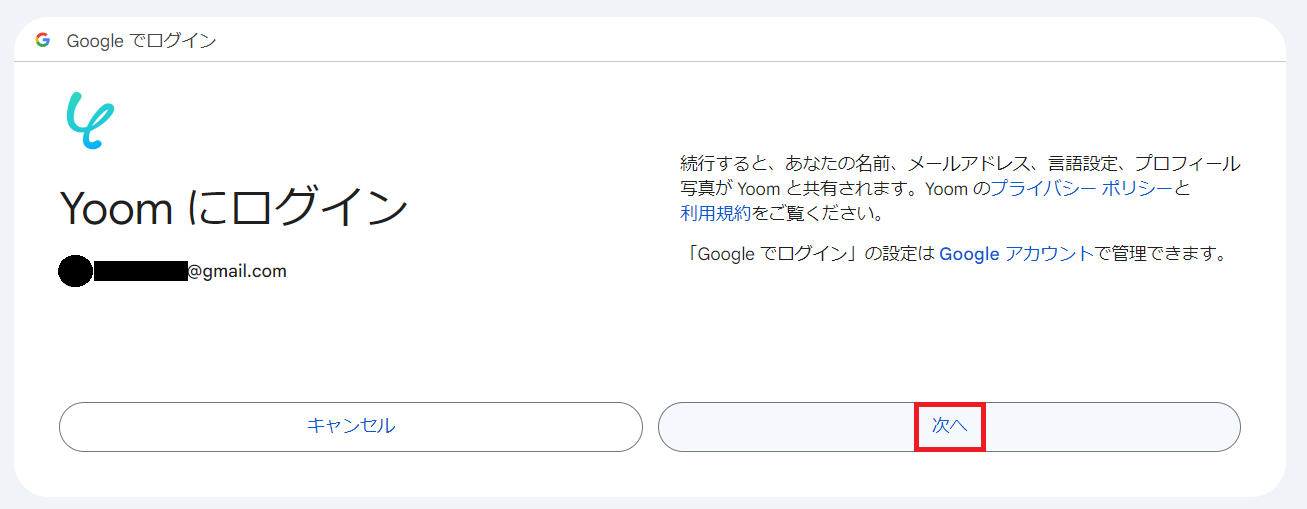
Once the above display appears, review the terms and click "Next".
"Yoom is requesting additional access to your Google account" will be displayed, so please click "Continue".
Proceed to the authentication screen and select Allow all permissions to complete the Google Analytics My App integration!
Next, integrate LINE with My App.
Click "+ New Connection" and search for LINE.
※Note: You need to add the "LINE Notify" account to the talk room in advance.
If you select "Receive notifications from LINE Notify 1:1", you do not need to add the "LINE Notify" account to the talk room.
※For detailed LINE integration instructions, please see here.
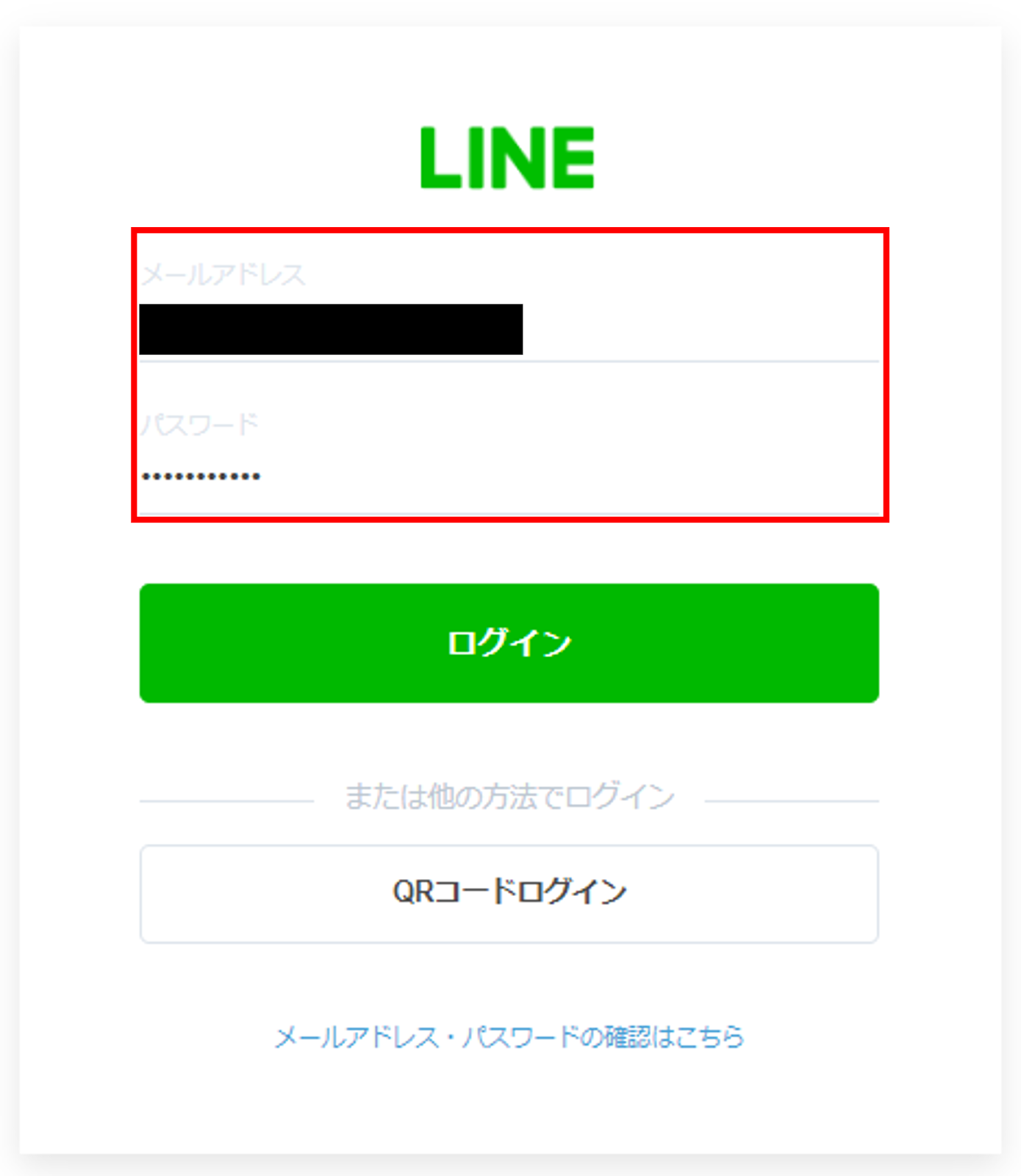
Enter your email address and password to log in.
Once the authentication code is displayed, please verify your identity with LINE.
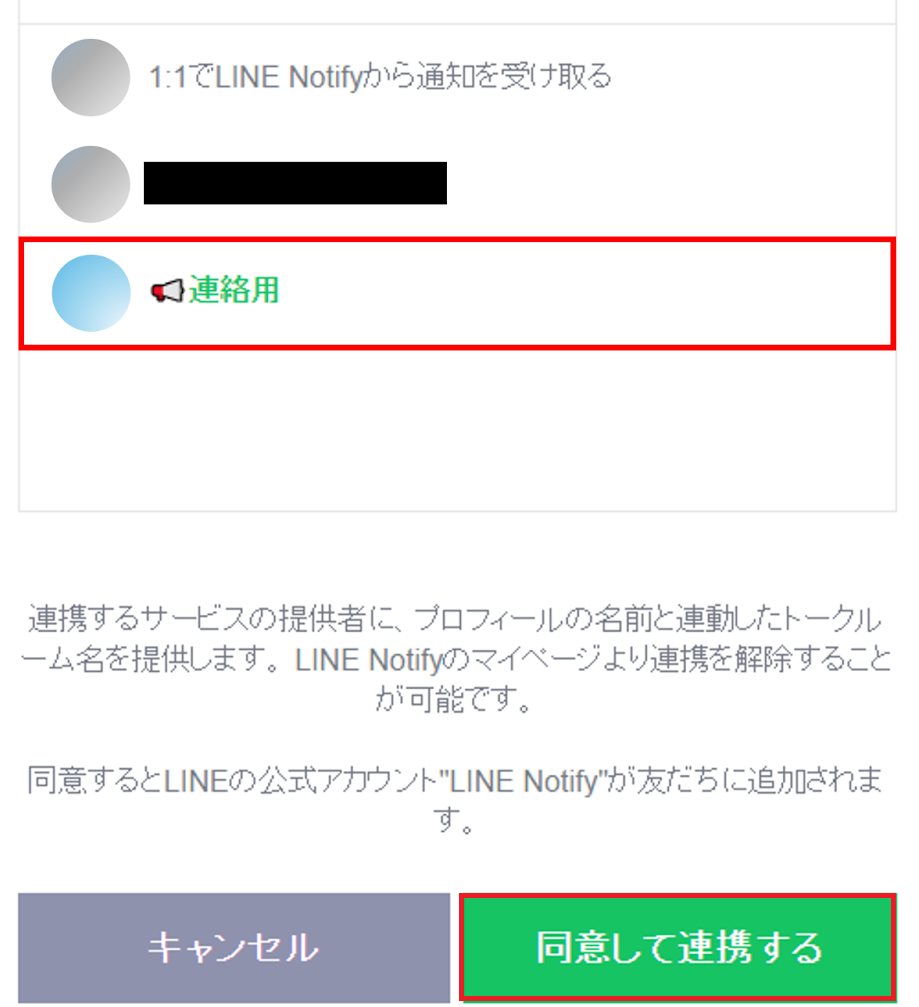
Select the talk room where you want to send notifications and click "Agree and Integrate".
This completes the LINE settings!
Next, copy the template to My Project and create a flow bot.
If you haven't copied it yet, please copy the flow bot template from below.














.avif)









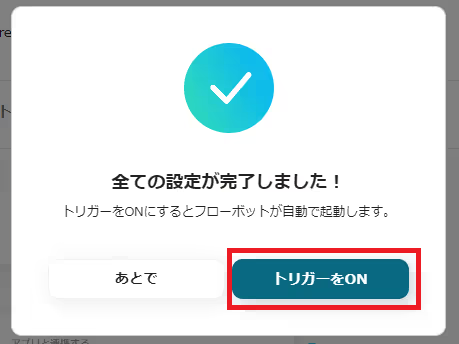



.avif)
.avif)
.avif)
.avif)





