My App Integration
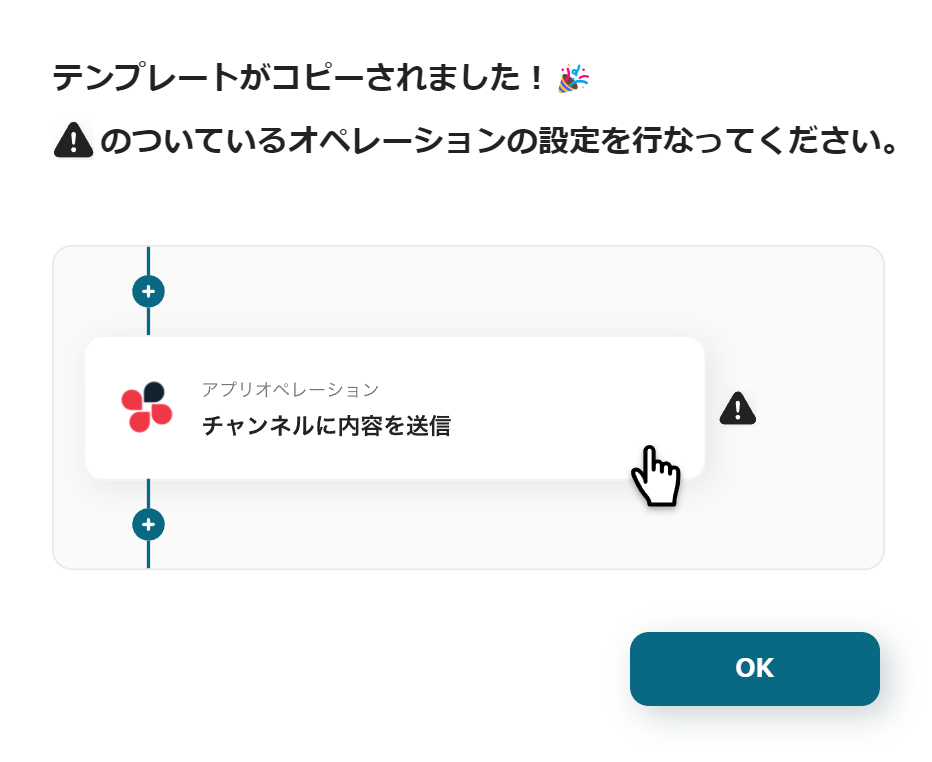
If the display appears as shown in the image, please select "My Apps" from the menu on the left side of the screen.
We will now integrate Google Analytics and Discord with Yoom. This is referred to as "My App Integration".
Google Analytics Integration
Let's first integrate Google Analytics with Yoom.
1. Search from New Creation
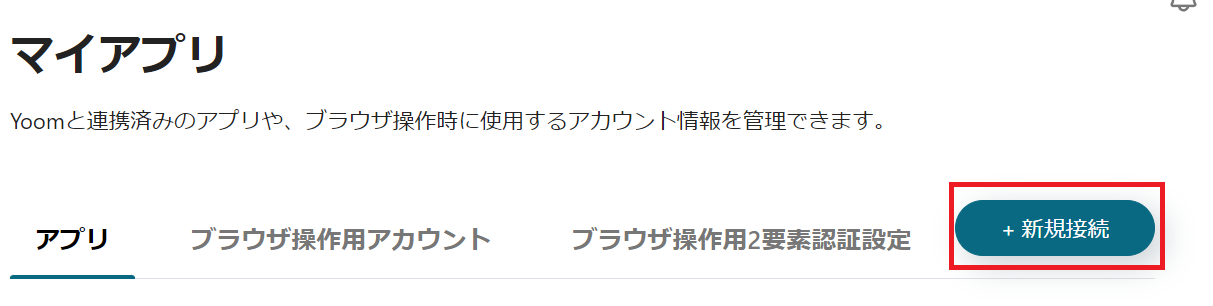
Select "New Creation" at the top right and enter "Google Analytics" in the search window.
Then, select the Google Analytics icon.
1. Click Sign With Google
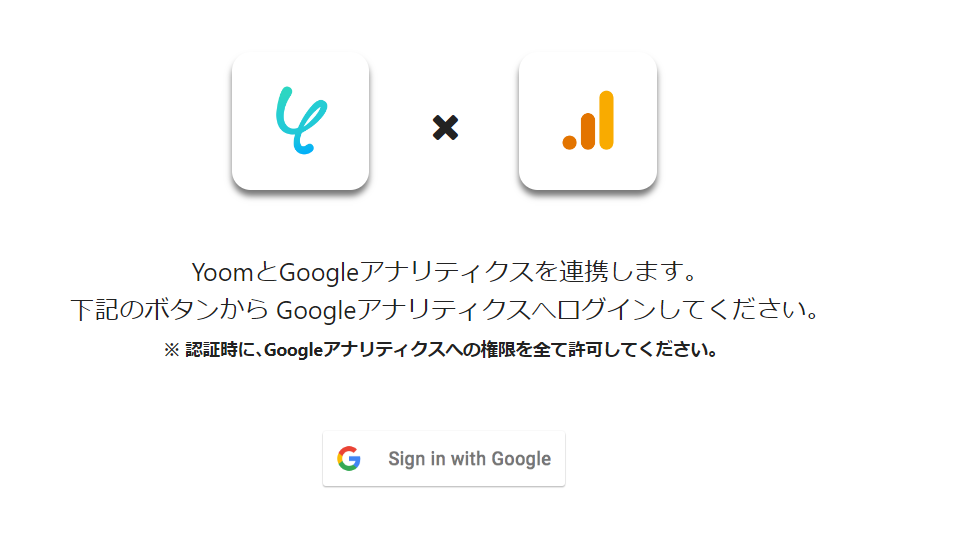
The above screen will be displayed. Press Sign With Google.
2. Select Account
Press the Google account of the Gmail address to be integrated with Yoom.
3. Log in to Yoom
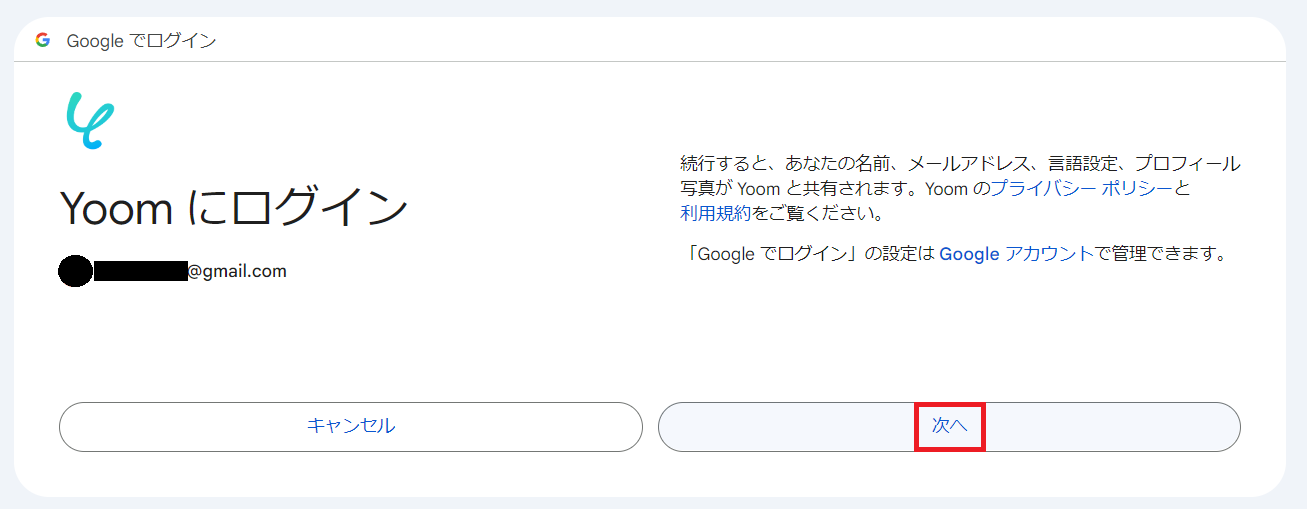
When the above display appears, check the terms and press Next.
4. Grant Permissions
"When the message "Yoom is requesting additional access to your Google account" appears, press Continue.
Proceed to the authentication screen and select <span class="mark-yellow">Allow all permissions</span>.
Discord Integration
Next, we will configure Discord.
Search for "Discord" from the new connection button at the top right.
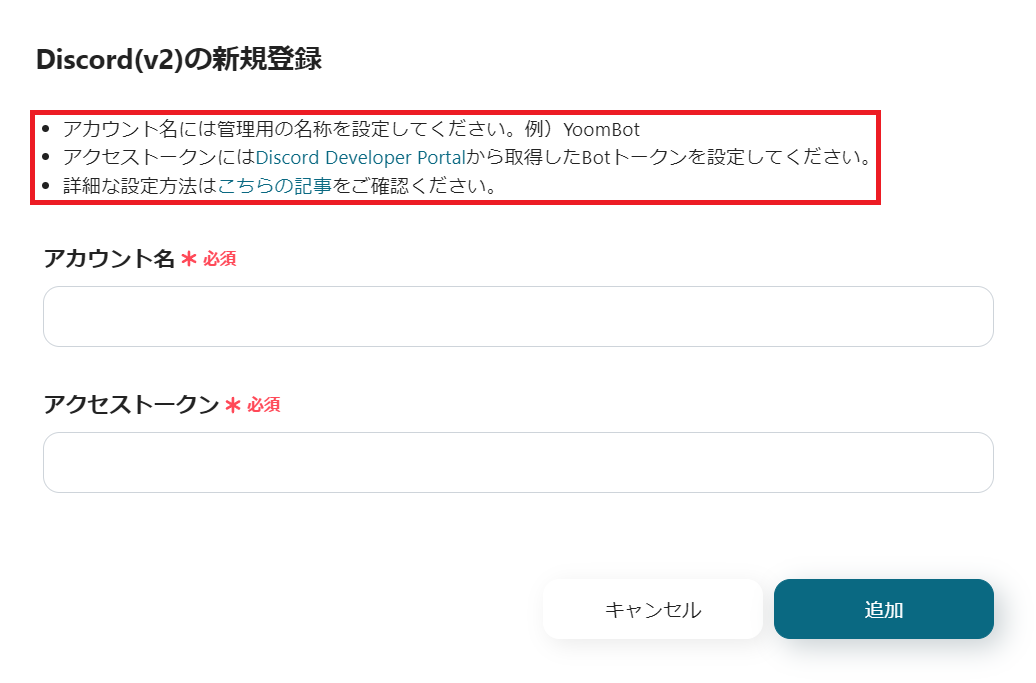
Fill in the required fields.
Obtain the access token from here.
For other settings, please refer to this guide.
After entering, click the Add button at the bottom right to complete the integration.
This concludes the integration of Google Analytics and Discord.
Next, use the template you copied earlier to configure the flow bot.
If you haven't copied it yet, please copy the flow bot template from below.






















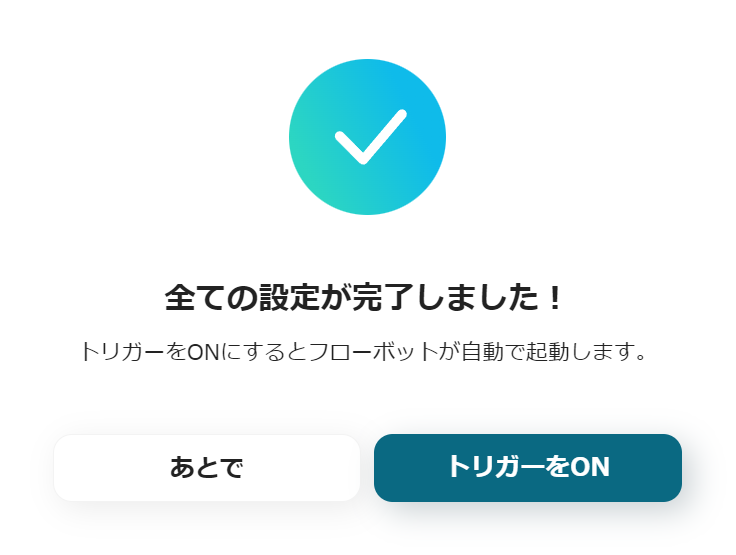



.avif)
.avif)
.avif)






