How to Create an Integration Flow to Get the Latest Reports from Google Analytics Daily and Notify via Telegram
Things to Prepare in Advance
Here is a list of items needed during the integration process.
Google Analytics
- Login Information
- Please prepare your email address and password to link with your Google account
- Property ID
- Log in to Google Analytics and select the account with the property.
- Click the "Admin" button (gear icon) at the bottom left.
- Select the relevant property from the property column.
- Click "Property Settings" to display the "Property ID".
Telegram
- Group for notifications (the bot needs to be added)
- How to create a new bot is here
- Access Token
Step 1: Setting Up My App Integration
Here, you will set up the app to be integrated into Yoom. Log in to Yoom's workspace and click on new connection from the My Apps section!

A list of apps that can be connected to Yoom will be displayed. Search for the app to be connected from the search window at the top and proceed with My App registration.
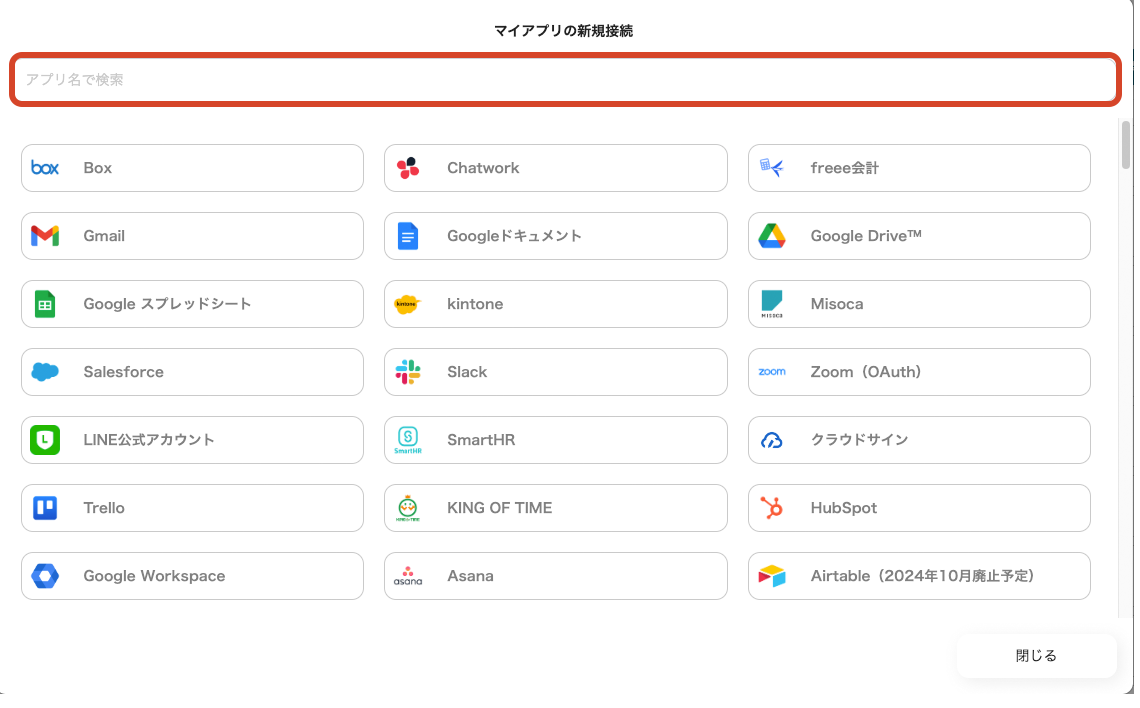
Google Analytics
Search and select Google Analytics. When the screen below is displayed, click the button to sign in to your Google account to proceed with the integration.

Enter the email address and password for integration on the next screen.

Once logged in, proceed to grant permissions.

This completes the integration with Google Analytics.
Telegram
Select Telegram from the search results. When selected, the screen below will be displayed, and you will be asked for the account name and access token.

- Enter any name for the account name. The access token is issued when a new bot is created on Telegram.
>Official: BotFather
After entering the access token, click the add button to complete My App registration.
Step 2: Copy Yoom's Template to My Project
Click this banner. The template will be copied to "My Project" in the Yoom workspace.


















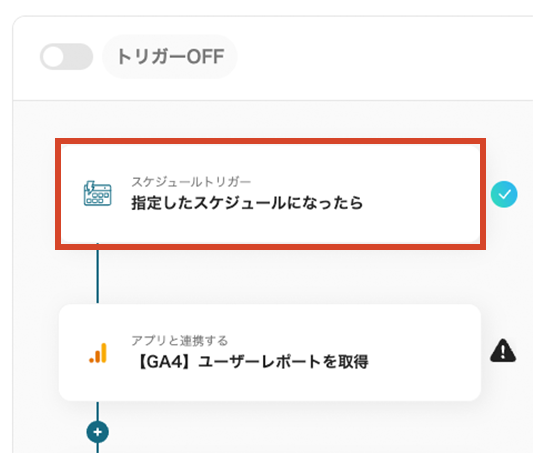
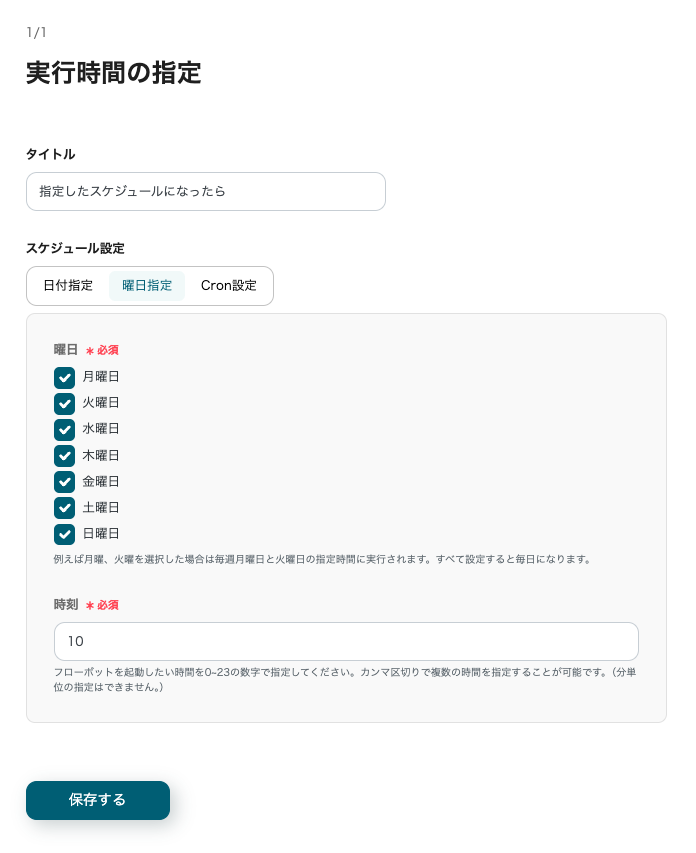

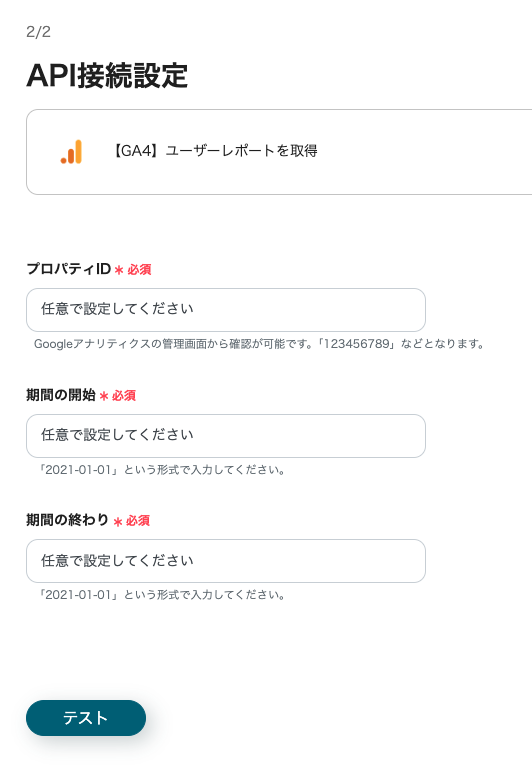
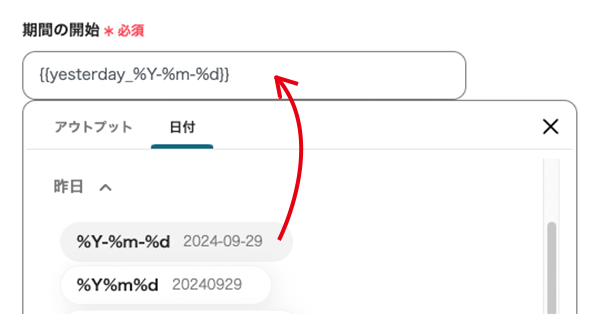
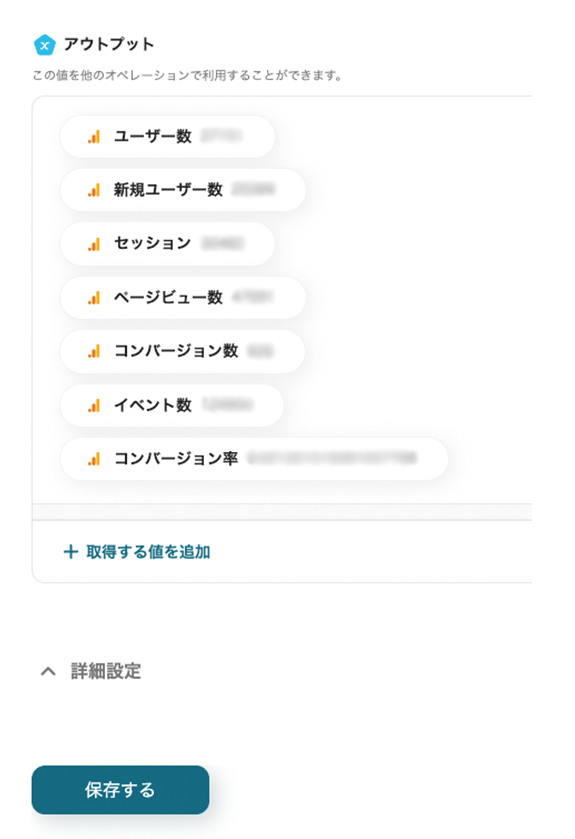



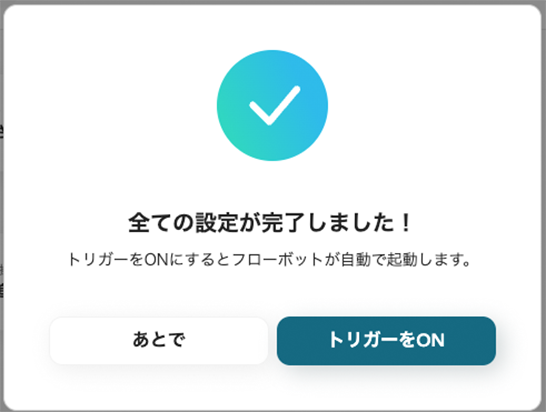





.avif)
.avif)
.avif)
.avif)





