Start Automating Tasks with Google Calendar API Without Coding
When aiming to improve work efficiency, schedule management is a crucial point.
By managing schedules appropriately, you can visualize task and project priorities, work progress, team members' workloads, potential risks, and more, allowing you to identify and resolve issues early. Additionally, sharing schedules can facilitate collaboration within the team, potentially improving team communication and gaining customer trust.
Schedule management can be easily done using calendar tools.
Among them, Google Calendar is one of the most widely used schedule management tools due to its many advantages, such as having a reminder function, easy registration of recurring events, the ability to share schedules with other members, and easy access from mobile devices.
The information handled in schedule management may involve changes or cancellations, requiring detailed checks, sharing, and quick responses after understanding the information.
Therefore, to make schedule management with Google Calendar smoother, it is recommended to automate tasks through integration with other apps.
By automating the tasks before and after registering, updating, or deleting events in the scheduler, you can reduce work time and prevent errors.
This time, we will introduce examples of what tasks can be automated using Yoom, categorized by use case.
With Yoom, you can easily integrate Google Calendar with other apps and automate related tasks without coding. If you have a workflow you want to try automating, please check the detailed information on the Yoom templates page.
Integration with Chat Apps
By integrating Google Calendar with chat apps, you can set up automatic reminder transmissions of scheduled lists at specified dates and times. With Yoom, setting the transmission date and time is easy, and you can also switch to notifications via email instead of chat. Send reminders through an easy-to-check communication tool to ensure you and your team members are aware of each other's schedules.















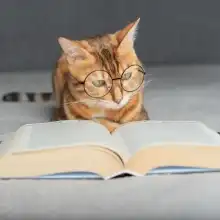


.avif)








