② Copy an Existing Template
By using the above template, you can easily automate the process.
First, open My Projects in Yoom and press "+ New Connection".

Next, press "Create from Template Gallery".
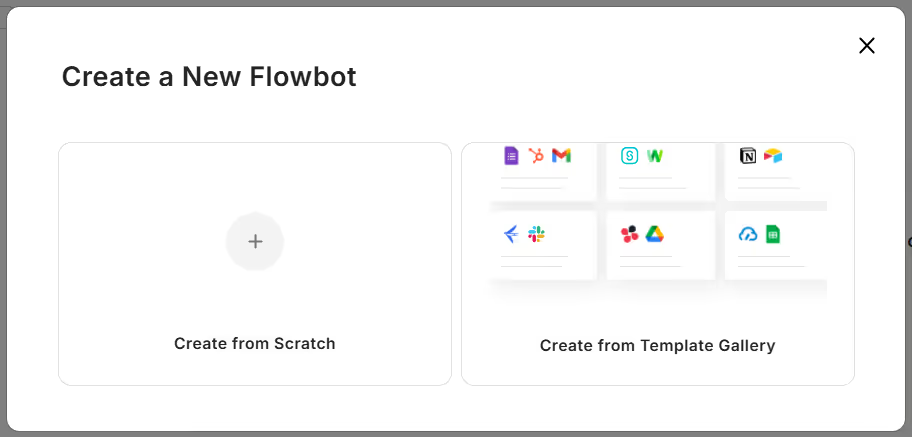
In the search box at the top right, enter and search for the template title (Notify via Google Chat when a file is created in Google Drive). Select the blue text "Try this template".
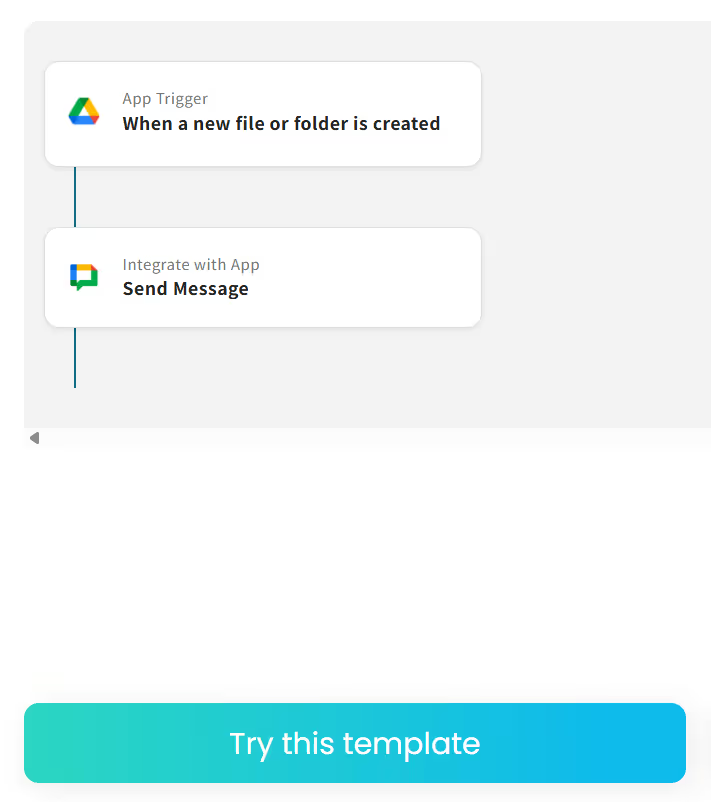
This completes the template copy process.
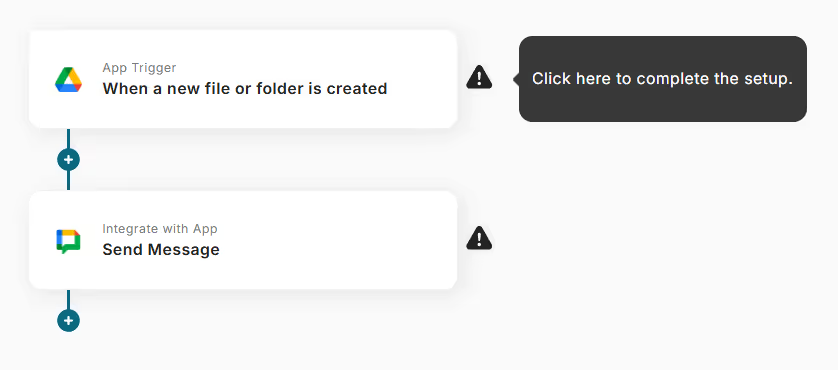
You may notice "!" displayed on the screen.
Next, proceed with setting up each trigger to eliminate this error mark.
③ Setting Up Triggers
First, select "When a new file or folder is created" and enter the necessary information to set it up.
Enter the account information (email address) to be linked.
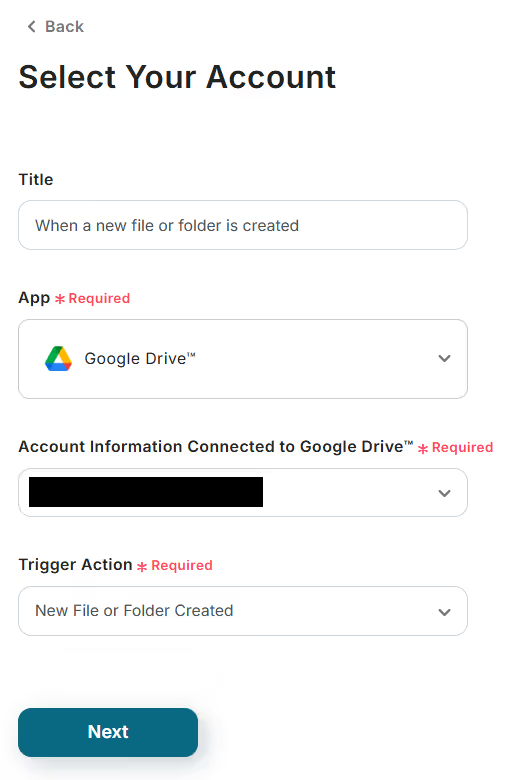
"Next" will take you to the API connection settings screen for the app trigger. Set the trigger interval and click "Test".
You can choose the trigger interval from 5 minutes, 10 minutes, 15 minutes, 30 minutes, or 60 minutes. Note that the available intervals may vary depending on the plan.
In this case, the trigger interval is set to 5 minutes.
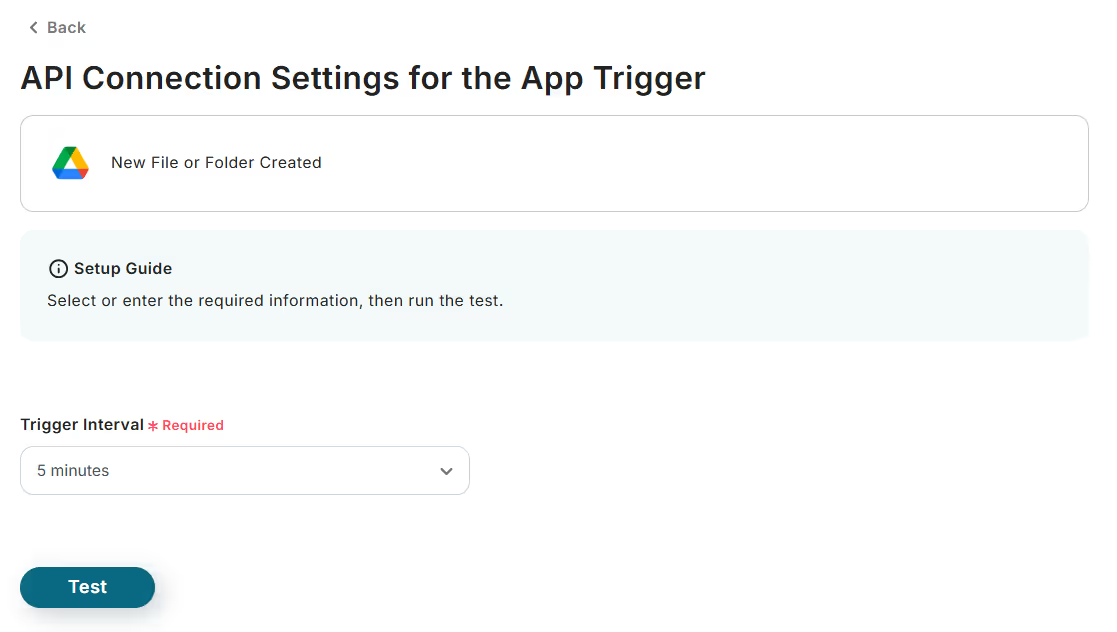
When you press Test, the test results will be displayed as shown below.
Once you confirm that it says "Test Successful," scroll to the bottom of the screen and click "Save".
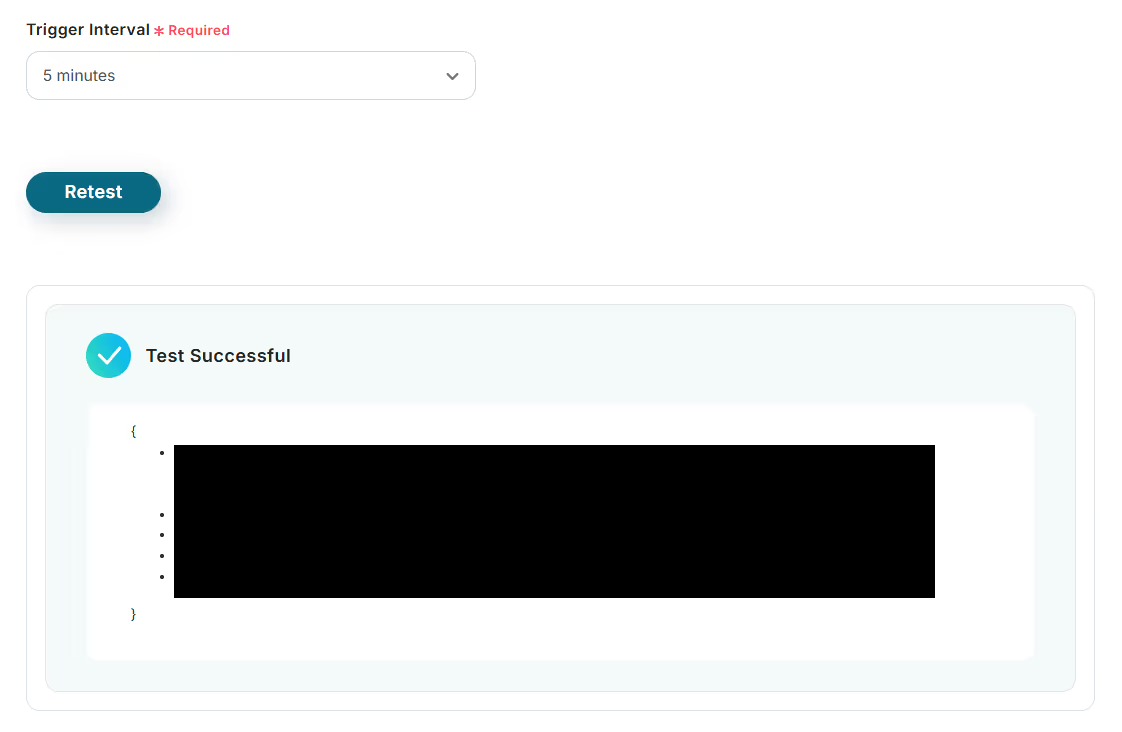
This will return you to the initial flow screen, where you can proceed with the "Send Message" section.
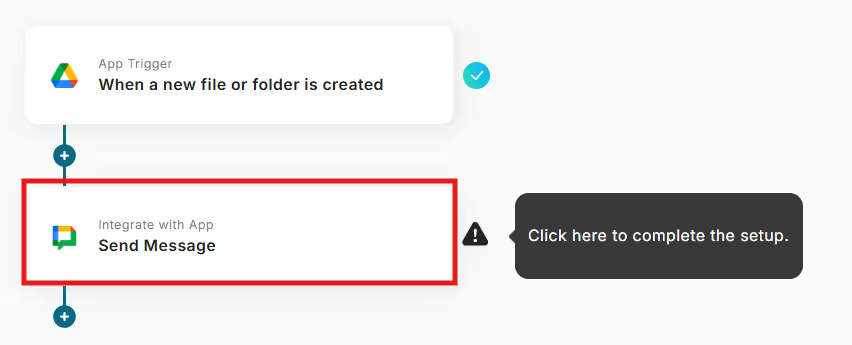
Similarly, enter the email address of the linked account. If there are no issues, press "Next".
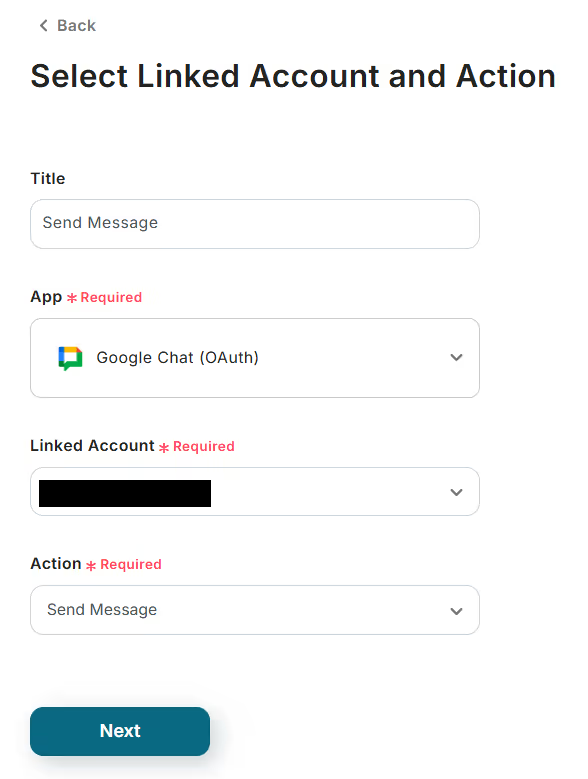
Upon screen transition, the following items will appear.
Set the required fields such as "Space Resource Name" and "Message Content".
Once the setup is complete, press "Save" at the bottom of the screen.
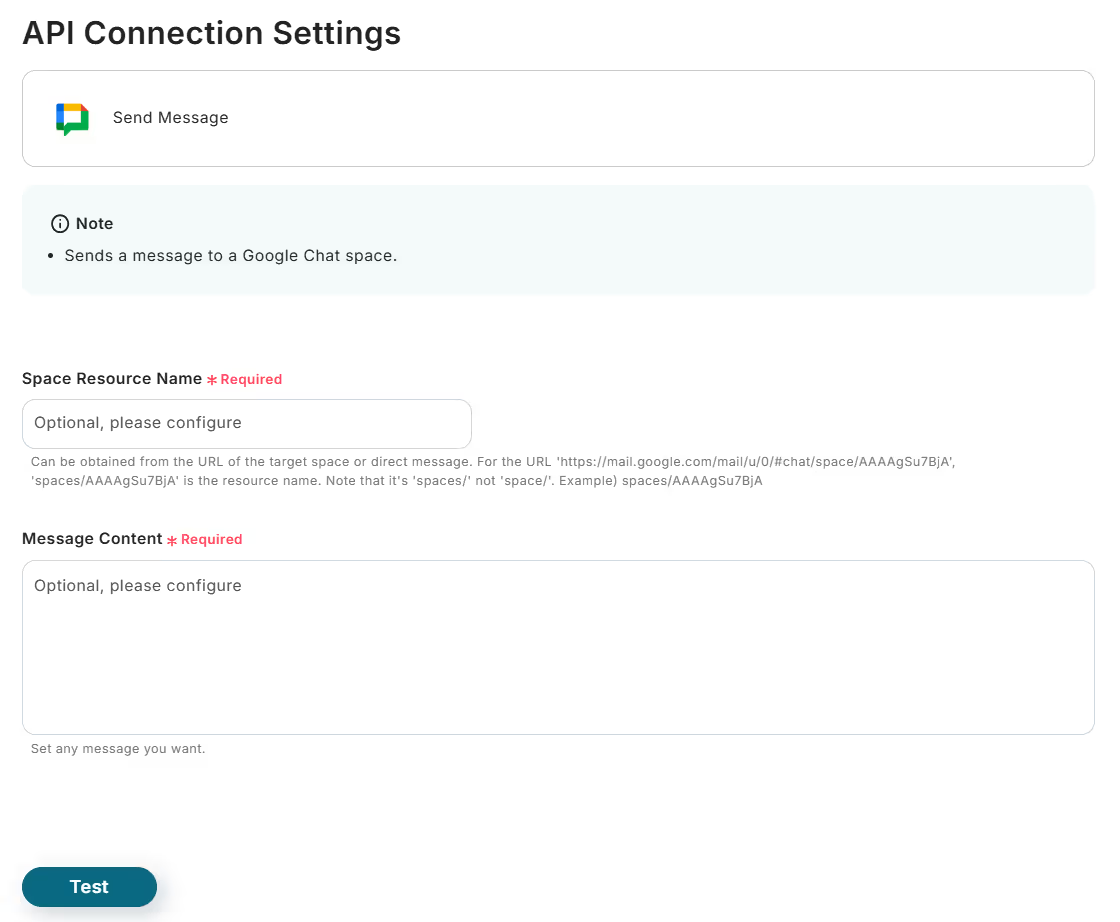
This will return you to the initial screen, where you can confirm that the red "!" has disappeared.
Note: If the error mark remains, there is an issue with the settings, so please review them as needed.
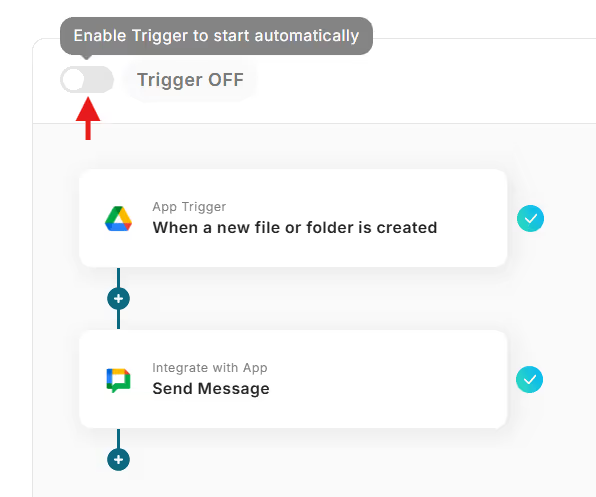
Once all settings are complete, you can activate the flow bot by turning on the trigger. Well done!




















.avif)








