The integration of Google Drive and Gmail can be utilized in any department!
By receiving automatic notifications when folders or files are created, without having to check Google Drive each time, sharing within the team can be made more efficient.
Being able to check in real-time allows for smooth feedback and revision processes.
This article introduces the benefits of integrating Google Drive and Gmail, and how to do it without coding.
Three Benefits of Integrating Google Drive and Gmail
Google Drive is a cloud-based storage service with various features such as file storage, sharing, and real-time collaboration.
It can be accessed from anywhere, making it useful for remote work or when working with team members in different locations!
On the other hand, Gmail is Google's free email service, known for its 15GB of free storage and excellent search capabilities.
Like Google Drive, it can be accessed from anywhere and can be customized to use chat and video call features.
The benefits of integrating these apps are as follows:
Benefit 1: Streamlined Project Management
By integrating Google Drive and Gmail, project management can be streamlined.
Setting up automatic notifications to be sent to Gmail when new folders or files are created allows the entire team to stay updated in real-time.
This reduces the risk of information sharing delays or omissions related to projects. This is especially beneficial for those working remotely.
Benefit 2: Time Savings
It saves time by eliminating the need to manually send notifications about folder or file creation.
By setting up automatic notifications to be sent to Gmail when new materials are created, there is no need to notify team members individually.
This increases the time available for other important tasks, achieving greater work efficiency.
For those who want to increase their work time even a little while multitasking, it's worth trying.
Benefit 3: Reduced Confirmation Effort
Integration reduces the effort of logging into Google Drive to confirm the creation of folders or files.
When new files are created, notifications are sent to Gmail, allowing you to check the creation status of folders or files at a glance without logging in.
This eliminates the need to worry about whether Google Drive has been updated.
This integration is particularly convenient for those managing many projects or tasks simultaneously.
With Yoom, You Can Easily Implement It Without Coding!
Yoom is a tool that allows you to implement app integration without coding! Even those who have given up due to a lack of programming knowledge can easily work with it visually.
Additionally, we provide many templates as examples of work efficiency! If you're interested, please check here.
Create an account from Yoom's free registration page and try the free plan first. You can register in 30 seconds!
How to Create a Google Drive and Gmail Integration Flow
Now, let's use Yoom to integrate Google Drive and Gmail without coding!
We will create a flow bot that sends an email to Gmail when a new file is created in Google Drive.
This time, we will set it to activate when a new file is created.
The data of the created file will be automatically notified via Gmail, significantly reducing the time spent on sharing.
If you're interested, click the link below! Let's create it together!
.avif)

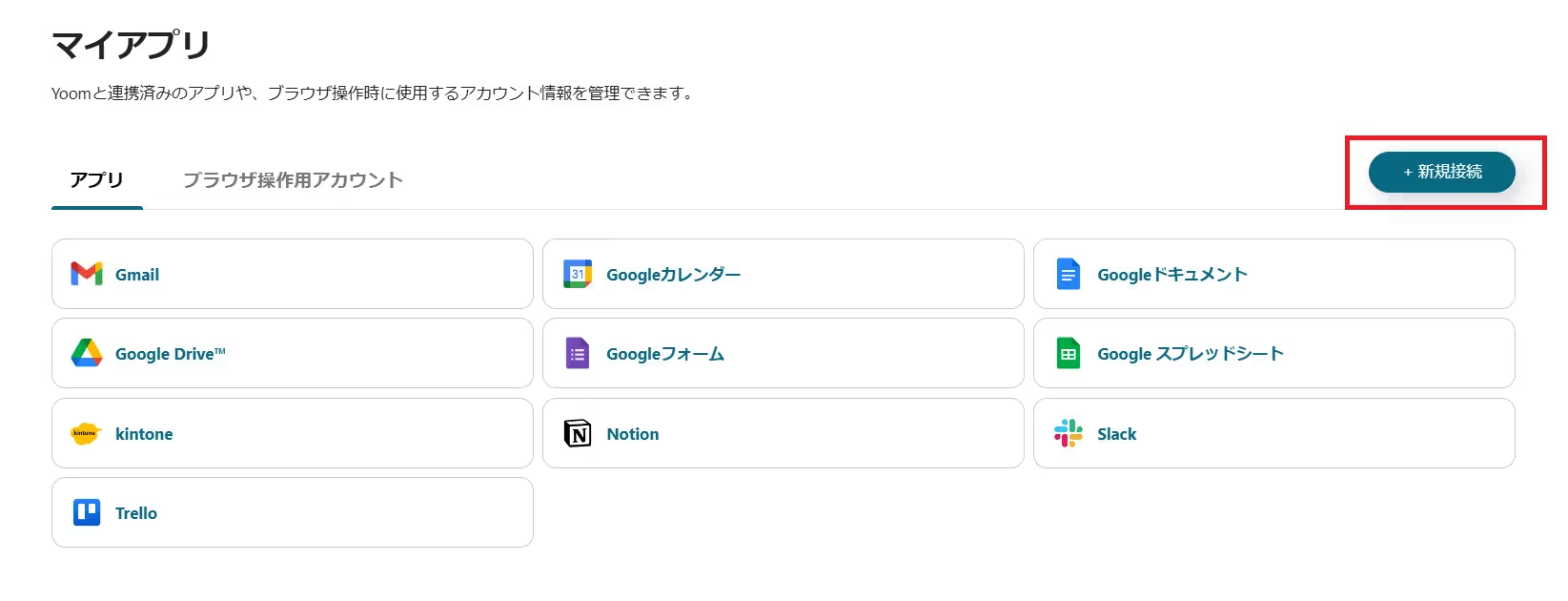















.png)

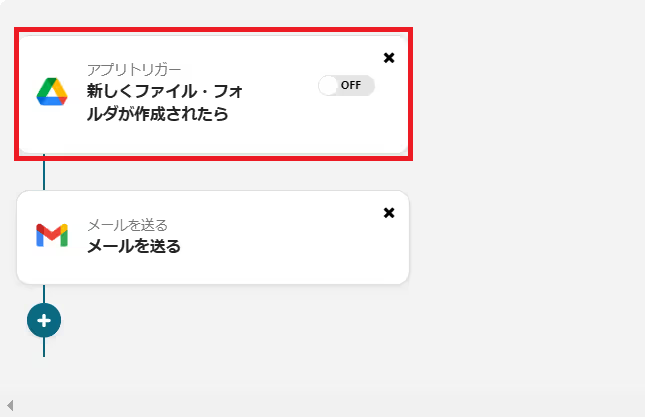
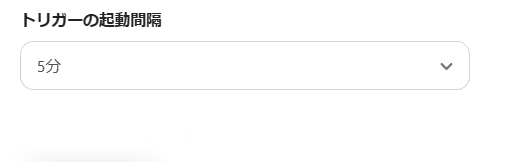
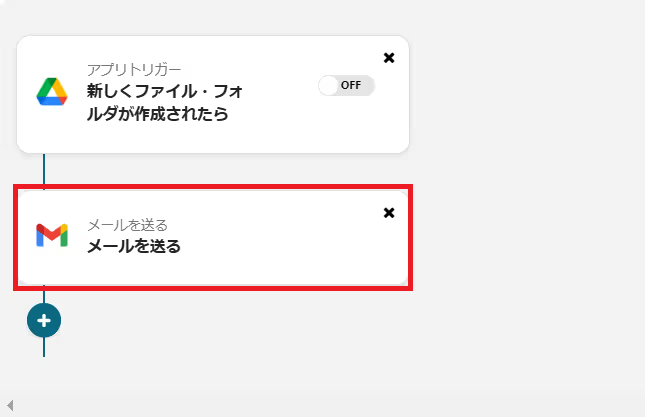
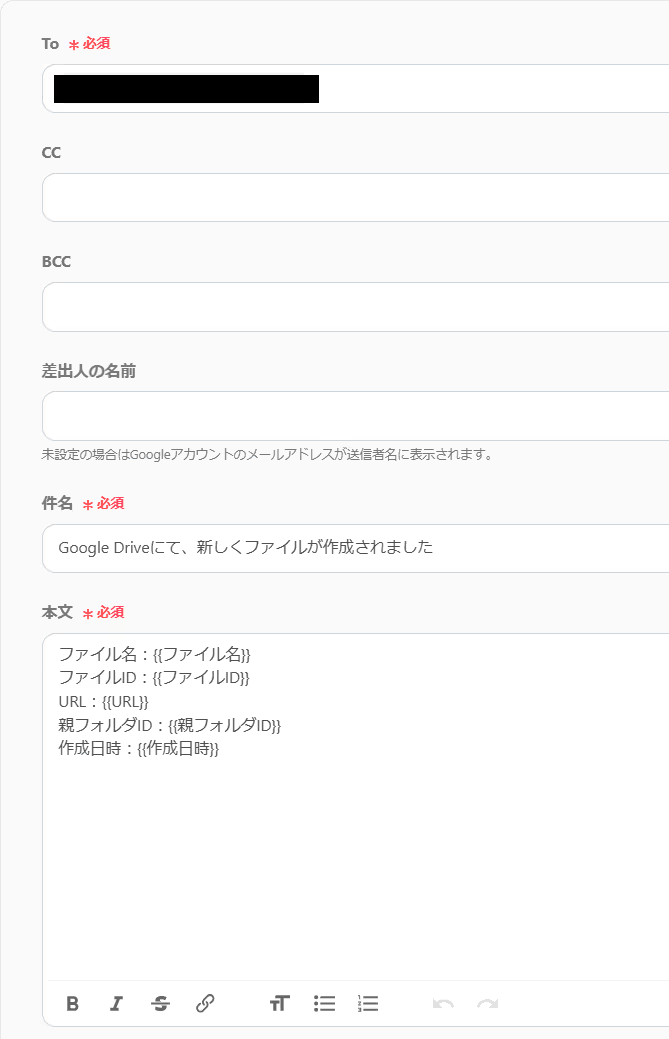



.avif)


.avif)





